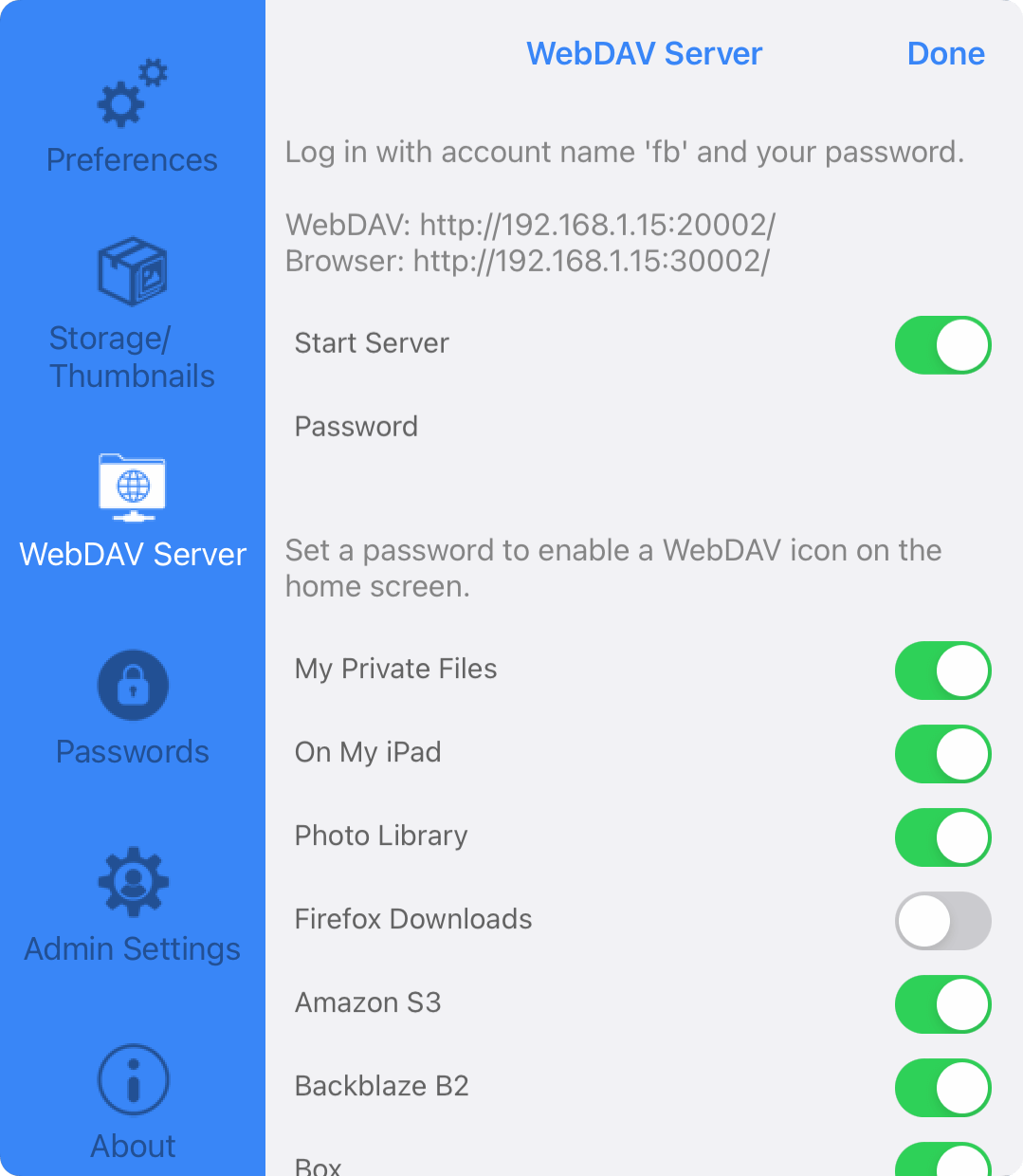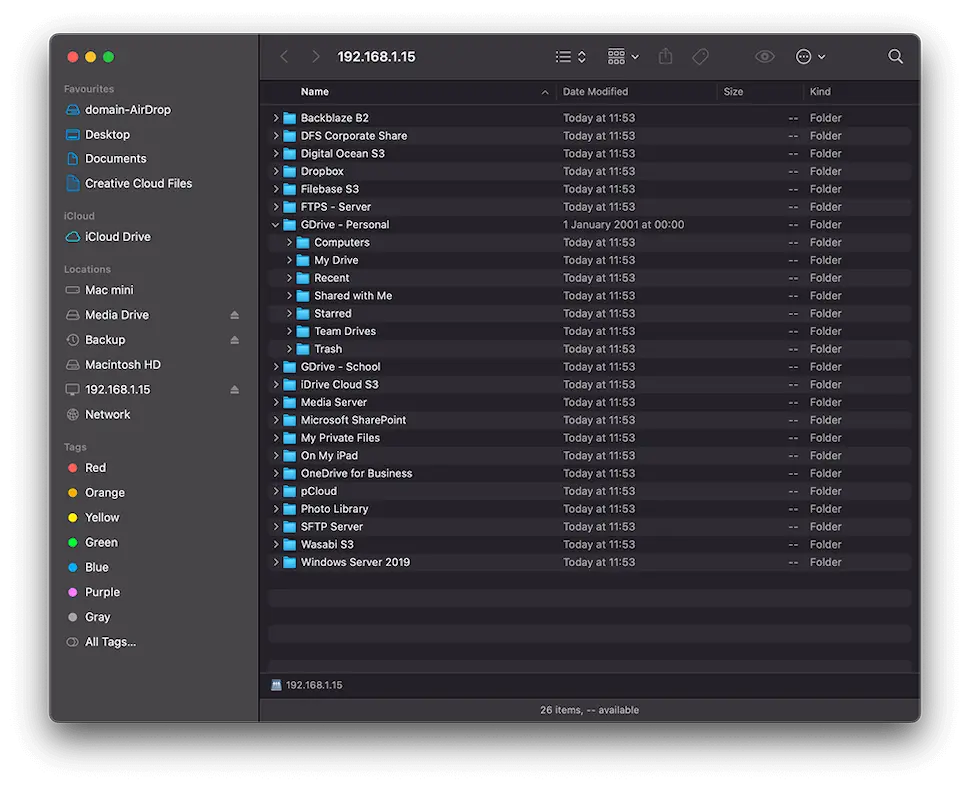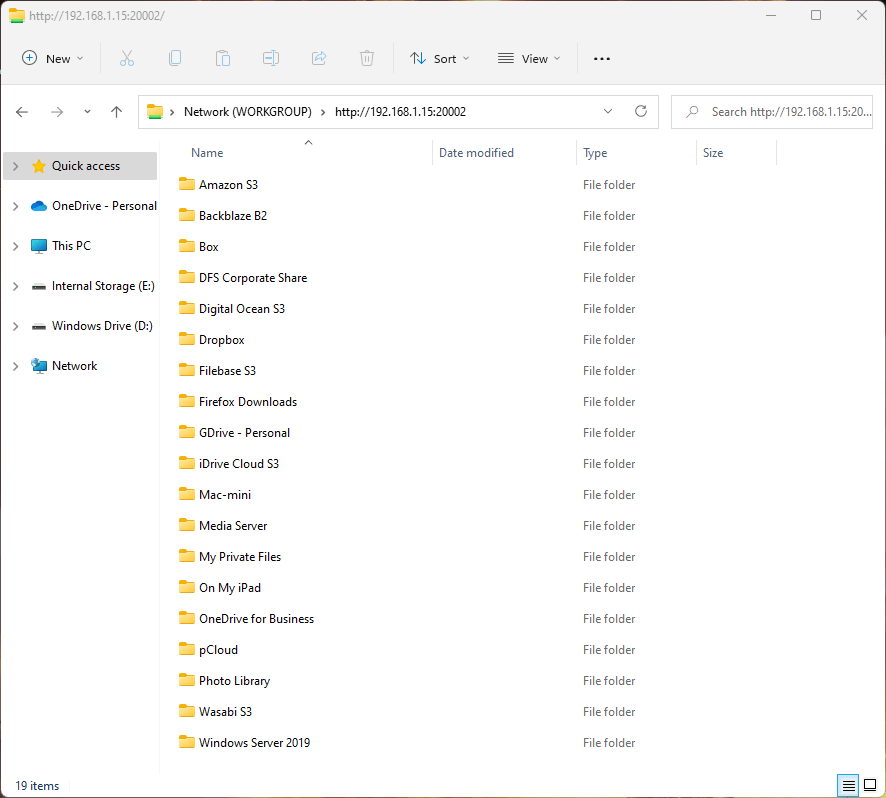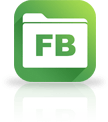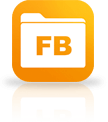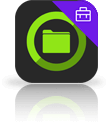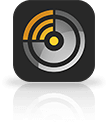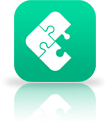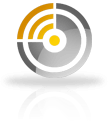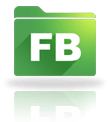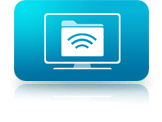Use Your iPad/iPhone as a WebDAV Server
Browse your FileBrowser Locations from your Computer
You can access all your FileBrowser connections from your computer by turning on FileBrowser's WebDAV server and enabling the locations you want access to.
Start the WebDAV server in FileBrowser
- Go to Config > WebDAV Server
- Enable all the connections you want available from your computer such as Google Drive or Dropbox
- Set a password
- Start the Server
- A popup will appear with the FileBrowser WebDAV URL you will need in the steps below
Connect to your iPad / iPhone WebDAV server from Mac
- In Finder, choose Go/Connect to Server from the Menu
- Enter the FileBrowser WebDAV URL into the address field.
- Enter the account name "fb"
- and your Password you set before you started the server
Connect to your iPad / iPhone WebDAV server from Windows
- In Windows File Explorer, enter the FileBrowser WebDAV URL into the top bar. Then press enter
- Enter the account name "fb"
- and your Password you set before you started the server
Browse and copy from device to device
Use this great new feature to copy multiple files and folders between iPads and iPhones. Simply start your WebDAV server in FileBrowser and connect to it with another iPhone/iPad running FileBrowser.
Easily copy files and folders between your iPhone and iPad