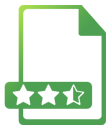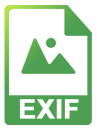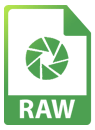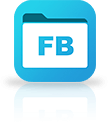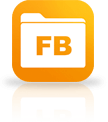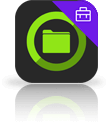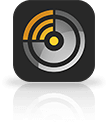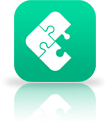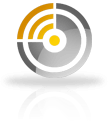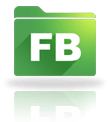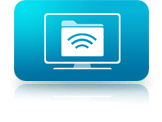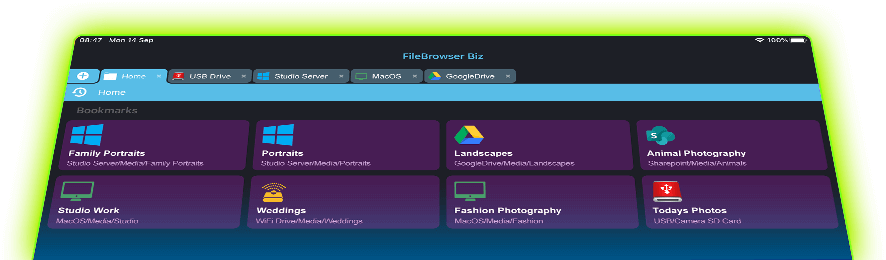
Use your iPad in Kiosk mode
Allow clients to view photos on your iPad in your studio in a view only or Kiosk mode. You don't even need to download them to the iPad. Stream from your SD card or even your computer.
Kiosk mode removes the standard home screen and replaces it with a configurable set of bookmarks. Create bookmarks to locations such as:
- "iMac/Media/Studio"
- "StudioServer/Media/Portraits"
- "GoogleDrive/Media/Landscapes"
You can create as many of these links as you like to customize your home screen.
You might want to disable "Allow File Management" to prevent users changing files. Find this and other control options in Config/Admin Settings/Feature Switches.
To enable Kiosk mode:
- Tap "Config" on the Home screen and then choose "Admin Settings"
- Tap "Startup Preferences"
- Turn on "Kiosk Mode".
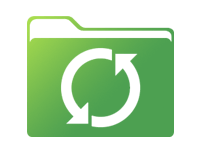
Sync
You can set up Sync tasks to sync specific folders to your iPad, whether that's today's photo shoots or your more polished portfolio photographs.
Setting up Sync tasks is easy.
Create Sync Tasks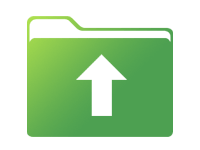
Backup
Create a Backup task to backup photos from your iPad to your computer, attached storage or cloud storage. You can even create a Backup task to backup photos from your computer to the cloud or even cloud to cloud storage.
Create Backup Tasks