- Connect to Mac
- Connect to Windows
- Connect to NAS Drives
- Connect to Cloud Storage
- USB Drives
- Map an App folder
- File Selection Mode
- Selecting Images in the Image Viewer
- Copying Files
- Drag and Drop
- AirDrop Files
- Copy Large files with macOS Finder
- Share Files
- Copy to iOS Clipboard
- eMail Files
- Download Files Using URL
- Bulk Rename - Add text to filenames
- Bulk Rename - Find and Replace
- Bulk Rename - Rename with Dates
- Bulk Rename - Rename using EXIF Data
- Rotate Images
- Convert Images
- Create Contact Sheets
- Rate Photos with XMP
- Remove GPS from Photos
- Edit IPTC Properties on Photos
- Slideshows
- - Chromecast Images
- - Airplay Photos
- Supported Music Types
- Play Modes
- Queueing Tracks
- Speed Up/Slow Down Playback
- AirPlay Music
- Chromecast Music
- Cast Music to Alexa Devices
- Recording Audio into FileBrowser
- Create Custom Tasks
- Monitor a Folder for a Keyword and Download Hourly
- Download PDFs from the Last 7 Days
- Trim PDF Pages
- Change IPTC Properties on Images in Bulk
- Rotate Images in Bulk
- Automated Backup of Video Files from a Chosen Folder
- Automate Backup and Deletion of Files Older than a Chosen Date
- Remove GPS from Multiple Photos
- Convert Images in Bulk
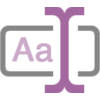
Bulk Rename Tools
Connect to Anywhere and Bulk Rename Files from your iPad/iPhone
Use FileBrowser Professional's advanced bulk rename tools, easily add or replace text, add dates to filenames or other exif data such as camera model or location.
Add Text to File Names
Select the files you want to rename and tap the toolbar actions icon, then select "Rename (x)" from the menu.
Note: Due to an iOS limitation images in the Photo Library cannot be renamed.
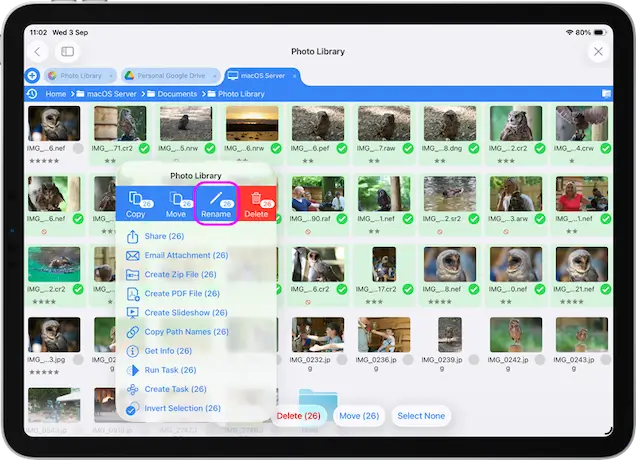
Select the "Add Text" tab.
Enter the text you want to add to each file name and choose where to place the text. You will see the example update to show what your filenames will look like.
Then tap "Rename X Items".
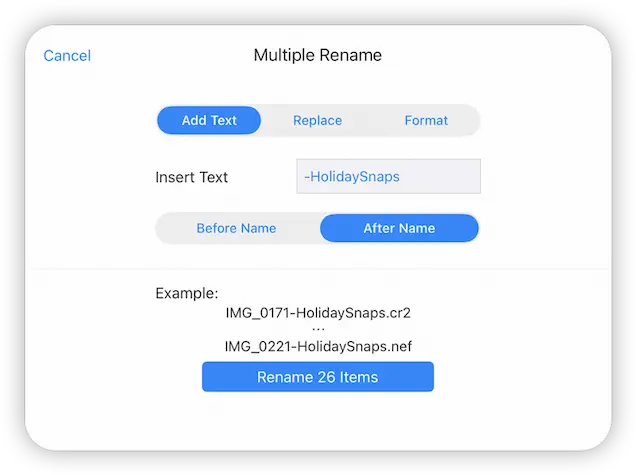
Find and Replace
Easily find and replace text in filenames for the currently selected files.
Select the files you want to rename and tap the toolbar actions icon, then select "Rename (x)" from the menu.
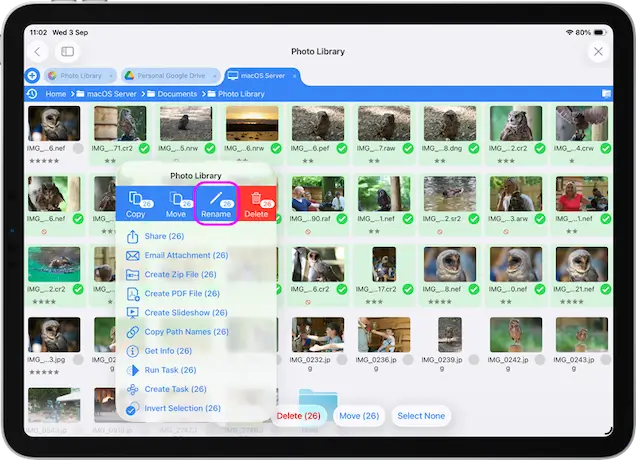
Select the "Replace" tab.
Use the Find and Replace inputs to change your filename, for example:
- Find: IMG_
- Replace: DSC_
You will see an example of the changes you are about to make before you tap the "Rename X Items" button.
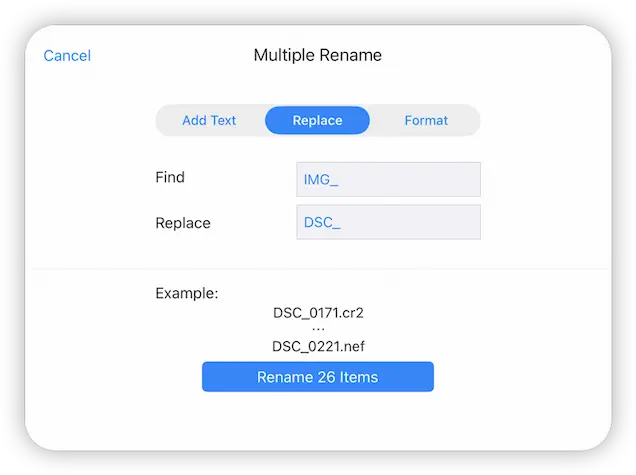
Add Indexes or Counters
Simply select the files you want to rename and tap the toolbar actions icon, then select "Rename (x)" from the menu.
Select the "Format" tab.
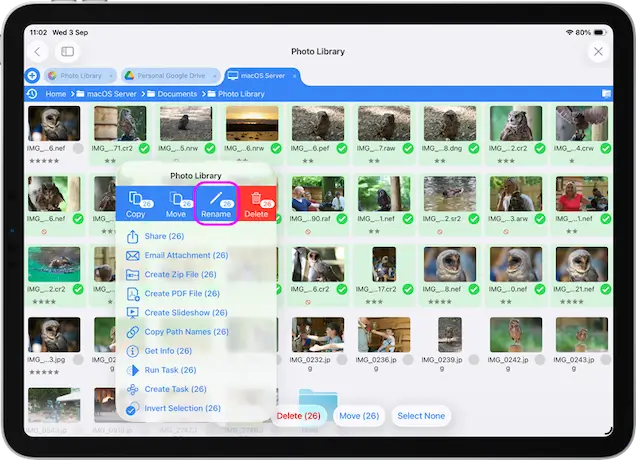
Indexes
Change the Format Mode to "Name and Index".
Use the Custom Format box to replace the current file names with a new one.:
Reorder
The 'Reorder' dialog shows the numbering order for all files to be renamed. You can drag the files into a new ordering if you wish.
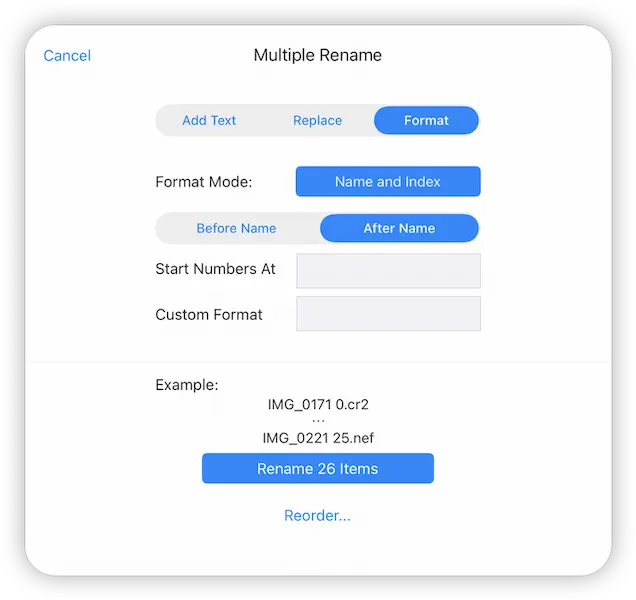
Counters
Change the Format Mode to "Name and Counter".
The default counter is 5 digits, so: "00001" for example.
If you insert zeroes to the "Start Numbers At" value, this will change the number of leading zeroes.
Use the Custom Format box to replace the current file names with a new one.
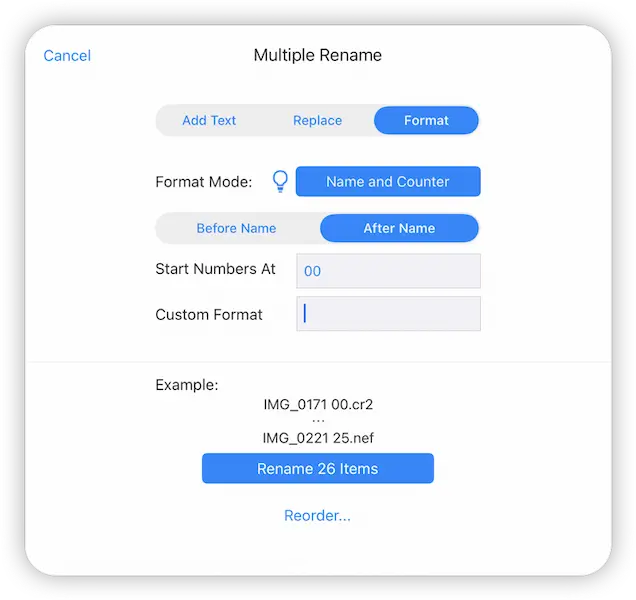
Rename with Dates
Rename files in bulk, adding their date created property to each filename.
Select the files you want to rename and tap the toolbar actions icon, then select "Rename (x)" from the menu.
Select the "Format" tab.
Change the Format Mode to "Name and Date" and then toggle the "Use EXIF dates" switch.
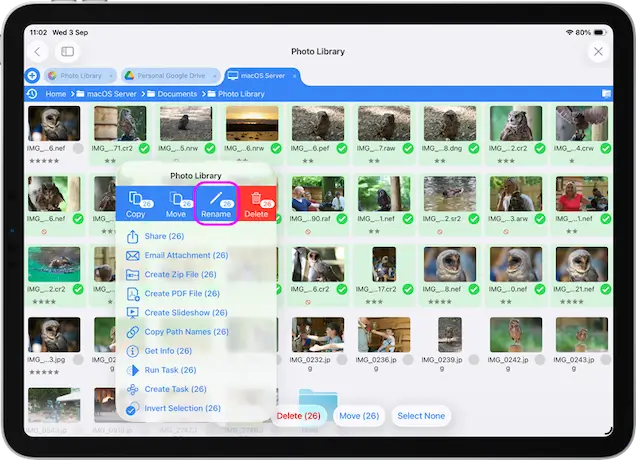
You can see the example has changed to: "filename YYYY-MM-DD at HH.MM.SS". You can change this default format by entering the following codes into the Custom Format field in any order:
- DD - Day
- MM - Month
- YY - 2 Digit Year
- YYYY - 4 Digit Year
- HH - Hours
- MN - Minutes
- SS - Seconds
- FN - Original File Name
Example: FN-Time-HH.MN = DSC_0345-Time-14.34
Tap the "Rename X Items" when you are ready.
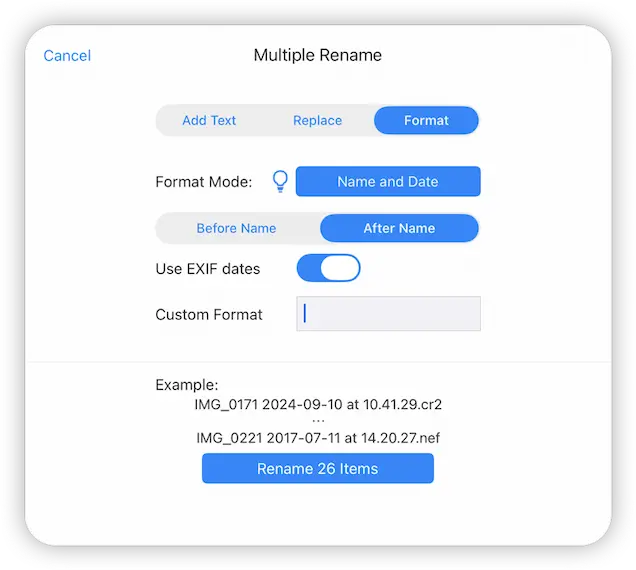
Rename Using EXIF Data
Select the files you want to rename and tap the toolbar actions icon, then select "Rename (x)" from the menu.
Select the "Format" tab.
Change the Format Mode to "Exif Data".
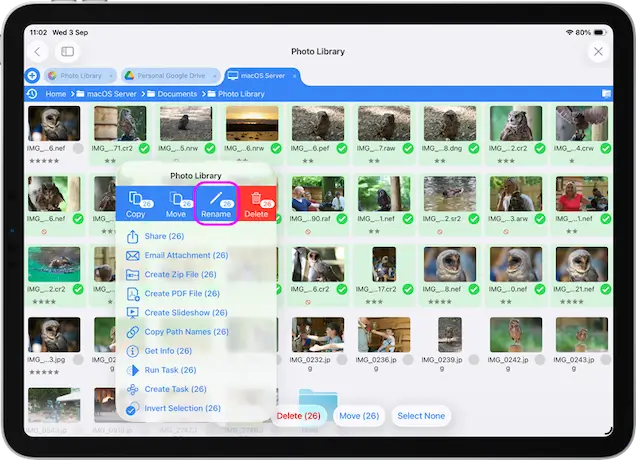
Enter into the Format input any of the following codes in any order or tap the blue buttons to add each one to the input:
Example: OriginalName-FNumber.FocalLength = DSC_0345-f4.8-140.00mm
Tap the "Rename X Items" when you are ready.
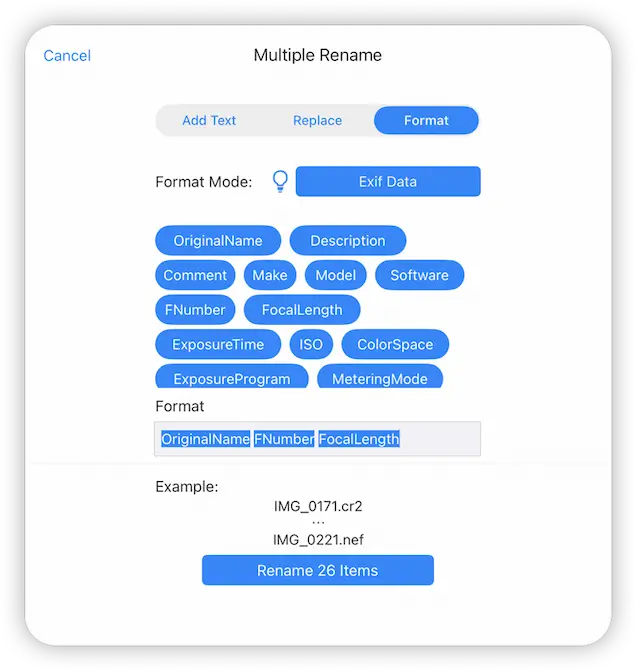
- OriginalName
- Description
- Comment
- Make
- Model
- Software
- FNumber
- FocalLength
- ExposureTime
- IOS
- ColourSpace
- ExposureProgram
- MeteringMode
- PixelXDimension
- PixelYDimension
- DD
- MM
- YYYY
- YY
- HH
- MN
- SS
