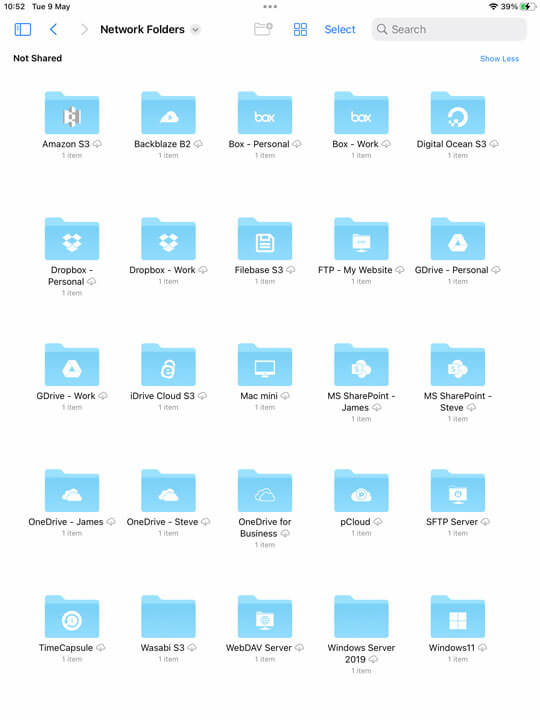How to Access all your FileBrowser Professional Connections in the iOS Files App
From either the Files App or the iOS Doc Picker in another app:
- Expand the Sidebar and tap the context menu.
- Select "Edit SideBar".
- Then toggle FileBrowser Professional On and tap "Done".
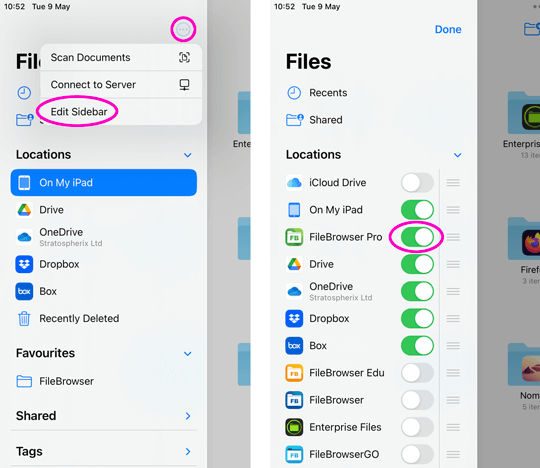
- Tap FileBrowser Professional and then select "Network Folders".
- You should now see all your FileBrowser Professional Connections.
You can prevent the iOS Files app being able to access your FileBrowser Professional connections by tapping the Config icon, then select: "Admin settings" / "Feature Switches" / and turn off "Allow Network Doc Picker".