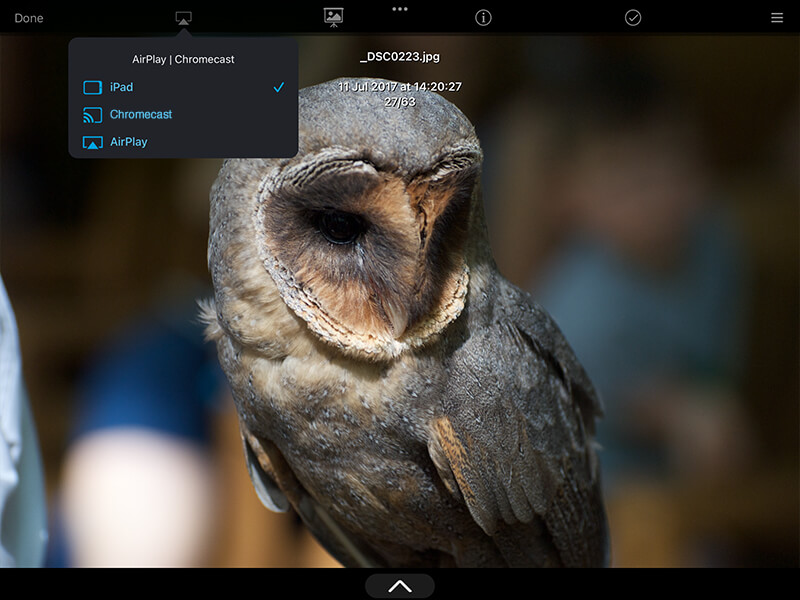Cast Photos to your Smart TV via AirPlay or Chromecast
AirPlay
- Swipe down diagonally from the top right corner of your iPad or iPhone.
- Then select the Screen Mirroring button.
- Select your TV from the list of available AirPlay devices.
You can now view your photos one at a time or use the slideshows feature.
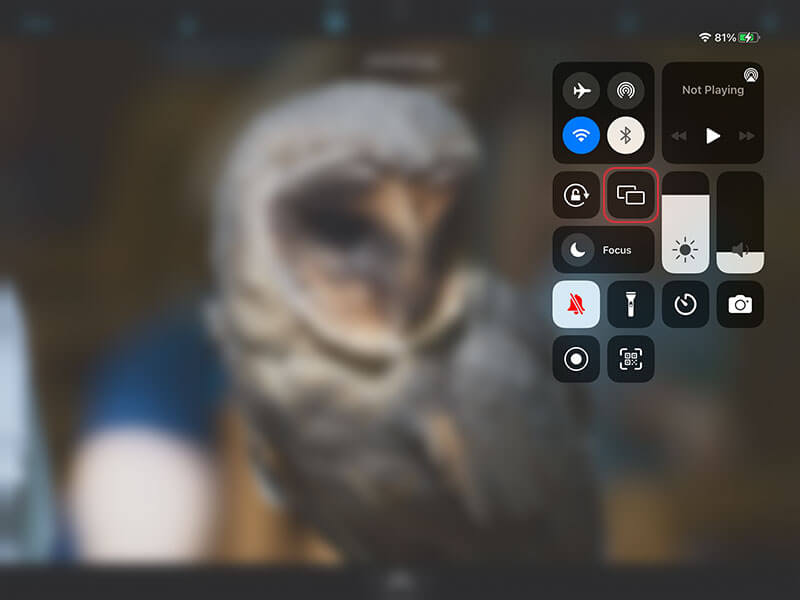
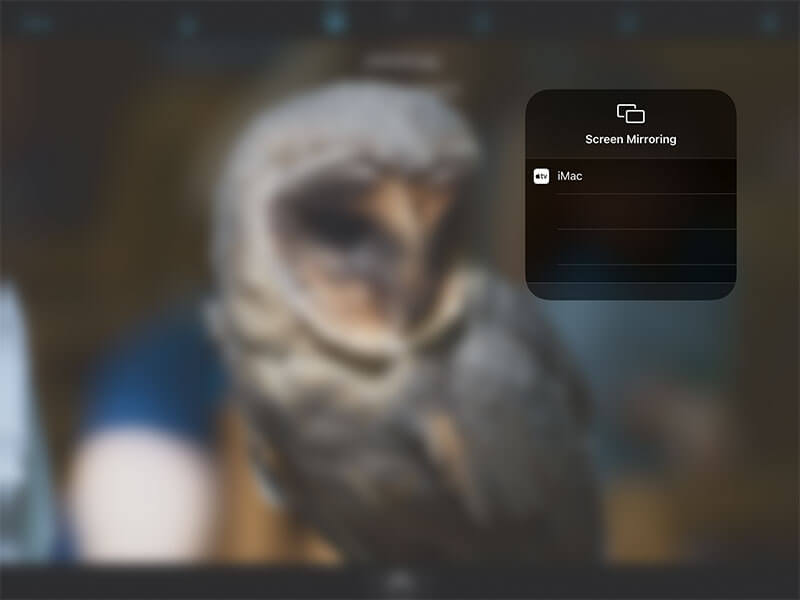
Chromecast
- Select the photo you wish to view.
- Tap the cast icon in the top menu.
- Select your Chromecast device from the menu.
- Once an image is displayed on the device, swiping through images or starting slideshows will all appear on that device until you switch it back to iPad.
If you don't see the cast icon, either your Chromecast isn't turned on or Chromecast might be disabled under "Preferences -> Feature Switches -> Allow Chromecast/AirPlay".