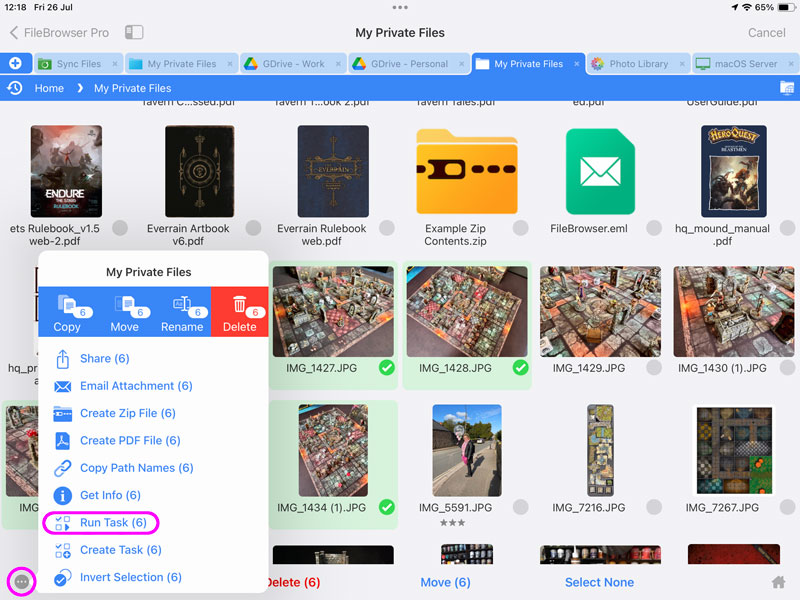Remove GPS from Photos
You can remove GPS from your photos either individually or in bulk:
Single File
- Open the image you want to remove the GPS information from.
- Tap the "i" icon in the top toolbar.
- Then tap "Edit".
- Now enable the "Remove GPS Properties" switch and tap "Set".
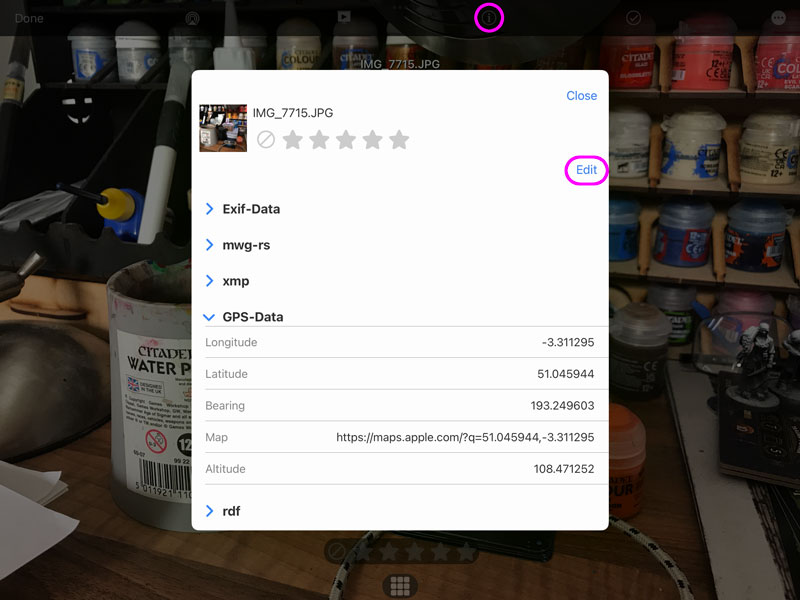
Multiple Files
To remove GPS properties from multiple files you need to create a Custom Task. Follow our simple steps below to create a task that you can re-use easily on any photo selections.
- From the Home Screen, tap the "Sync Files" locations and tap the "+" icon in the bottom toolbar and select "Create Custom Task".
- Give your new Custom task a name like "Remove GPS"
- Tap the "Insert Step" button
- Change this to new section to "Set image properties" and tap the second dropdown turn on "Remove GPS Properties" and tap "Set".
- Once done tap "Close".
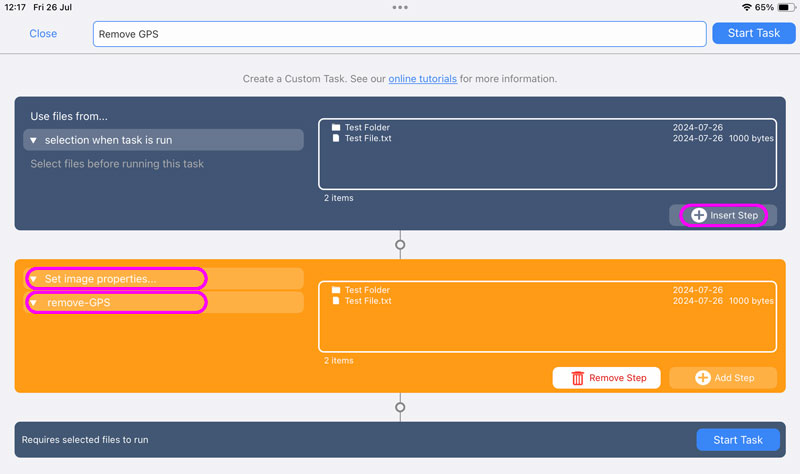
Return to your folder with your images in:
- Tap "select" then select all the images you want to remove its GPS Properties from.
- Tap the 3 dots Context menu and select "Run Task".
- A menu will appear showing you all your Custom tasks, select the new "Remove GPS" task you just created.
- This will show you a summary of changes, simply tap "Start Now".
Your custom task has been saved so you can re-use this on any photos you select in future.