History
Quickly re-open the files of folders you recently accessed.
Tap the History icon to the left of the breadcrumb bar. Tap a file of folder to navigate to it.
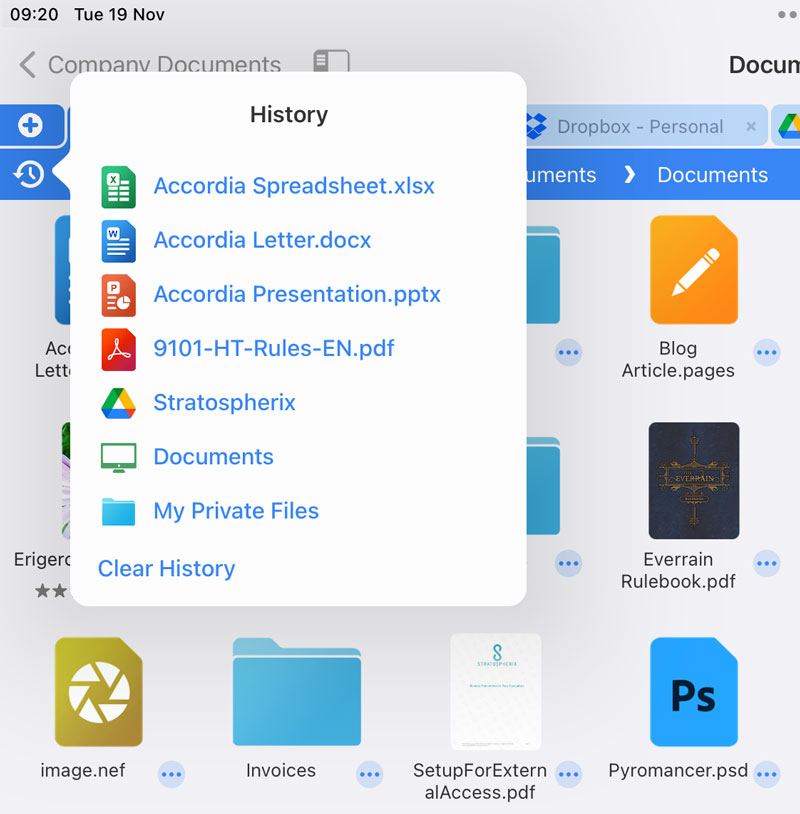
To clear an item from your History, tap the Bookmarks icon and select the "History" tab.
Delete these entries by:
- Single file: Swipe right on a file and tap the delete icon.
- Multiple files: Tap "Edit" then delete items using the "-" symbol icons.
- All History: Tap "Edit" then tap the "Clear History" button.
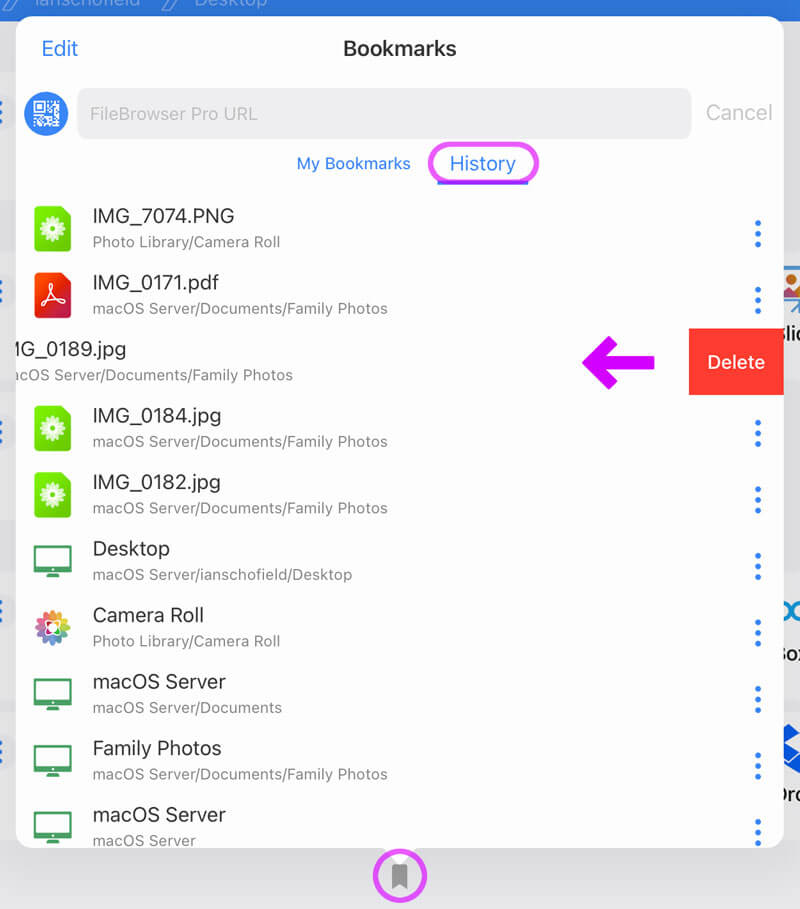
Turn off History
If you want to turn off history simply: Use the cog icon on the home screen and select "Admin Settings" -> "Feature Switches" and turn off the "Show Folder History" switch.