Backup Photos to Anywhere
Automatically Backup your iPhone or iPad Photos to anywhere:
- Open the Photo Library location and tap the menu button for Camera Roll.
- Select "Create Backup Task"
- Then choose any FileBrowser location you have previously set up. You can backup to any cloud account or computer or drive.
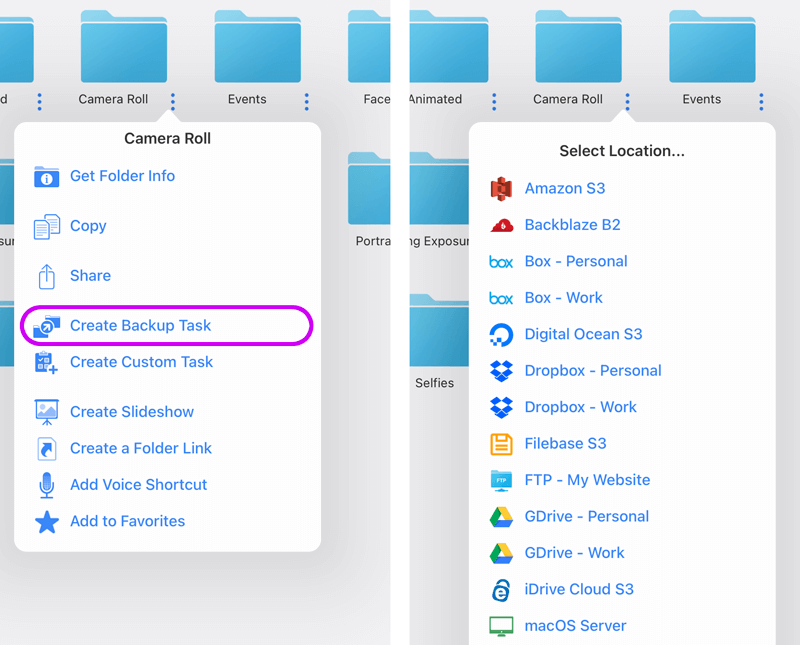
- Navigate into the folder where you want your Backup to be saved
- Once inside the folder tap the top option. "Backup to (Folder Name)"
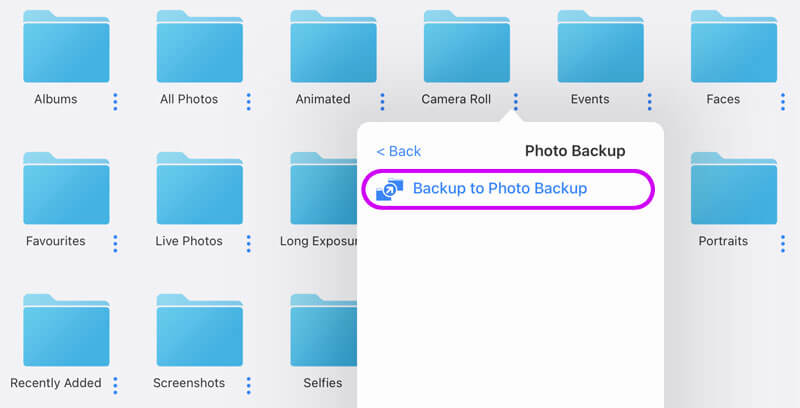
Here you can change the preferences of your Backup Task. When ready tap "Confirm".
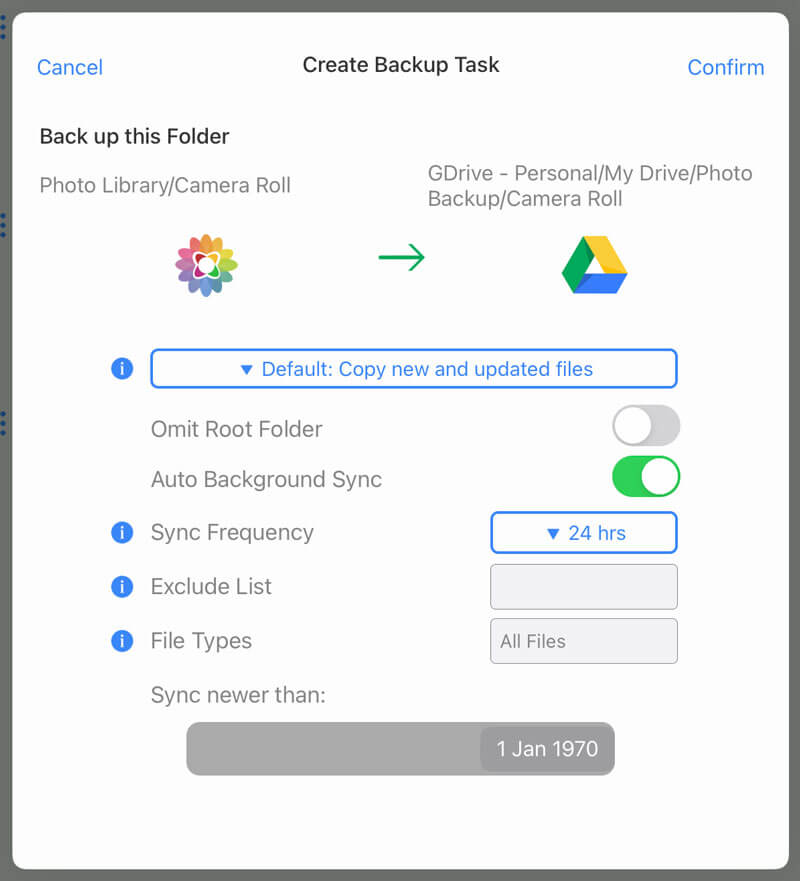
You can check on your Backup Tasks by:
- Tapping the "Sync Tasks" Location on FileBrowser's home screen.
- Then Select the "Backup" heading and your Backup Task will be listed with a status.
- You can run this backup again manually by tapping the refresh icon.
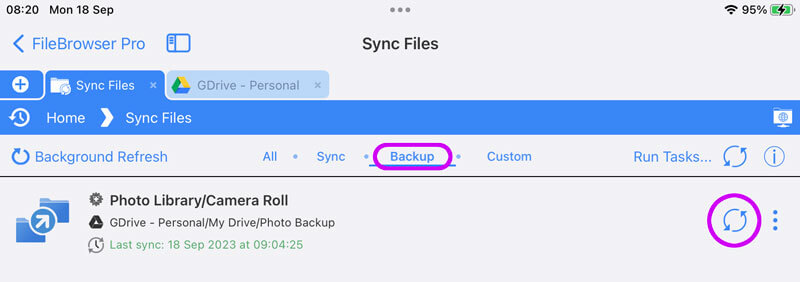
Create Smarter Backups with Custom Tasks
With Custom Tasks you don't need to back up everything. Create smarter photo backups such as:
