Connect to NAS Drives
Setup Wizard
Simply Tap the "+ Add Location" or the "+" icon on the home screen to start the setup wizard.
Tap the "Computer/Network Drive", this will scan your WiFi network for your NAS drives, once discovered select it.
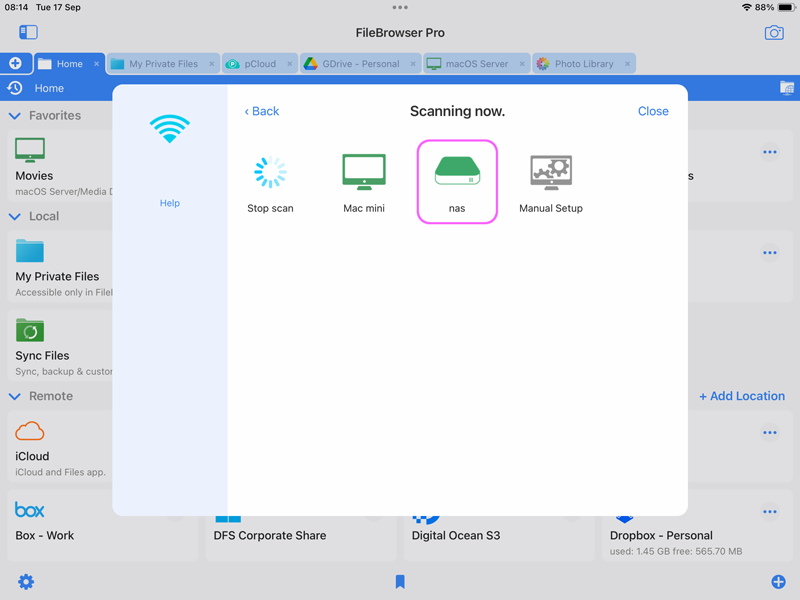
If the NAS drive isn't found when FileBrowser scans for it, there could be a firewall blocking the network packets from the app, preventing the NAS from seeing them. You need to configure it to allow "Windows File and Printer Sharing" or TCP Port 445.
If FileBrowser reports 'Unknown User or Password' when you know these are correct, this is an indicator that you need to try Compatibility Mode. This setting can be found in the "Advanced Settings" section. Your NAS drive may also need FileBrowser's "Enable NetBIOS" setting to be switched on.
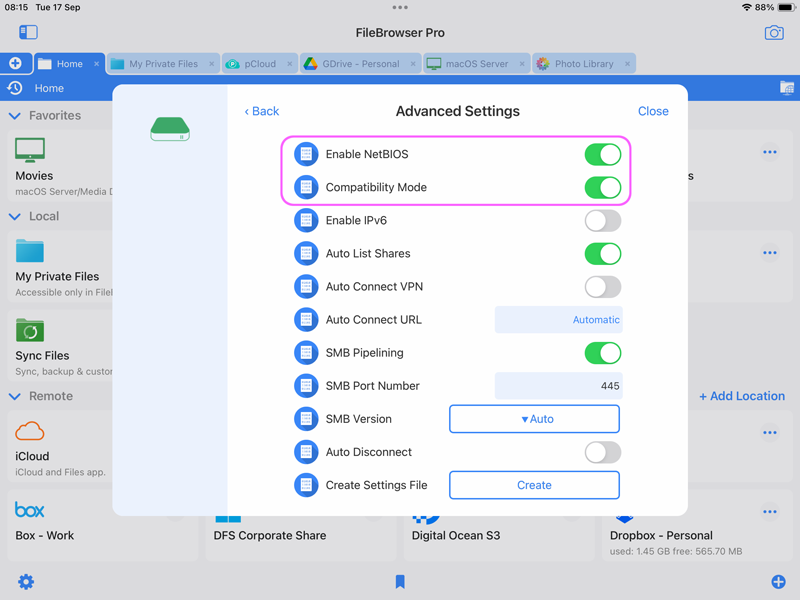
For more detailed guides on how to connect to the following network protocols see links below:
If you are still struggling to connect email us at support@stratospherix.com.