Sequoia SMB Connection Issues
Some people have reported issues when trying to connect to their Mac after updating to the new macOS Sequoia with FileBrowser. The two steps below should have you connected again:
Please note this is a bug in Sequoia, not FileBrowser.Re-enable File Sharing
On your Mac bring up "System Settings" and tap on "General" then "Sharing". You should now see the following screen.
Turn off "File Sharing" to disable it wait a couple of seconds then tap it again to re-enable it.
Now try to connect again with FileBrowser.
If that doesn't work try the next step.
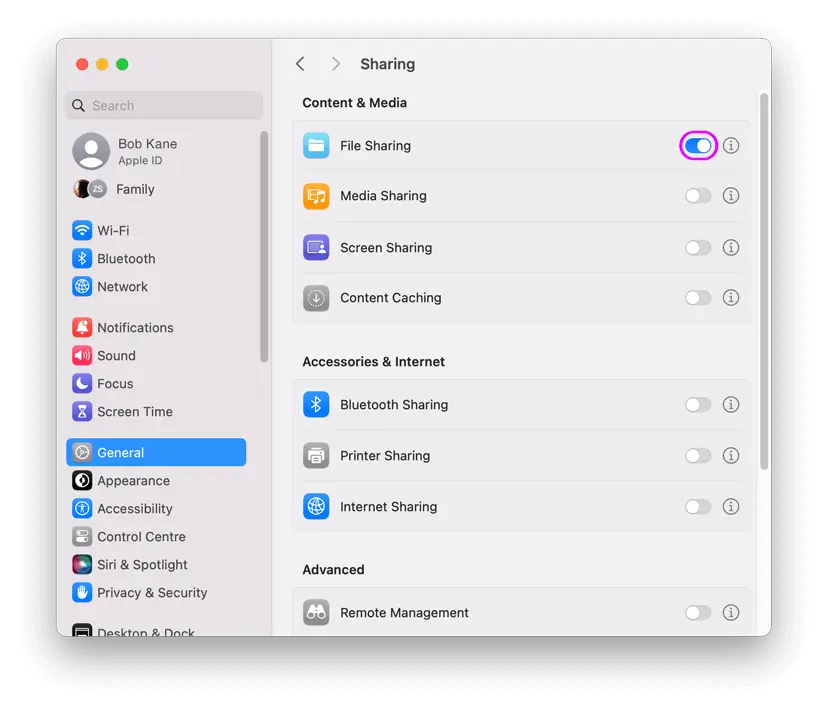
Full Disk Access
On your Mac bring up "System Settings" and tap on "Security & Privacy" then tap Tap "Full Disk Access" from the list on the right. You should now see the following screen.
Turn off "smbd" to disable it, wait a couple of seconds then tap it again to re-enable it.
Now try to connect again with FileBrowser.
If you still can't connect please Contact Support and we will be happy to help.

Check iOS Permissions
Sometimes iOS turns off local network access to apps after an app update or iOS update.
- Open the iOS Settings app.
- Scroll to the bottom of the Settings list and tap "Apps", and then FileBrowser.
If running iOS 17 or earlier scroll to the bottom of the Settings list and tap "FileBrowser". - Enable "Local Network".