Work from Home Using your iPad
How to Access your Work Files from Home
Having the flexibility of working from home but with the same level of IT connectivity as the office is essential. FileBrowser can connect to your computer or office file servers from your home using your iPad. Use it just like a laptop to browse, edit and organise your work. You can also access files on other computers at home even if they are in use.
Whether your work documents are stored in the cloud or on office computers, FileBrowser can access them all from a single app.
Connect to your Cloud storage
If your work documents are stored on Google Drive, Dropbox, Box, OneDrive, Sharepoint, OneDrive for Business or any of the many cloud services FileBrowser can connect to, simply tap the "Add Location" button, choose your cloud storage type, and login.
Connect to an Office Computer or Server over a VPN
A VPN is a way to securely extend your office network to somewhere such as your home. It allows you to access your office computers like you are there. Just ask your IT department if this is available and how to configure your iPad to connect to it. Your IT department will be able to give you the network name or IP address to enter into FileBrowser's connection wizard. Just login using your username and password as you would at work.
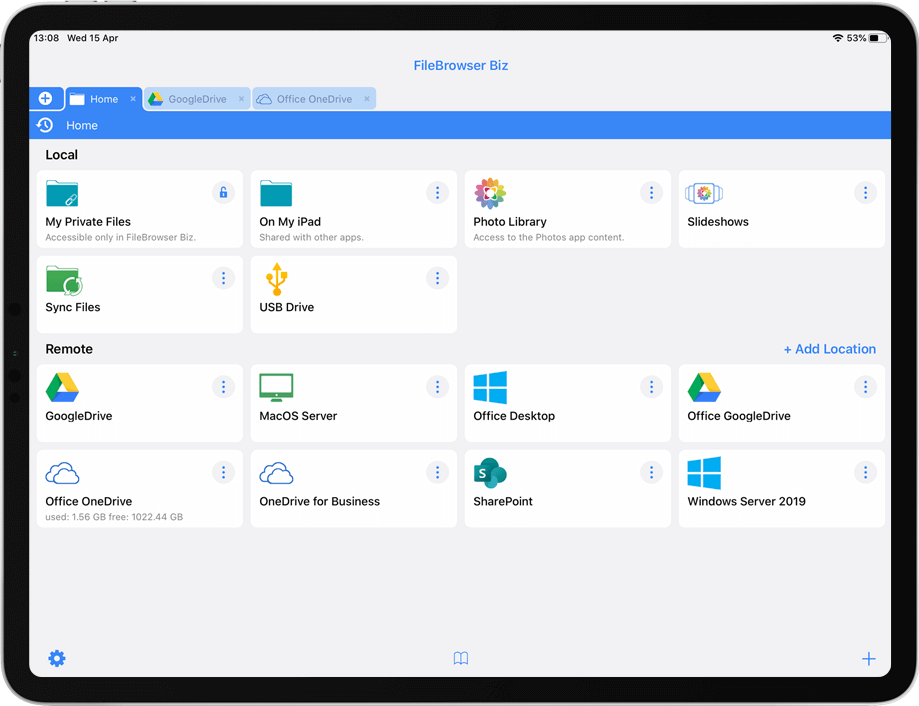
Editing Documents Remotely
If you use Microsoft Office365 at work, download the apps for your iPad. With FileBrowser you can browse your work computers, servers and cloud storage, select the document you want to edit and choose "Edit In Place". This will open your document in Microsoft Word, for example. Then simply edit your document and when you close it, your changes will be saved back to the original file. No need to copy and paste files to and from your iPad any more, just access it all and Edit in Place.



