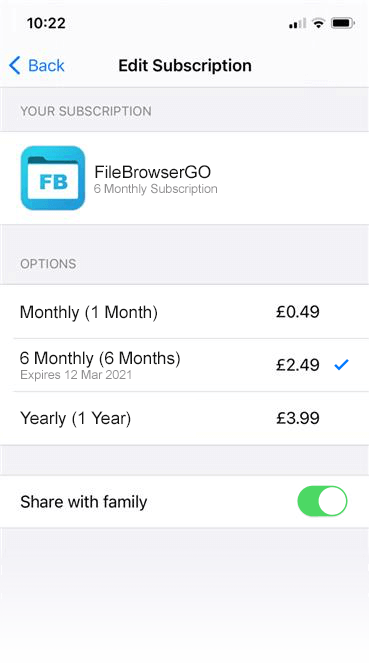Subscriptions for FileBrowserGO now with Family Sharing
Apple have now allowed App Developers to enable Family Sharing for iOS Subscriptions! This means that you only need one active FileBrowserGO subscription for all members of your family when you are all using iCloud Family Sharing.
To enable this feature, you need to turn on Family Sharing (if you don't already use it) and then flip a switch on your FileBrowserGO subscription page.
Enabling Family Sharing: In iOS Settings > Apple ID > Family Sharing. Under the Family Sharing tab, you can add your family members with valid Apple IDs. You can also view the Apple Subscriptions that you can share including FileBrowserGO.
Once you have added your family members as needed, head to the Subscriptions tab on the Apple ID menu. There you can toggle Share New Subscriptions to automatically share new subscriptions with family members or you can select the FileBrowserGO subscription from the list and toggle Share with family.
Download a free trial of FileBrowserGO.