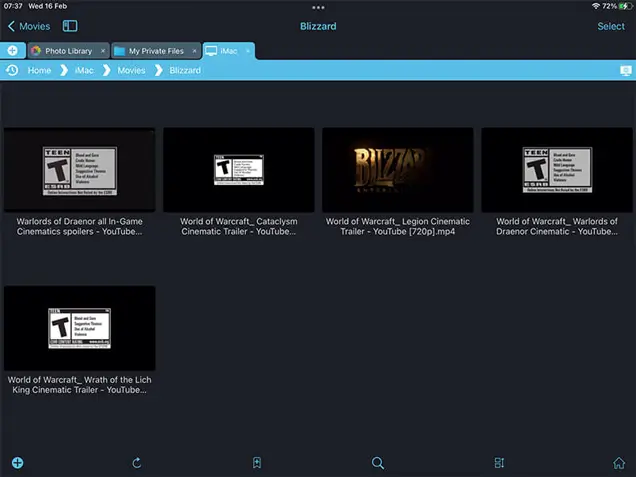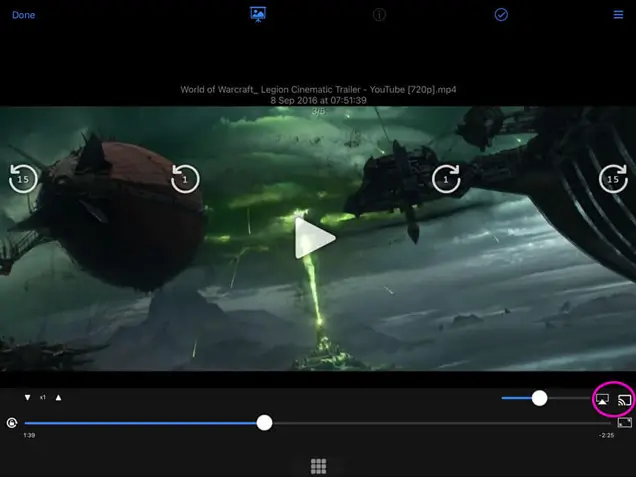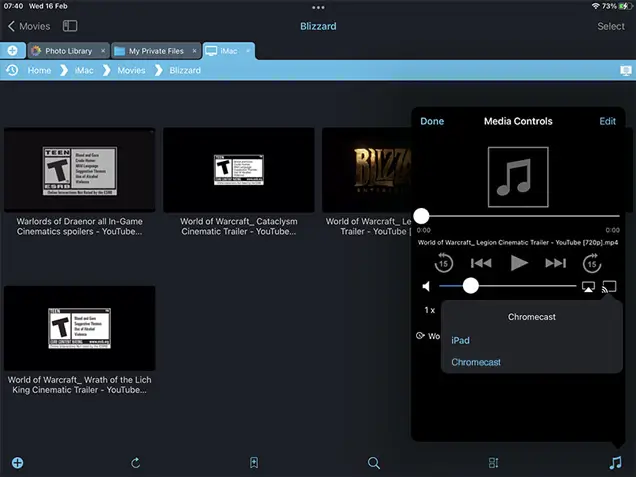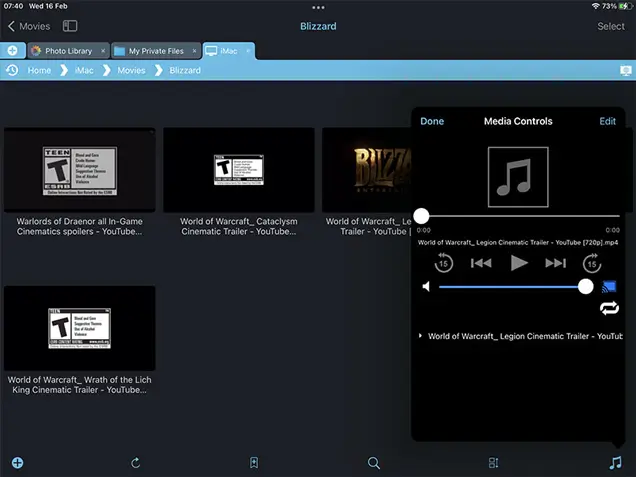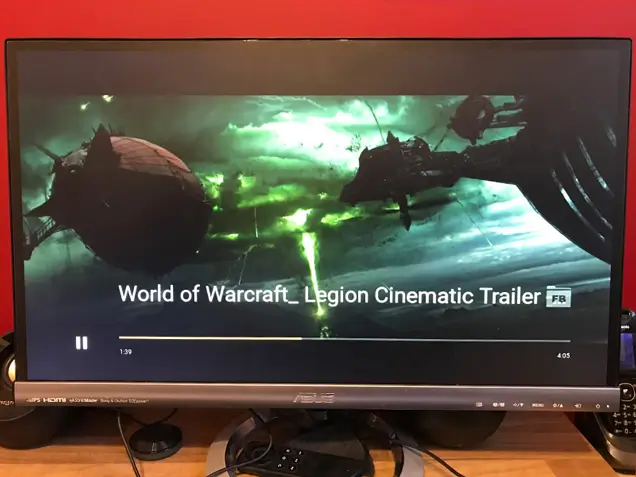Airplay or Chromecast Movie Files from your PC to your TV
Easily Cast your Movie Files from your Home Network to your Smart TV Using your iOS Device
Stream movies files straight from your computer to your TV using your iPad / iPhone and Chromecast or AirPlay with FileBrowser. Let's show you how:
Step 1
Using FileBrowser on your iPad or iPhone connect to your machine and find your movie file and tap it to play.
Step 2
Now that the movie is playing you can see the Chromecast or Airplay icon in the bottom right corner, tap this.
Estimated Time: 1 minutes