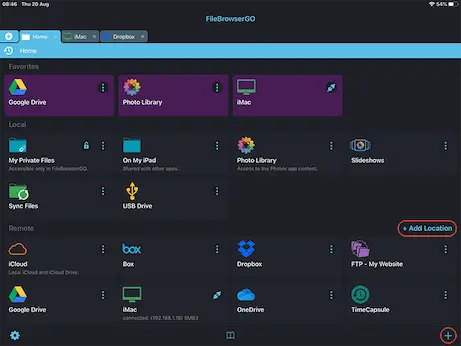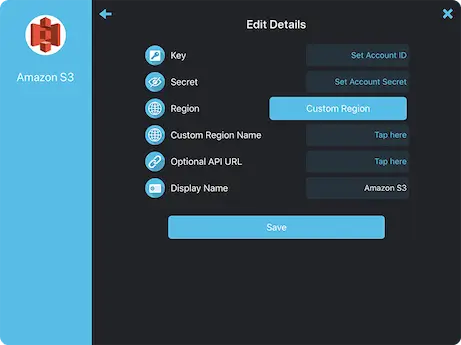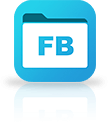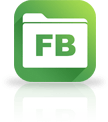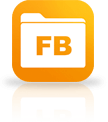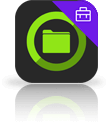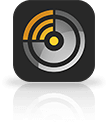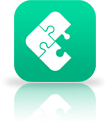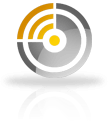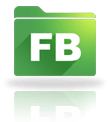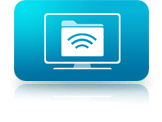Transfer Files Between your Amazon S3 and your iPad or iPhone
Amazon S3 Connection Guide for iOS
Easily access your Amazon S3 documents and files on your iPad or iPhone using FileBrowser Professional or FileBrowserGO's integrated Amazon S3 access, organise your files and folders in a professional file management app. Follow our simple Amazon S3 connection guide below.
Download a free trial of FileBrowserGO or FileBrowser Professional to access all your Amazon S3 storage from your iPad / iPhone.
Add an Amazon S3 location
In FileBrowserGO or FileBrowser Professional tap "Add Location" or the "+" icon in the bottom right bar then select "Amazon S3" from the list of connections.
Enter your Details
Enter your details into the setup wizard to continue:
- Key - Your account ID.
- Secret - Your secret key.
- Region - Set the storage region from the options.
- Custom Region Name - Leave this blank.
- Optional API URL - Leave this blank.
Once finished tap "Save".
You are all set. Just tap the Amazon Machine on the homescreen to access all your files.
If the account that you are authenticating with does not have the list-buckets privilege, you can add the desired bucket name after the Key setting, separated by a forward slash. This restricts browsing to the named bucket. You can also add more path components to control the root folder.
Please note access to Amazon S3 is only available in FileBrowserGo and FileBrowser Professional.