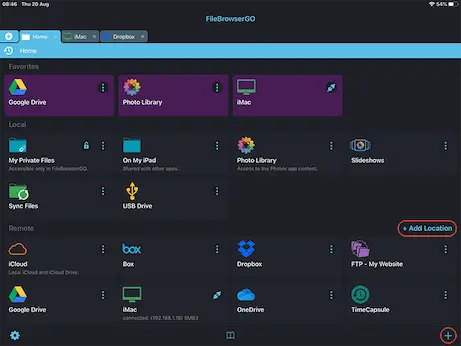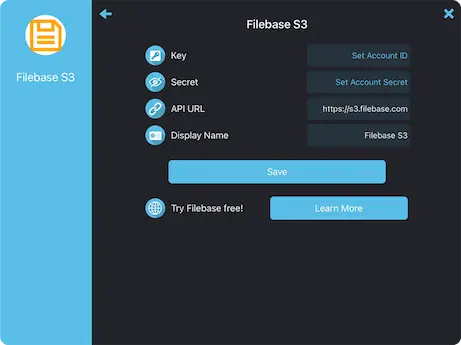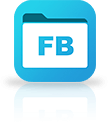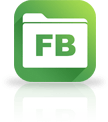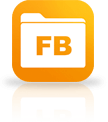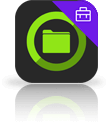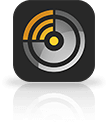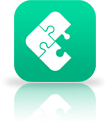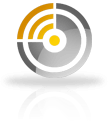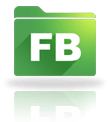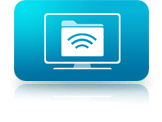How to Connect to Filebase S3 storage from your iPad or iPhone
Filebase Connection Guide
Easily access your Filebase documents and files on your iPad or iPhone using FileBrowserGo or FileBrowser Professional's integrated Filebase access, organise your files and folders in a professional file management app. Follow our simple Filebase connection guide below.
Download a free trial of FileBrowserGO or FileBrowser Professional to access all your FileBase S3 storage from your iPad / iPhone.
Add a FileBase Location
In FileBrowser tap "Add Location" or the "+" icon in the bottom right bar then select "Filebase" from the list of connections.
Enter your Details
Enter your details into the setup wizard to continue:
- Key - Your account ID.
- Secret - Your secret key.
- API URL - This setting may need to be changed if your data is accessed via a different server. Check the documentation from your service provider.
- Display Name - You may change this to a name of your choice.
Once finished tap "Save".
You are all set. Just tap the Filebase Machine on the homescreen to access all your files.
Please note access to Filebase is only available in FileBrowserGo and FileBrowser Professional.