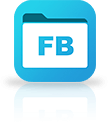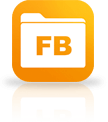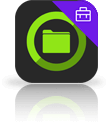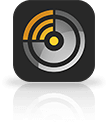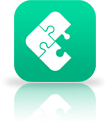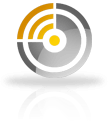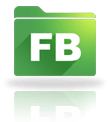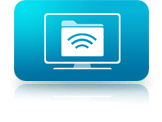Introducing iOS Custom Automated File Tasks
FileBrowser Professional's Custom Task builder provides you with the building blocks to create your own file based workflows. Use the step by step builder to create Custom Tasks to work on any selected files or folders, whether that's on servers or cloud storage or files on your iPad / iPhone. You can run them as immediate actions or a scheduled task every few hours.
How can Custom Tasks Speed up your Workflow?
Automate and speed up repetitive daily iOS file operations. With FileBrowser Professional's Custom Tasks alter, rename, copy or move files in bulk based on single or multiple custom filters such as file type, date, name or size.
Choose a folder on your iPad, Computer or Cloud storage.
Filter the number of files returned to just the subset of files you want, using names, dates, sizes or types.
You can add multiple filters for example: A Document, containing the word "Invoice" in the filename, older than 2019 but larger than 2MB.
Perform actions on those files, copy, delete, rename them in bulk using a custom naming format.
You can add multiple copy or move steps.Search and replace text in filenames, add text or dates to filenames.
Run your task manually or set it to automated.
And thats just the beginning...
Simple Custom Task Examples
Tasks can be as simple or complex as you like. Here are some simple examples of what you can do with FileBrowser Professional's Custom Tasks.
Rotate Images in Bulk
Simply create a task to rotate selected images, either clockwise or anti-clockwise. You could either run this on all images in the current folder or the currently selected images.
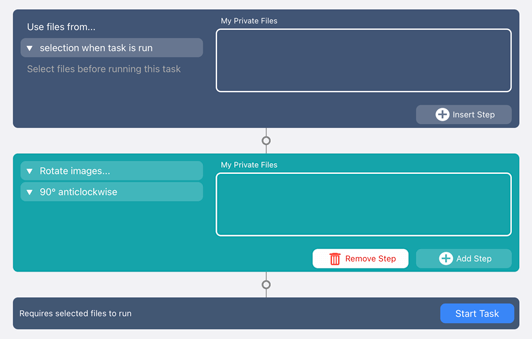
Convert Images in Bulk
Convert images in bulk to JPG, PNG, HEIC & TIFF. You can either run this as a scheduled task on all images in the current folder or the currently selected images. Save your new images to the same folder or choose another.
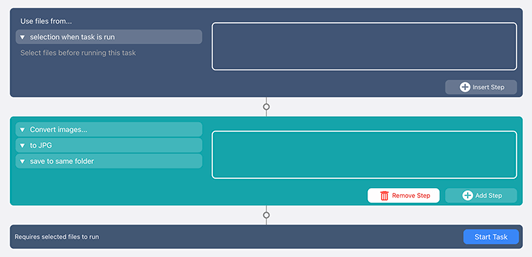
Create PDF
Select multiple PDF documents and images and merge them into one file.
Create Image Contact Sheets using the images from the current folder and its subfolders and define:
- Number of images per page.
- Layout portrait or landscape.
- Set the DPI for the output PDF.
- Add file names under each image or include borders.
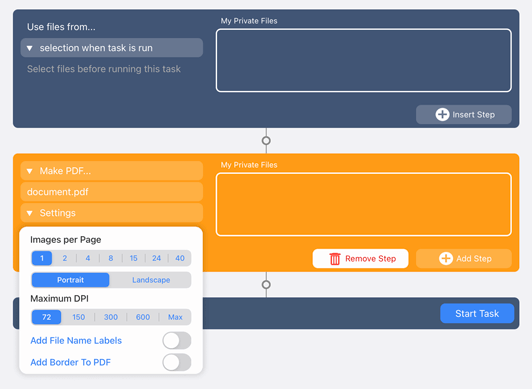
Trim PDF Pages
Select multiple PDFs and remove pages from either the start or end of the PDFs in bulk. You can also run this on a folder and its subfolders instead of a selection.
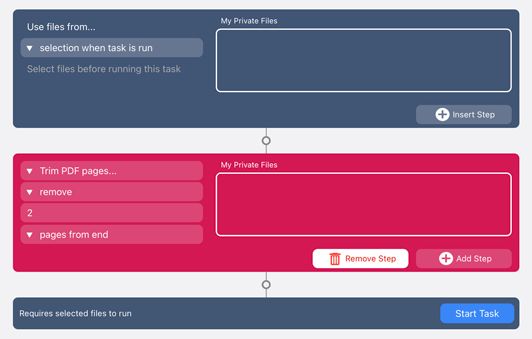
Renaming Images Using EXIF Data
Rename images using any of their EXIF properties such as their GPS location, Camera, Make or Model for example. You can either run this on the current folder or the currently selected images.
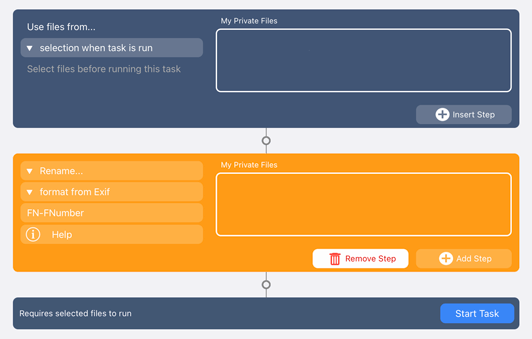
Change IPTC Properties on Images in Bulk
Change the IPTC properties of images in bulk such as Copyright, Keywords etc.
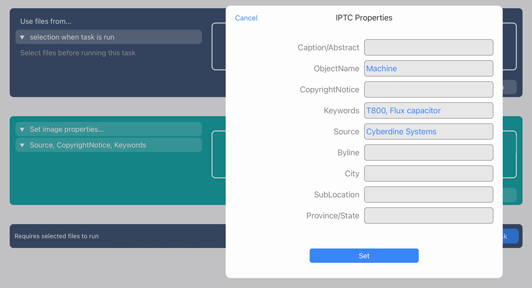
Advanced Custom Task Examples
Custom Tasks can also perform complex sequences of actions. Here are some advanced examples:
Rename PDFs with Dates in Bulk
Choose a folder and rename the PDFs modified in the last year, adding the date they were changed to their file names.
Automated Backup to Multiple Locations
Backup your iPhone Camera Roll to multiple locations such as your computer and GoogleDrive every 8hrs. See an example here.
Monitor a Folder for File Keyword and Copy Documents Automatically
Monitor a chosen folder for PDF documents that include the word "invoice" in their filename. Then copy any new PDFs that match to your iPad every hour. See example.
Download PDFs from the last 7 days
Monitor a folder and its subfolders for PDFs created in the last 7 days and copy them to your iPad. See example.
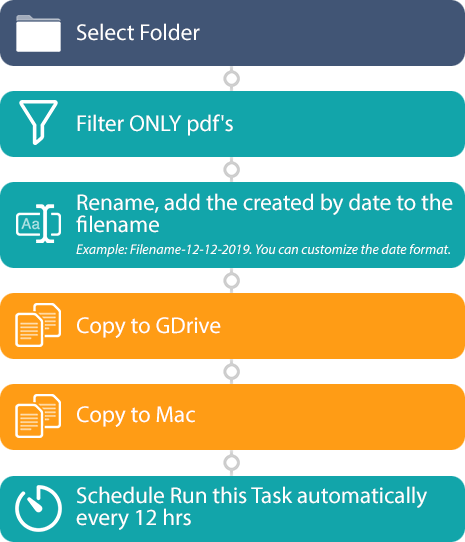
See a full list of actions you can use to create your Custom Tasks. We can't wait to see what workflows you create with Custom Tasks.