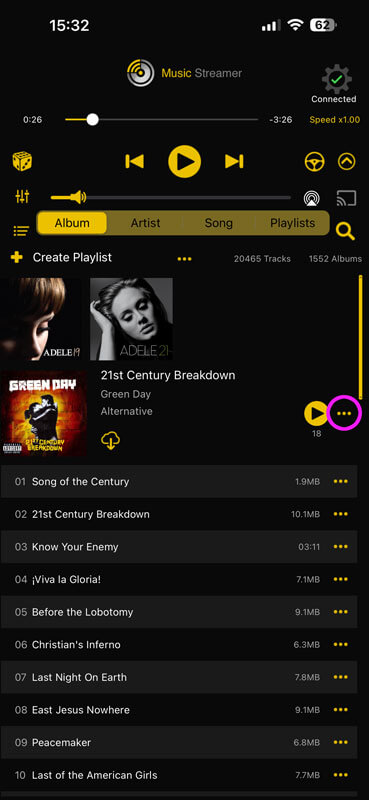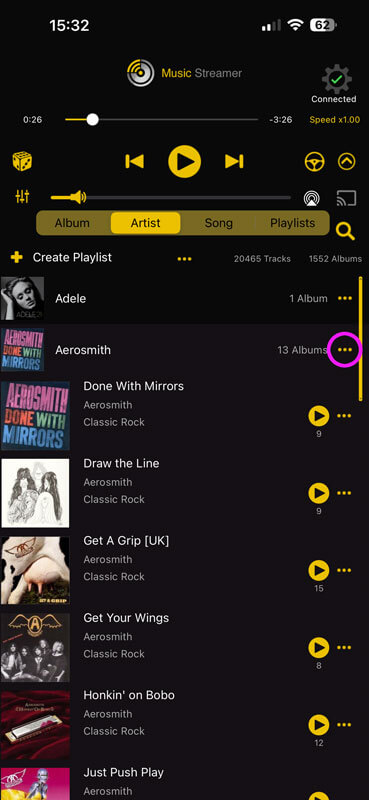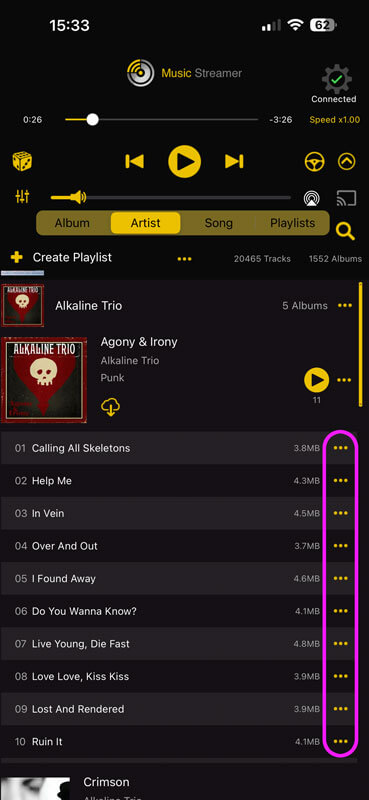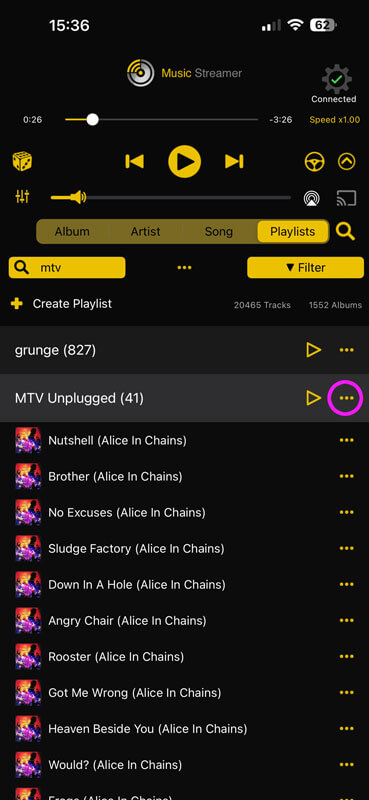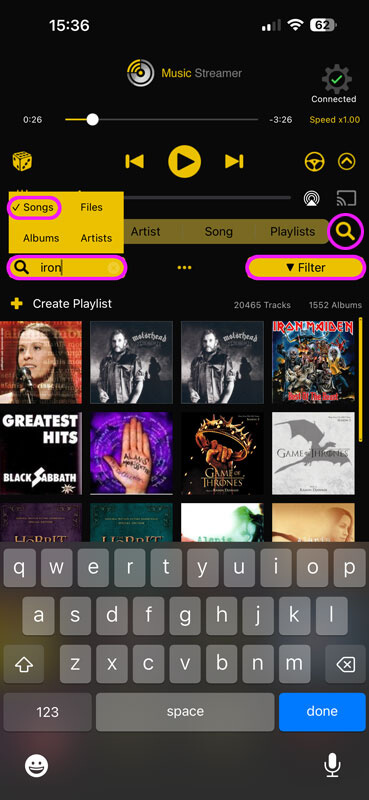Download your Music Files to MusicStreamer
Download your Albums, Artists or Playlists for Offline Listening into MusicStreamer
MusicStreamer is great for streaming music directly to your iPad/iPhone, but you can also download tracks to take with you when away from your network.
Download An Entire Album
Connect to your music source and select Album view. Tap an album to expand its contents and tap the three dots menu next to the play icon, and select "Download for Offline Playback".
You know when a track is available for offline playback as a small circle will appear to the left of the track number.
Download All Albums by an Artist
Sometimes you want to download all albums by a particular artist, and you can do this easily with MusicStreamer.
Select the Artist view, then tap on an artist to reveal their albums. Download all their albums by tapping on the three dots menu to the right of the artist name and selecting "Download for Offline Playback".
Individual albums can be downloaded from this view too.
Download Individual Songs
Individual tracks can be downloaded from any of the Album, Artist or Song views by choosing "Download for Offline Playback" from the three dots menu icon displayed to the the right of the track name.
Download Entire Playlists
To download your favorite playlist for offline listening, simply tap the three dots menu icon to the right of the playlist and select "Download for Offline Playback".
Download Search Results
MusicStreamer features powerful search and filter options, and what's better is you can download your results or add them to a playlist.
Simply tap the search icon and choose whether to apply the search words to Songs, Files, Albums or Artists. In my example I will search in the Albums view for the word "Iron" and enable "Songs" on the options popup. I have quite a few results so can filter it more by changing the genre filter to "Pop" only. Once you have the results you want, tap the three dots menu and select "N matching tracks", then "Download for Offline Playback".
If you select "N Albums (n Tracks)" you will download all tracks for every album that has a song with "iron" in its title.
MusicStreamer's Offline Listening Mode
When you are away from your network and only the music that has been downloaded for offline playback is available, MusicStreamer's Offline Mode will display only those albums and songs, making it super easy to choose your next music.
To enable "Offline Mode" simply tap the cog icon in the top right of the screen and select "Offline Mode" you can then filter your library to only show the music you have downloaded to your iPhone.