Configurable File Access for School iPads
FileBrowser for Education allows you to tailor your iPad file access to the specific needs of your students or staff by switching off or enforcing particular settings. This is the same flexibility that allows 'FileBrowser Professional' to comply with stringent corporate security policies.
Here are some of the features commonly used in education:
Younger Children - Years 6-11
Customize file access features on your school iPads for younger children, lock down or enable features to adhere to your school mobile security policies via your MDM.
FileBrowser for Education is perfect for younger children where read only access to content is required. The Folder View mode may also be used to further simplify the UI.
Quick Locations
Configure preset bookmarks to link to files or folders for instant student access to the right content. Lock these so they can't be changed or edited. Providing a simplified navigation perfect for younger children.
Read-only Access to School Servers
Even if their student account permissions allow these actions, FileBrowser for Education can be set to read only via your school MDM.
Storing of Local Files on School iPads
Your school iPads can be configured either to:
- Access and save to school servers only
- Access and save to local iPad folders only
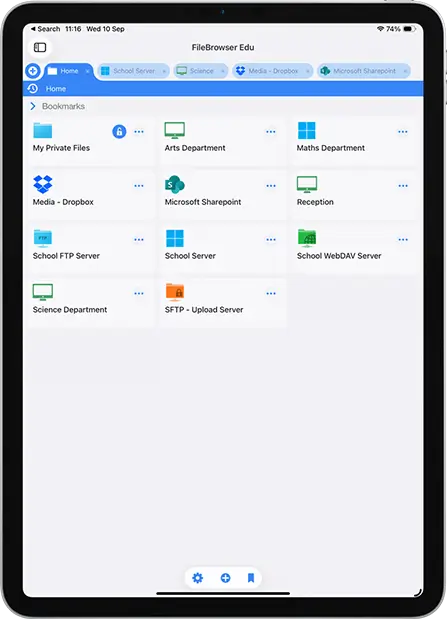
Deploy Server Connection & Logins
Fully configure and deploy via your school MDM all server details, and prevent any other connections being added manually. If you have managed devices you can deploy the logins as well.
Captured Media
Prevent any photos, videos or audio being saved locally to school iPads and instead enforce saving them to a designated class folder on your school server.
In-App PDF and Image Annotator
Annotate or write notes on PDFs or images, and your changes will be automatically saved to the file.
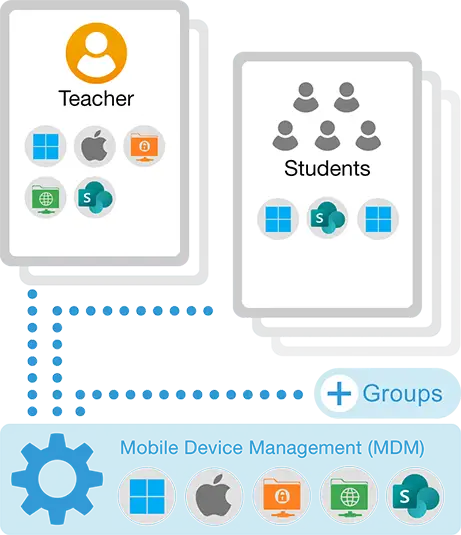
Older Students - Years 11-18
Enable or lockdown file access features on your school iPads for older students.
Prevent Logins being Stored
For Shared iPads configure FileBrowser for Education to require your school login credentials when connecting to a server from your iPads. To prevent this becoming a burden, it can also temporarily hold student logins until the iPad is minimized or goes to sleep, providing students easy yet secure access.
Office365 Integration Edit-In-Place
Open and edit your Office365 documents stored on your school servers with our Edit-In-Place feature.
Block Unapproved Servers
Prevent connecting to unapproved servers / computers from your school iPads and limit the servers to only those deployed via your school MDM system.
Prevent Sharing of Files
Block sharing documents to other apps, emailing or copying files. FileBrowser for Educations settings can be fine tuned to block all of these or just some via your school MDM.
Files App Integration
FileBrowser for Education integrates with the iOS Files app to support 3rd party apps that need to open documents through the iOS document picker.
Deploy Server Connection Settings
Deploy commonly used servers via your MDM and optionally allow students to add connections to other servers.
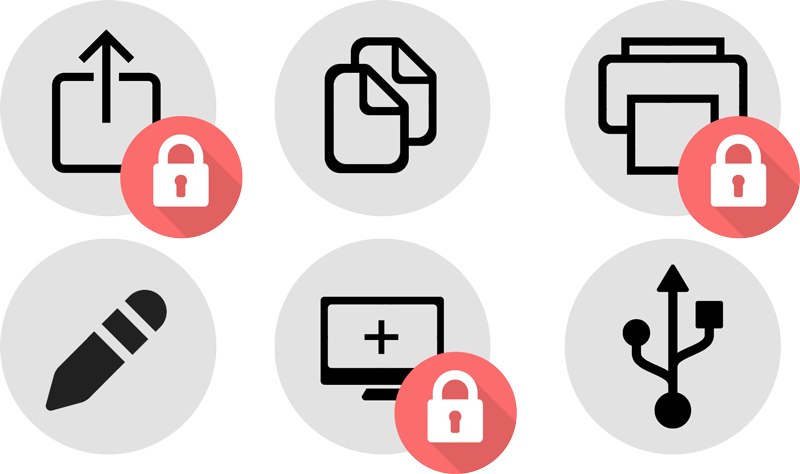
Lock Down Settings
Lock down FileBrowser for Education’s settings with an administrator password. There are more flexible options available when using MDM so you can choose which settings to lock down and deploy to your school iPads.
Shared iPads
Works with Apple's Shared iPad feature, in conjunction with an MDM system, Apple School Manager and Managed Apple IDs.
Offline Document Viewing
Store files on your school iPads for offline viewing in your FileBrowser for Education's My Private Files folder. Once back online in class copy your documents back to the school server.
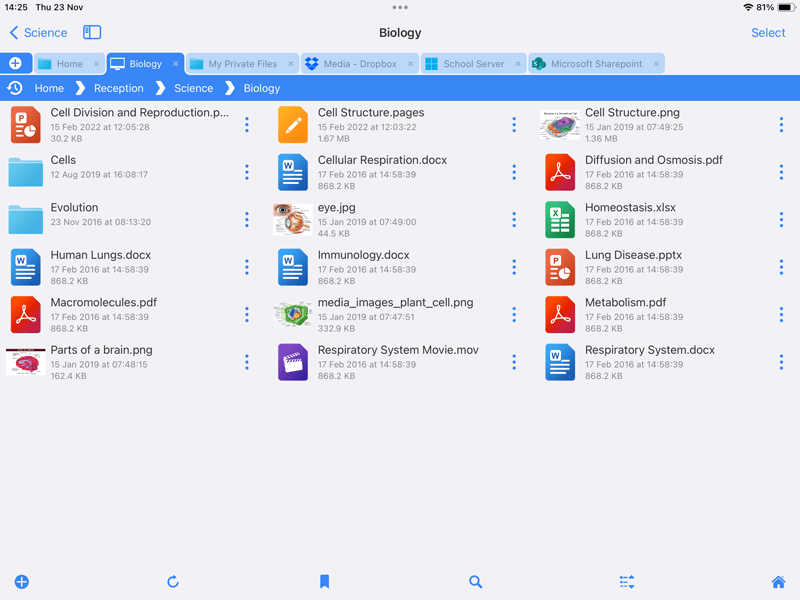
FAQ
-
Can I prevent school iPads retaining login details to the school file server?
Yes, you can set your logins to expire or require re-entering when the iPad goes to sleep or when you run the app. This can be done via your MDM with FileBrowser for Education.
-
Can I restrict file sharing on school iPads via MDM?
FileBrowser for Education is very flexible when configuring which of its features are enabled, allowing you to configure it to do exactly what you need.
-
Can I restrict school iPads to read only when viewing files?
Yes, FileBrowser for Education can be configured to view files in a read only mode and turn off editing or sharing of files. This and many other file access setting can be configured via your school MDM system. The iOS Files app does not support this.
-
Can I deploy file server connection settings to my school iPads?
Yes, with FileBrowser for Education you can deploy your server details to your school iPads via your MDM. You can prevent or allow students to add futher connections.
