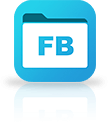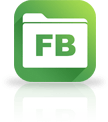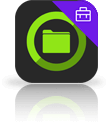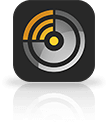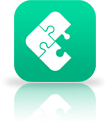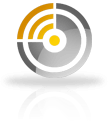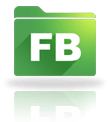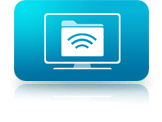Step 3
Simply make your changes and when finished, tap the back arrow. This will save your changes back to the Server or Cloud where you opened the document.
If you don't see the Word, Excel or Powerpoint App Icons appear in the file listing, you need to install the apps first.
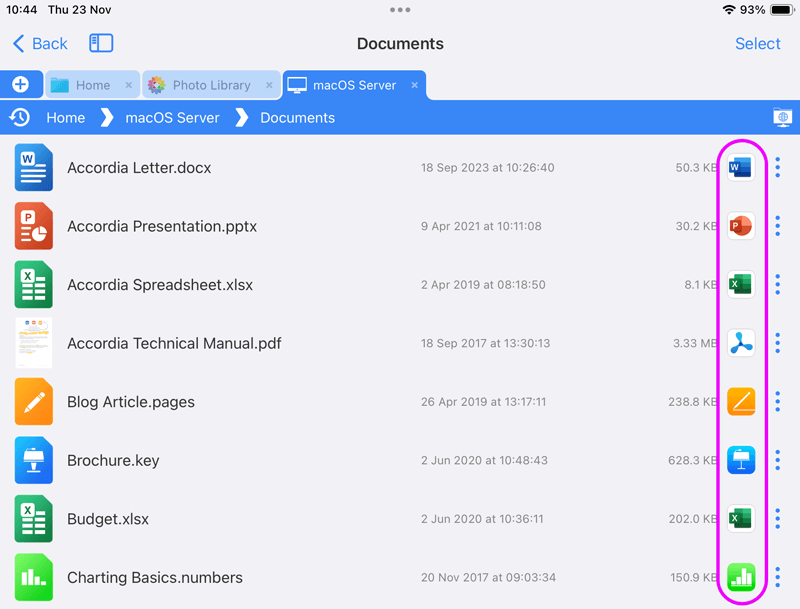
Estimated Time: 1 minutes



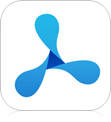
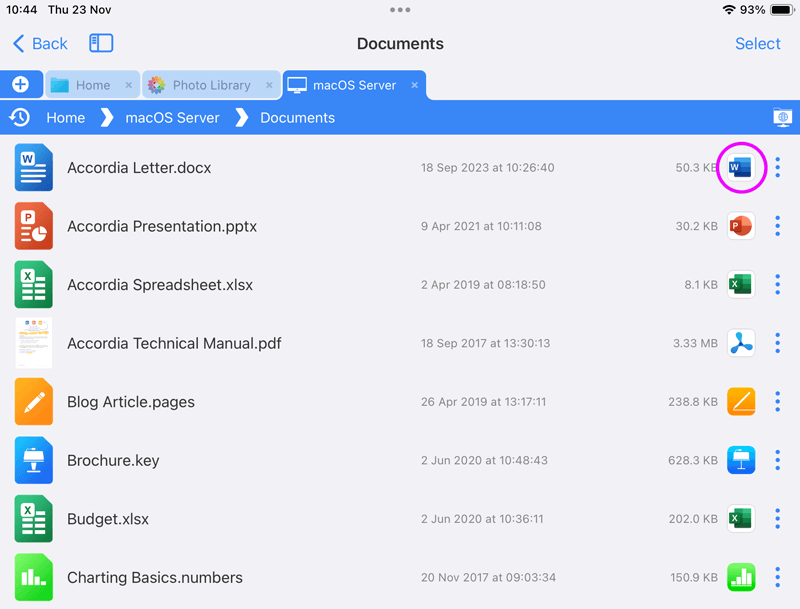
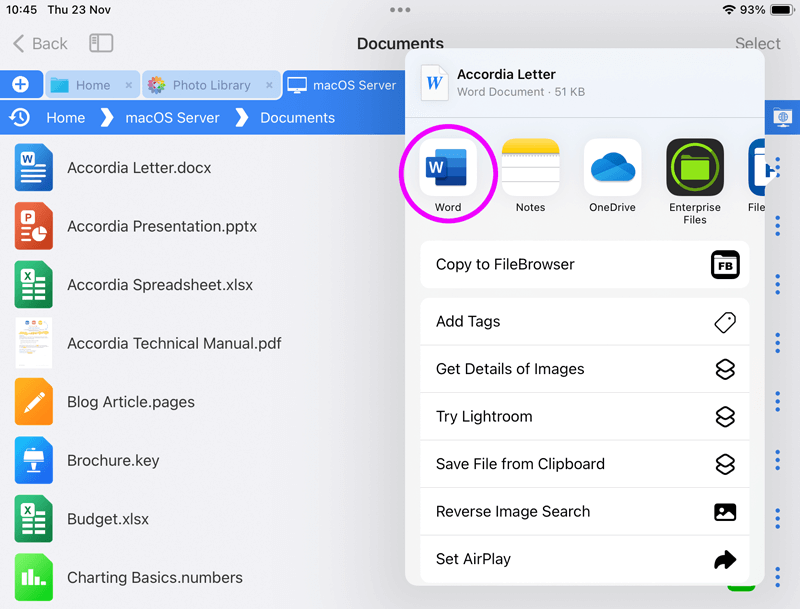
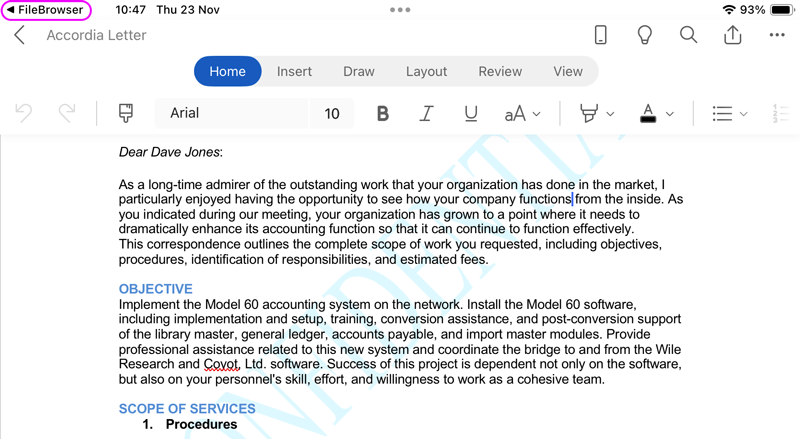
 Try FileBrowser for Education FREE Today
Try FileBrowser for Education FREE Today