Advanced File Searching for iOS
Search by Type, Date, Size, Excluding Text or use Regex on your iPhone or iPad
Search for files using FileBrowser Professional, filter your search results by Type, Date or Size. Exclude files matching text or use regular expressions (Regex). Combine all of these options for the most powerful file search on your iPhone / iPad.
Narrow your Searches
Search file names and further narrow your search by adding a does not contain parameter to narrow your searches.
Example: Search for "x" and does not contain "x".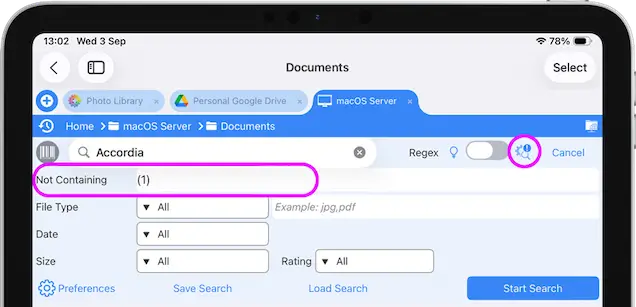
Search Types
Choose which file types you want to search for, either by selecting a file group such as: Images, Documents, Videos or PDFs. You can also search for specific file types using the input field.
Example: "nef" or "nef, psd, pdf"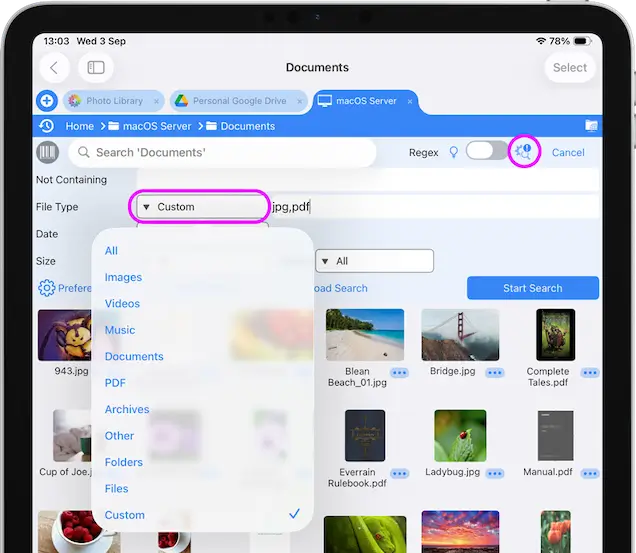
Dates
Filter your search results to only include files or folders within a given date range. Choose from a preset such as 24hrs, week, month etc, or use the custom option and input your own date range.
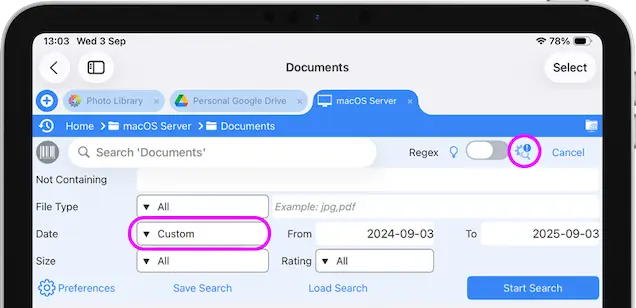
Sizes
Add a size range to your search results, searching for "x" but only including files over 10mb. Choose from our set of size presets.
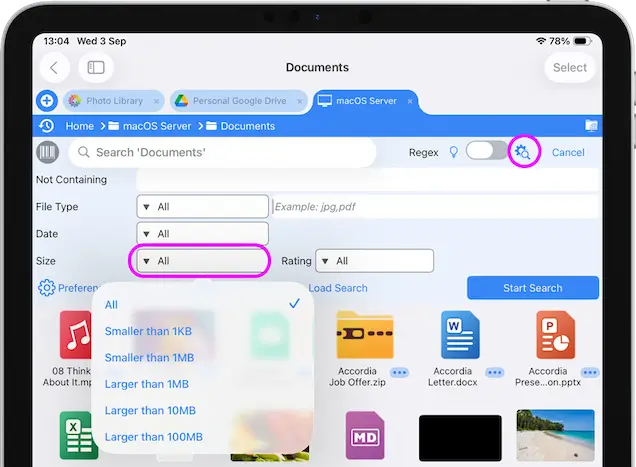
Search XMP Rating
Filter your image or video search results by its XMP rating. Select one of the presets, such as "Rejected", "Not Rejected" or 1-5 stars.
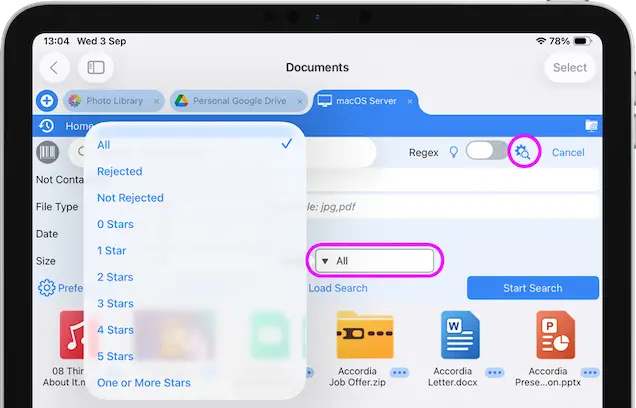
Search Combinations
You can combine all the search options above into a single powerful search. allowing you to quickly and easily find your files or folders.
Load and Save Searches
After you have created a search you can save it and run it from the search panel on any folder.
Speed up your daily tasks, such as searching for PDFs in the last 24hrs.
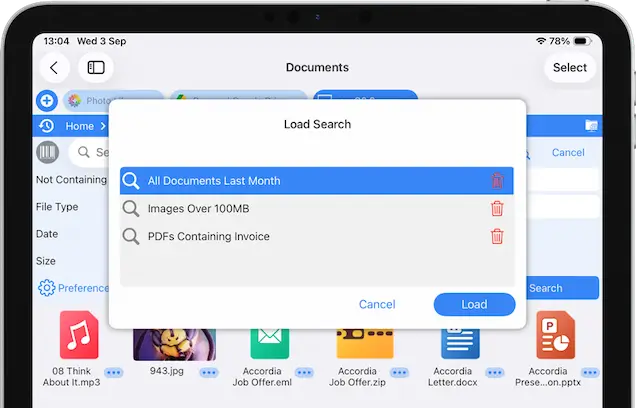
Live Searching
Update the contents of the current folder as you enter your search or change the filters. This can be enabled by tapping the "Preferences" button in the search panel and turn on "Search while typing".
A full search is required to search sub folders.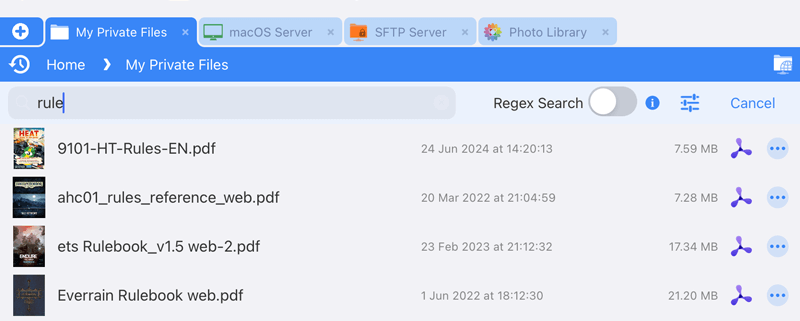
Regex Searches
Use regular expressions (regex) to search for specific patterns rather than a set of words. You can match files that begin or end with your search parameter. A search like this "[0-9]{4}" will return files that have a 4 numbers together in the filename.
Regex examples:
- [bc]at Match the characters 'b or c' and charcters 'at' for example 'bat' or 'cat'
- [^bc]at When using a ^ inside brackets it means not including so this example would match 'pat', but not 'bat' or 'cat'
- [0-9]{4} A group of 4 numbers, change the number in the curly brackets to change how many numbers.
- [a-z]{4} A group of 4 characters, change the number in the curly brackets to change how many characters.
- b.t Search for the character 'b' the dot equals a single character then 't' so would return 'bat' or 'bot'. To return 'beet' you would use b..t
- ^dog the ^ means files starting with so "dog park" but not "bath dog".
- \.pdf$ the \ means files ending with so "pdf" the $ means that this must be the end of the filename. Otherwise 'doc.pdf.txt' would match.
- (cat|dog) Matches either word
FileBrowser isn't limited to just these examples. You can use the full list of regex searches.
Searches are not case sensitive.
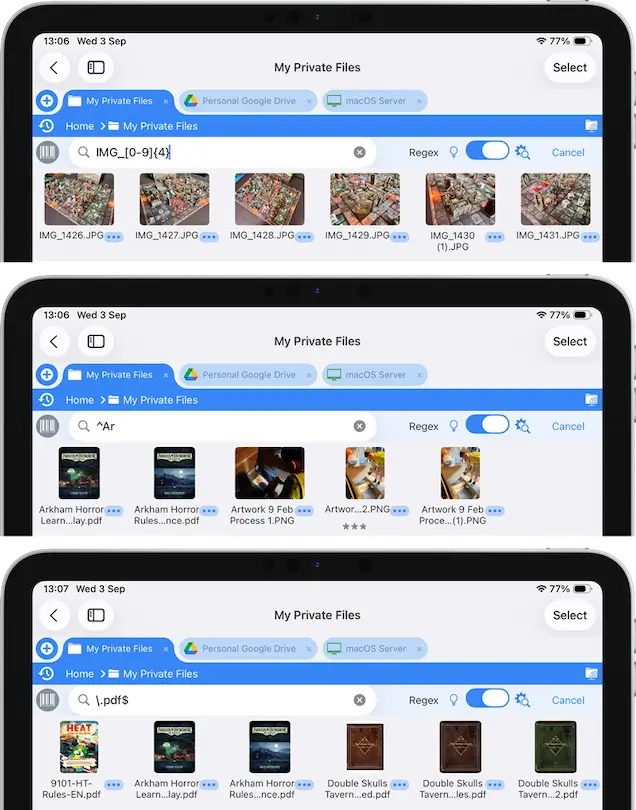
FAQ
-
Is there an advanced search in the files app on iOS?
Currently there is no advanced search in the iOS files app, however FileBrowser Professional offers advanced file searches, such as exclude text, limit searches by file types, dates and sizes, regex search. You can also save and load your complex searches for later use.
-
How to perform advanced file searches on iOS?
Filter your searches to specific file types, sizes and dates exclude files by matching text or use Regex and other advanced search features with FileBrowser Professional.
-
Can I save searches on iPad/iPhone?
Because of the amount of options in FileBrowser Professional's advanced search, we added the ability to save and re-use your complex searches.
-
Can I use Regex to search for files on iOS?
Yes, use regular expressions to search for files either on your iPad or on any location you connect to with FileBrowser Professional (Cloud or Network). You can also save your Regex searches to re-use later.
