QR Code and Barcode Scanning
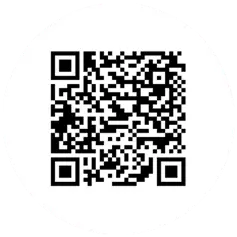
Create QR Codes
You can now use FileBrowser Professional to track assets in your organisation. Perhaps you have banks of servers you need to identify or paper documents to locate in a directory. Print QR code labels on the assets and then find the corresponding server, folder or computer file instantly with FileBrowser Professional's QR Code scanner.
You could also point to any folder or location on your servers.
Creating a Code
Simply tap the Toolbar menu and select "Create a folder link".
Then choose "Copy QR Code to Clipboard"
Paste your QR Code into an email, document or use "Paste iOS clipboard" to save the code directly to a folder.
Scan QR Codes
Use the camera to read a QR Code and jump to a folder.
How does it work?
Simply tap the bookmarks Icon.
Tap the QR Code icon and scan your QR Code and tap Use.
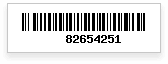
ERP System Integration
On the shop floor you need to be sure that up to date information is driving your processes. Job numbers, customer references and design identifiers can all be matched to the correct electronic records using the new FileBrowser Professional barcode feature.
How does it work?
Your ERP system may already create barcodes that identify files or folders on the company file system. Tap the search button in FileBrowser Professional and then the barcode button to scan and search. Or enable 'Barcode Button on Toolbar' in Config/Preferences to show a dedicated scan button for quicker access.
