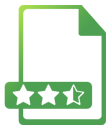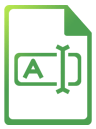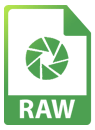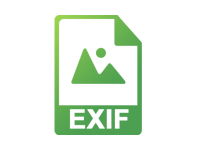
View Photo EXIF Metadata using your iPhone/iPad
Find Files Based on Exif Metadata or use your Metadata to Rename Photos in Bulk
Easily view photo EXIF metadata on your iPhone/iPad. EXIF metadata is stored in photo files and contains information such as exposure time, shutter speed and many more, including GPS location.
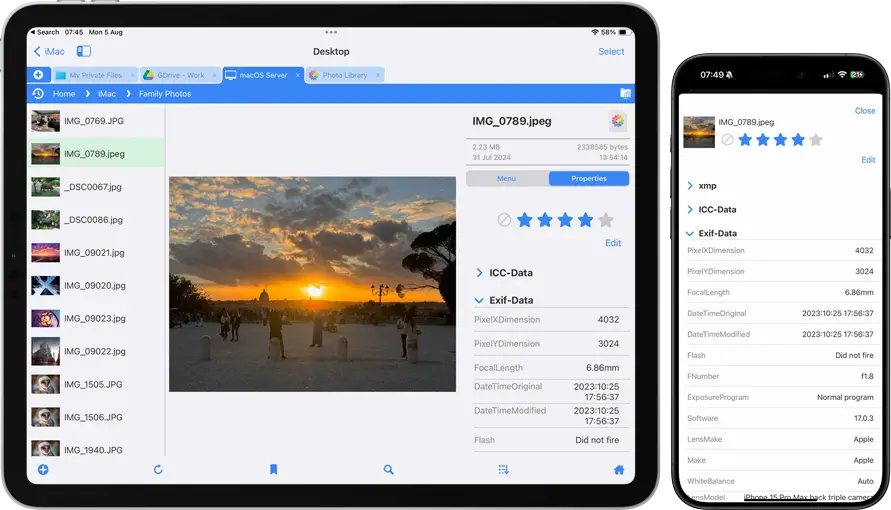
- Camera Make
- Camera Model
- Exif Version
- Exposure Time
- FNumber
- Exposure Program
- ISO Speed Ratings
- Date Time Original
- Exposure Bias Value
- Metering Mode
- Flash
- Focal Length
- ColorSpace
- Pixel Dimensions
- White Balance
- Altitude
- Latitude
- Longitude
- Map Location link
- Focal Length In
- Shutter Speed Value
- ApertureValue
- Exposure Mode
- Light Source
- Sensing Method
- File Source
- Scene Type
- Custom Rendered
- Scene Capture Type
- Gain Control
- Contrast
- Saturation
- Sharpness
- Subject Distance Range
- Digital Zoom Ratio
Simply open a photo in FileBrowser Professional and then tap the info icon in the top bar. A dialog will appear with your photo's EXIF metadata. Or on iPad switch your View Mode to Gallery View and tap the properties view on the menu in the right hand pane.
Filter your Photos Based on their EXIF Metadata
Select your photos and filter them based on their exif metadata, match them to IOS, make, model or any available property. Then select other actions for filtered photos. You could move them to another folder, or delete them using FileBrowser Professional's Custom Tasks.
How to Create a Custom Task
- Open the Sync Tasks location on FileBrowser's home screen, tap the plus icon in the bottom toolbar and select "Create Custom Task"
- Leave the top step as it is and tap the "Add Step" button
- Change the new step to "Filtering by Exif property" and change the dropdown below to the exif property you want to filter on.
- Change the condition from "equal to" to any condition here and place the text you want to match on below.
- Your step should now look something like this: "Filtering by Exif property" "Model" "equal to" "D3000". This will filter all the selected images to just the ones taken with a D3000 camera.
- You can now do something with these photos by adding an extra step, such as:
- Add or edit their IPTC properties in bulk.
- Move the files to another folder.
- Remove their GPS information.
- Rename the files using their Exif metadata - like in this screenshot.
FN = FileName followed by a date format of your choosing. You can also add other exif properties to your filenames such as Make or Model etc. Tap the help icon for a full list.
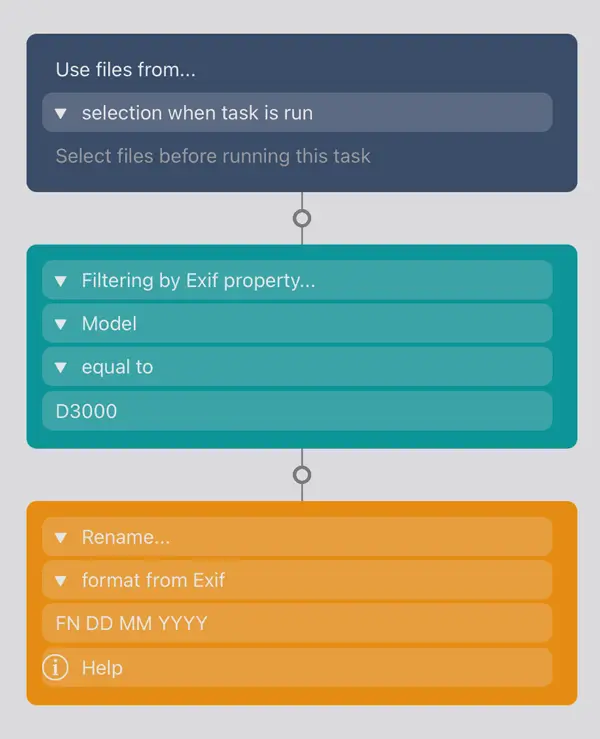
FAQ
-
Can you view your photo's exif metadata on your iPad/iPhone?
You can view a limited subset of exif metadata in the iPad/iPhone's Photos app. However you can view more metadata with FileBrowser Professional and perform file actions based on it.
-
Can I rename photo's using their EXIF metadata using my iPhone/iPad?
Yes, you can rename your photos using either the date they were taken, the make and model of the camera or any other EXIF metadata properties using FileBrowser Professional.
-
Can I view and edit IPTC data on multiple photos using iPad/iPhone?
Yes you can via FileBrowser Professional. Easily view the IPTC properties and edit them either individually or in bulk usinf Custom Tasks.
-
Can I search photo's for specific exif metadata?
Yes, use a FileBrowser Professional Custom Task to find photos that match specific EXIF properties. For example find photos that were taken on a Nikon(Make) D3000(Model) camera, and you can then add further steps to copy, move, delete or rename those photos.