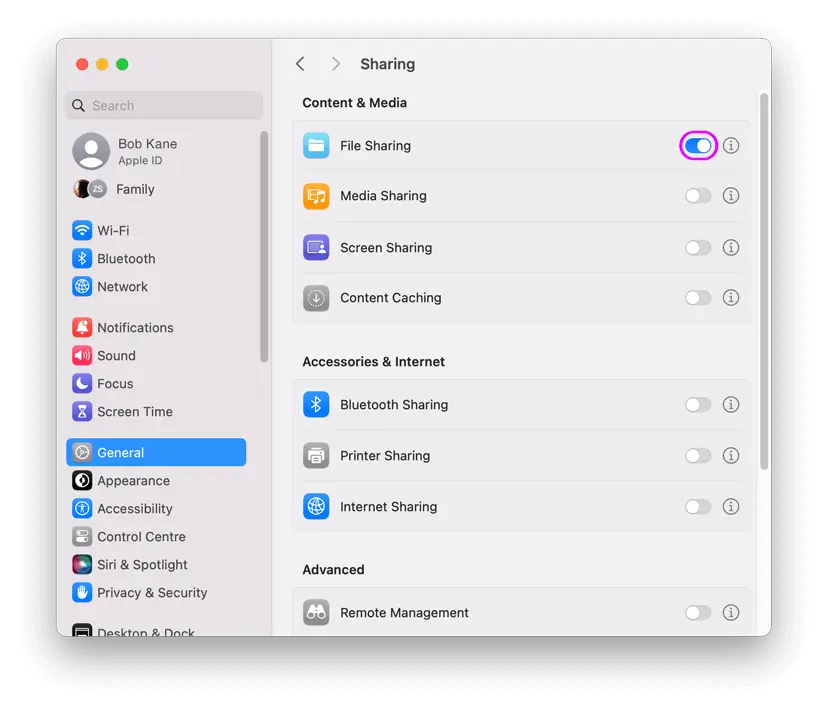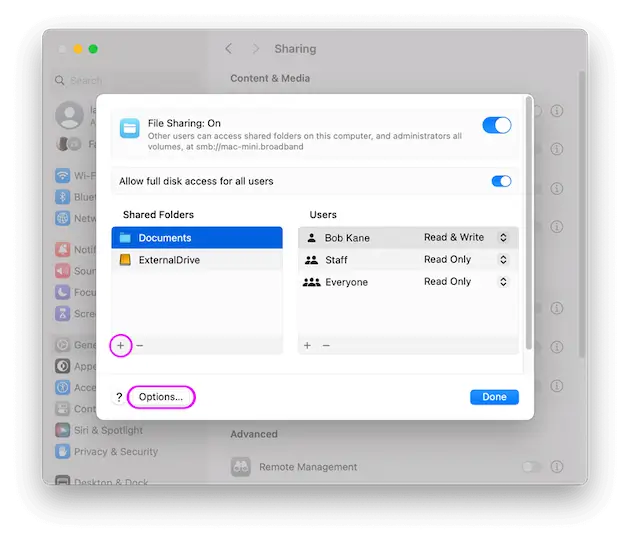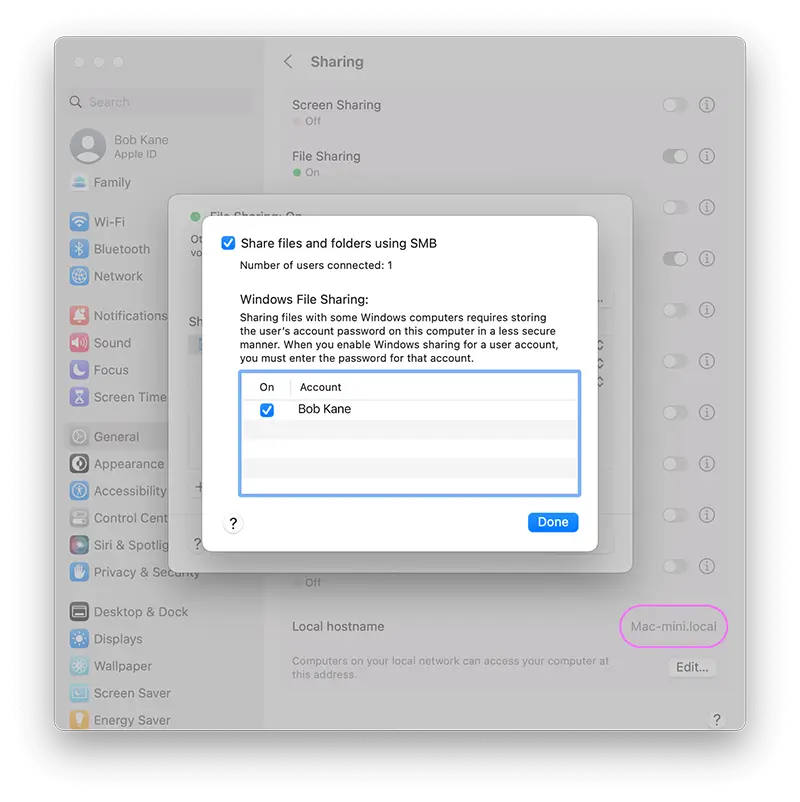Access Shared Files from your Mac on Apple TV
How to Connect to and Browse your macOS shared folders on your Apple TV
Follow our simple step by step guide to connect to and browse your Mac using your Apple TV with the FileBrowserTV app.
On your Mac Open System Settings
- Start the 'System Settings' App.
- Select 'General' then 'Sharing'.
- Ensure that 'File Sharing' is switched on.
- Then tap the 'i' to the right of 'File Sharing' switch.
Add a Shared Folder
- Under the 'Shared Folders' list, click +
- Choose a folder to share and click 'Add'.
- Click the "Options" button.
Log in and Connect
- Ensure that "Share files and folders using SMB" is ticked, because FileBrowser TV only uses SMB.
- Make sure your account name is ticked.
- Open FileBrowserTV and re-scan your network
- If your computer isn't found click 'manual setup' and enter your computer name. If you click "Done" on this screen your computer name is displayed under the "File Sharing: On" section if will be something like: 'mac-mini.broadband'.
- Then enter your account name and click 'Connect'.
Estimated Time: 2 minutes