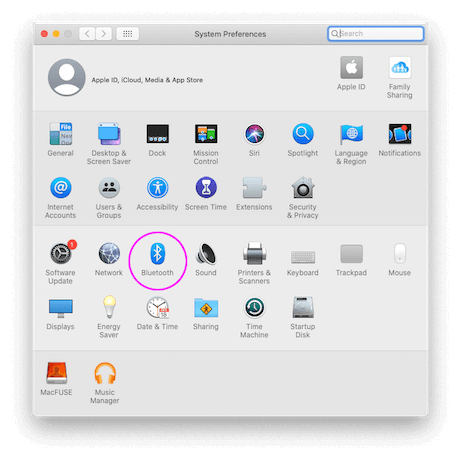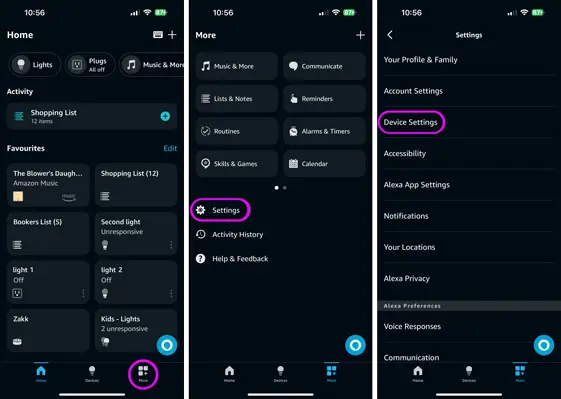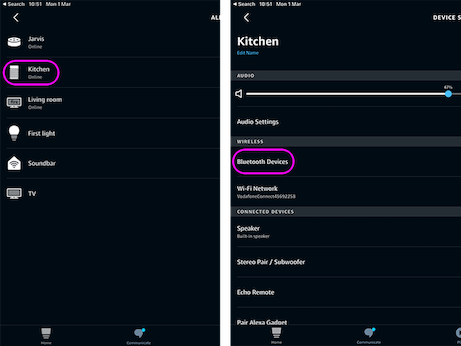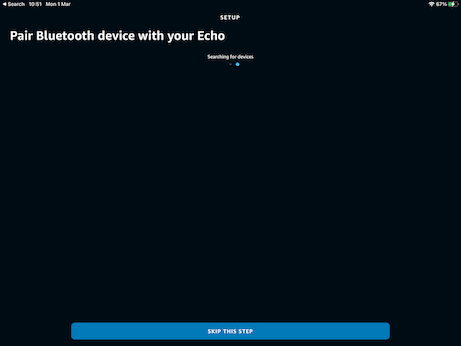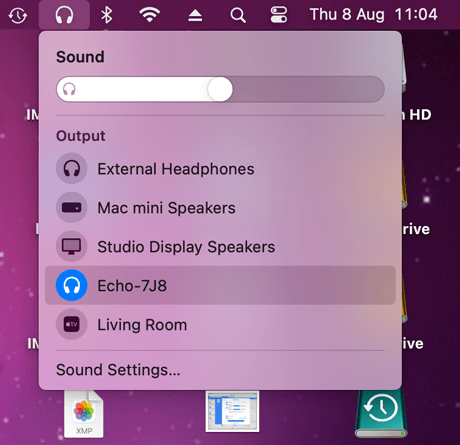How to Pair your Mac to a Amazon Echo Alexa Device
These instructions detail how to Bluetooth pair your mac to a single Amazon echo device. Amazon don't support using Bluetooth to connect to a group of Echo devices.
Please note: This feature doesn't provide voice control of your Mac or MusicStreamer via Alexa.Pair your Mac to your Amazon Echo Alexa Device without the Alexa App
Step 1
You can pair your Alexa device to your Mac by saying the command "Alexa - Connect to BlueTooth device"
Step 2
On your Mac, open the 'System Settings' app and select 'Bluetooth'
Under the Nearby Devices section your Alexa should be listed as 'Echo...' hover over this and select 'Connect'
If this doesn't work download the Alexa app on your iOS device, and follow the steps below.
Pair your Mac to a Amazon Echo Alexa Device with the Alexa App
Step 3
On your Mac, open the 'System Settings' app and select 'Bluetooth'
Under the Nearby Devices section your Alexa should be listed as 'Echo...' hover over this and select 'Connect'
Step 4
Return to the Alexa app and just wait, the app will return you to the bluetooth selection screen. Simply select your Mac from the list.
Step 5
Now select the headphones icon in the topbar of your mac and select your echo device from the list.
This will stream all the sounds from your Mac.