ShareSpaces UserGuide
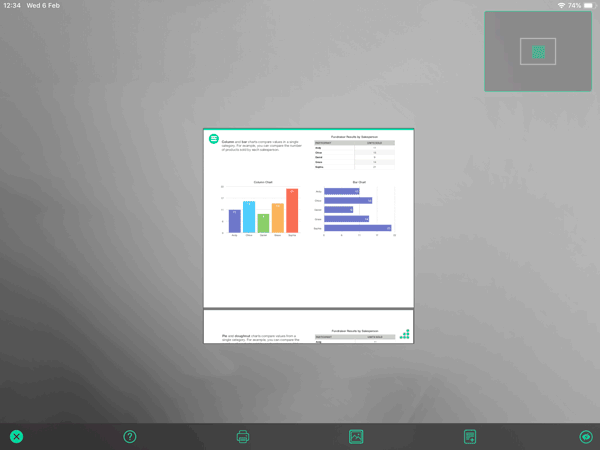
How to Move Windows
- Tap the resize icon in the bottom right.
- Now tap inside the window and drag the document anywhere.
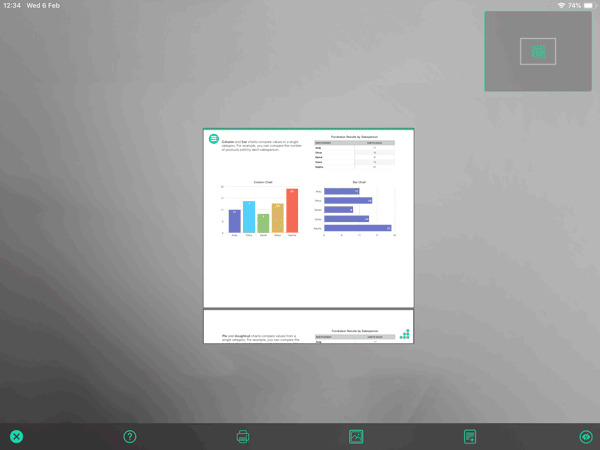
How to Resize Windows
- Tap the resize icon in the bottom right.
- Now use the pinch gesture to scale the window.
- You can also drag any edge to resize the window.
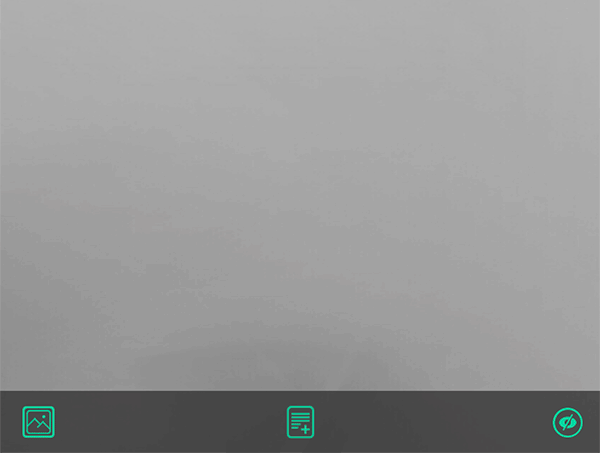
How to add Notes or Webpages
- Tap the Add Content icon.
- Select either "Add Note" or "Add a Webpage".
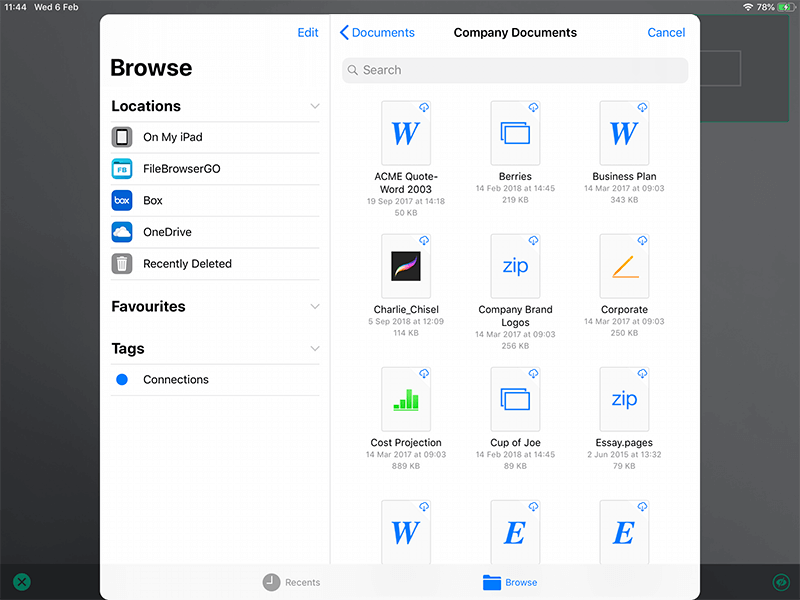
How to open Documents
- Tap the Add Content icon.
- Select "Open a File..."
- Navigate to your file in any app that supports the iOS files app and select it.
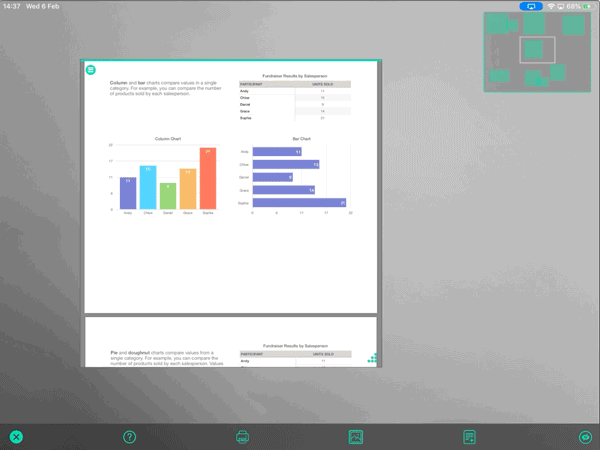
How to navigate your Whiteboard
- The rectangle in the top right corner is your map and the green squares within it are your documents.
- Swipe on the background or tap the map to move your view to an adjacent space.
Share your Whiteboard
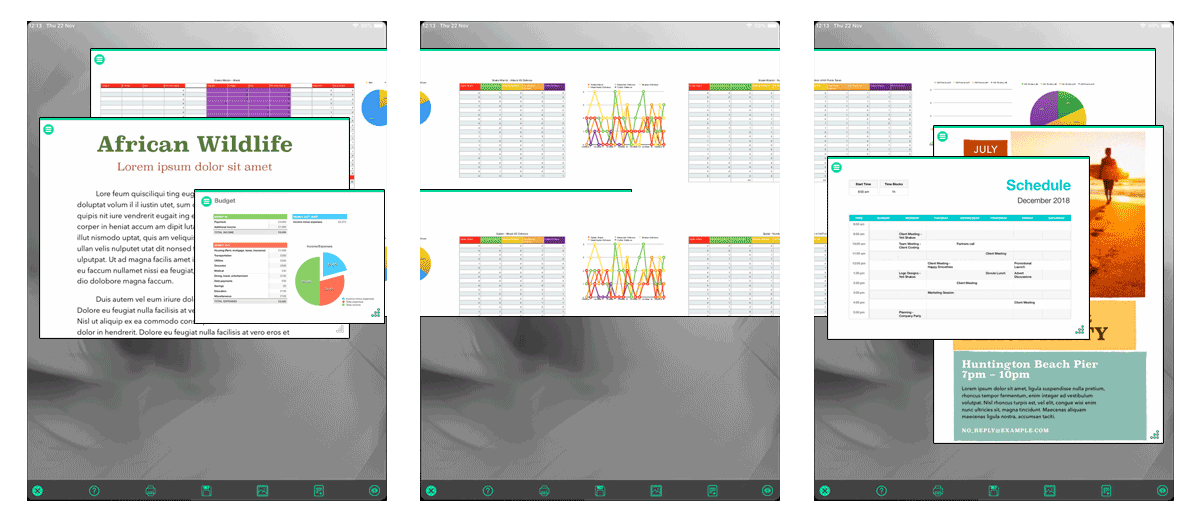
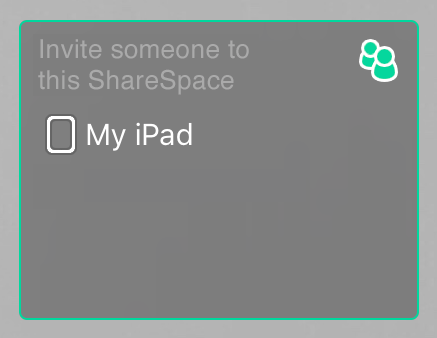
- If another iPad is on the network and is running ShareSpaces, it will appear in the list on the right.
- Tap the iPad name to join it to your Whiteboard.
- You can stop sharing at any time by tapping it again.
- The list of available devices can be brought up anytime by tapping the devices icon on the right.
