Access Denied Error when Tapping a Share on your Mac
Follow these steps to change access rights on a shared folder:
- Open the 'System Settings' App.
Select 'General' then 'Sharing'.
Ensure that 'File Sharing' is enabled, then click the info icon next to the switch.
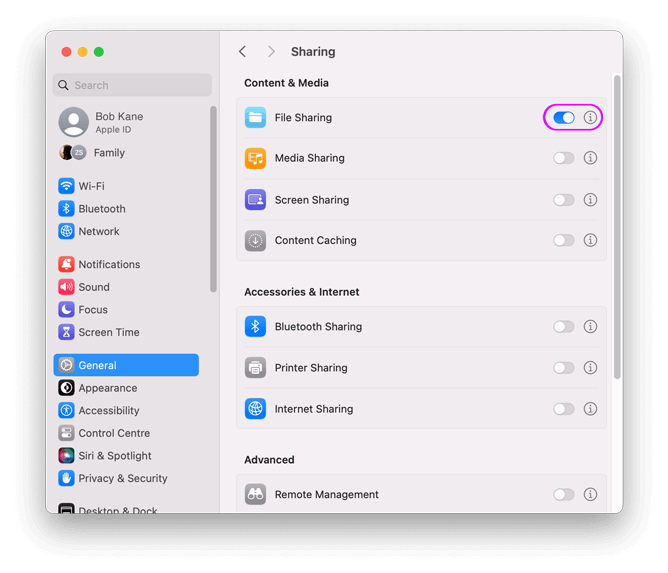
- Select the shared folder from the 'Shared Folders' list
- To add a user, click + under the 'Users' list and choose your account
- Change permissions from 'Read Only' to 'Read & Write' to allow remote file changes
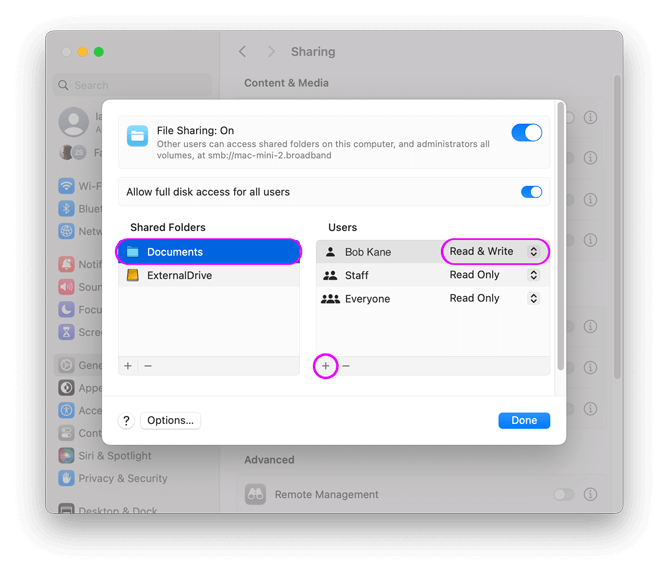
- If you still can't access files in the folder, right-click the folder in the 'Shared Folders' list and select 'Apply Permissions to Enclosed Items'

