TroubleShooting - Timeout (continued)
Timed out connecting/Socket timed out
File Sharing isn't enabled
Windows File Sharing may not be enabled, especially if you don't have other computers on your network or this is the first time you have tried to access shared folders over your network.
Use the following steps to enable it.
- Launch Control Panel, then click "Network and Sharing Center".
- On the left hand side, click the link "Change advanced sharing settings".
- Select "Turn on network discovery".
- Select "Turn on file and printer sharing".
- Select "Turn on password protected sharing".
- We recommend using password protected sharing, but if you want people with no username or password to be able to access your files (only those files marked for 'Everyone' access), then set password protected sharing to "off".
Windows 7 Network Connection is a Public Network
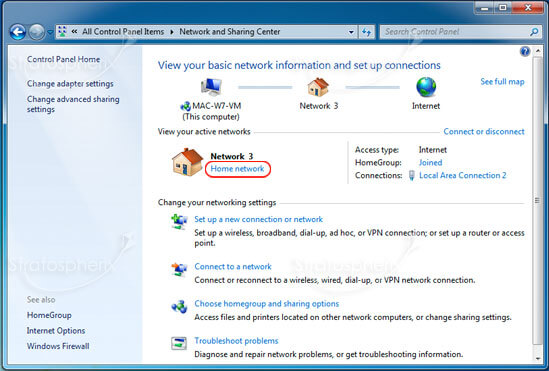
On your home WiFi, the Wireless Network Connection should be a Home Network. If this is set to be a Public Network, access to your computer from other devices will be restricted.
Change this setting in the Network and Sharing Centre.
If the network is not marked as a 'Home Network', click here and change it.

