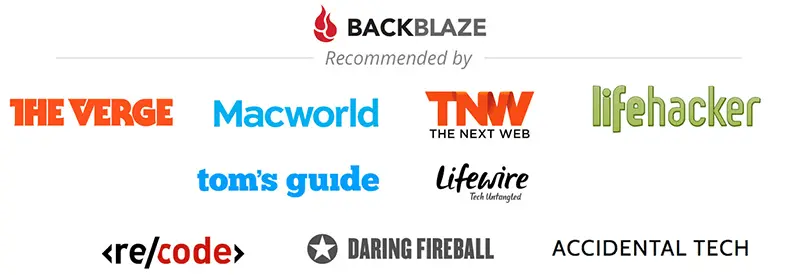The Complete Unlimited Backup Solution for your iPhone and iPad files
Be confident that your files are being backed up to your computer and the cloud!
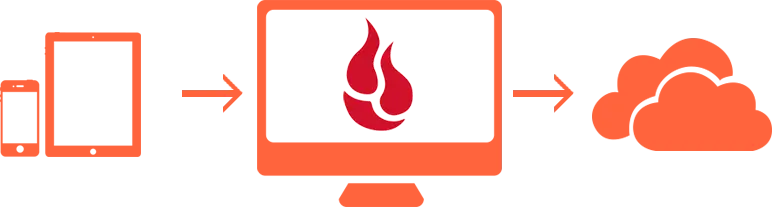
Have peace of mind knowing that FileBrowser will copy all your files and photos to your computer and then Backblaze* takes care of backing it all up to the cloud.
*Backblaze just $7/month.
How to Automatically Include iPhone Photos in your BackBlaze Backups
Step 1
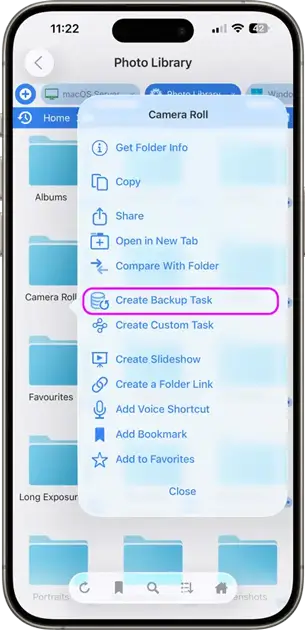
In FileBrowser, choose the 'Photo Library' and then tap the label for 'Camera Roll' to backup all photos and videos captured by this device. Then tap 'Create Backup Task'.
Step 2
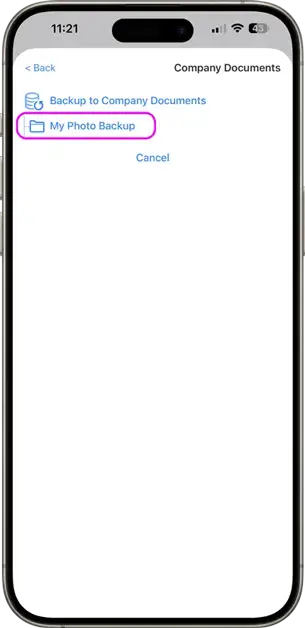
Choose the computer to backup to, then browse to a folder where a new 'Camera Roll' folder will be created for this backup. We already have a folder called 'My Photo Backup' in this example.
Step 3
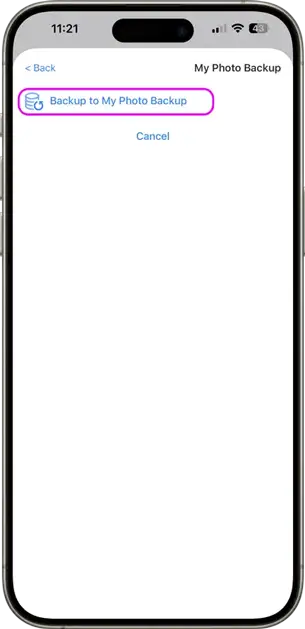
Tap the 'Backup to My Photo Backup' button at the top of the screen to start the backup. Your photos will now be automatically copied to your computer where they can be backed up by Backblaze. Rest easy!