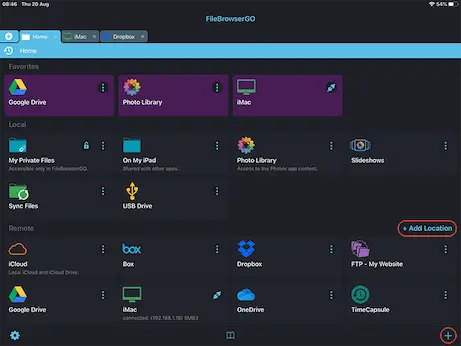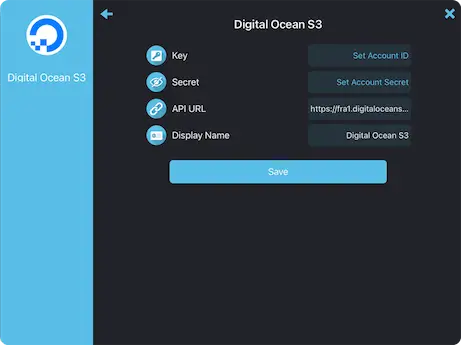How to Connect to Digital Ocean S3 storage from your iPad or iPhone
Digital Ocean Connection Guide
Easily access your Digital Ocean documents and files on your iPad or iPhone using FileBrowserGO or FileBrowser Professional's integrated Digital Ocean access, organise your files and folders in a professional file management app. Follow our simple Digital Ocean connection guide below:
Add a Digital Ocean Location
In FileBrowser tap "Add Location" or the "+" icon in the bottom right bar then select "Digital Ocean S3" from the list of connections.
Enter your Details
Enter your details into the setup wizard to continue:
- Key - Your account ID.
- Secret - Your secret key.
- API URL This setting may need to be changed if your data is accessed via a different server. Check the documentation from your service provider.
- Display Name - You may change this to a name of your choice.
Once finished tap "Save".
You are all set. Just tap the Digital Ocean Machine on the homescreen to access all your files.
Please note access to Digital Ocean is only available in FileBrowserGo and FileBrowser Professional.
Download FileBrowserGO (Free Trial) or FileBrowser Professional to access all your Digital Ocean S3 storage from your iPad / iPhone.