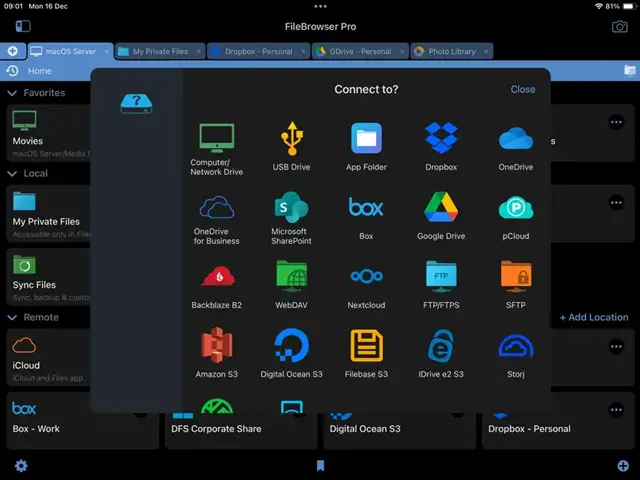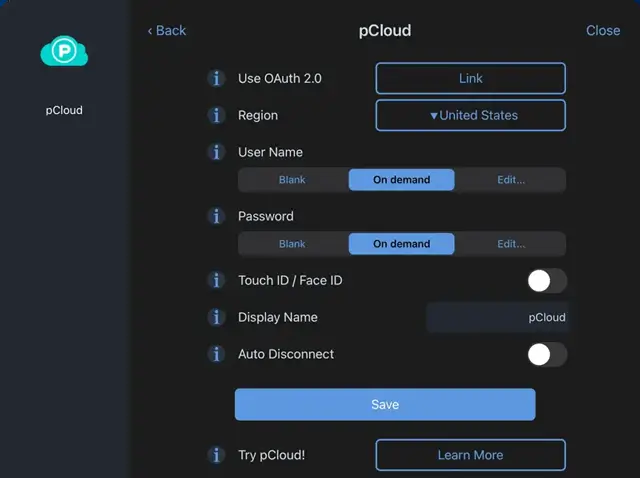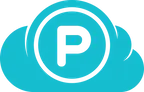
How to Connect to pCloud from your iPad or iPhone
pCloud Connection Guide
FileBrowserGO or FileBrowser Professional provide integrated pCloud access, allowing you to use FileBrowser's powerful file and folder features to organise your pCloud. Follow our simple pCloud connection guide below:
Add a pCloud Location
In FileBrowser tap the "Add Location" link from the homescreen and select "pCloud" from the list.
Enter your Details
Enter your pCloud username in this field.
Then Enter your password.
Once finished tap "Save".
You are all set. Just tap the pCloud Machine in the left hand view to access all your files.
Please note access to pCloud is only available in FileBrowserGo and FileBrowser Professional.
- Connect to pCloud
- Sync from pCloud
- Backup to pCloud
Sign up and get up to 10 GB free storage from pCloud
Your documents always with you, anywhere you go!
Download a free trial of FileBrowserGO or FileBrowser Professional, access your pCloud storage from iOS.