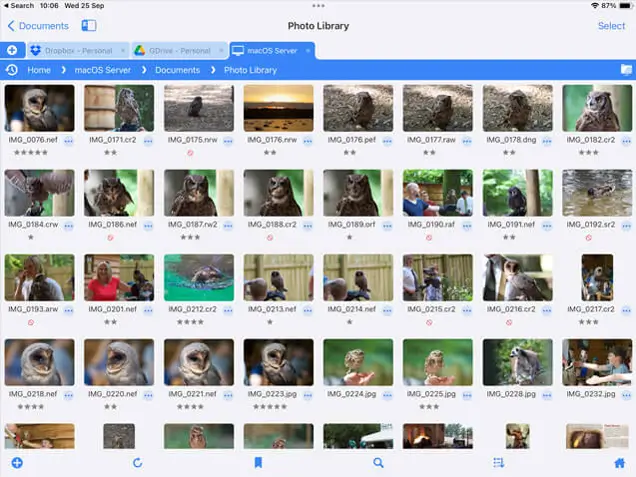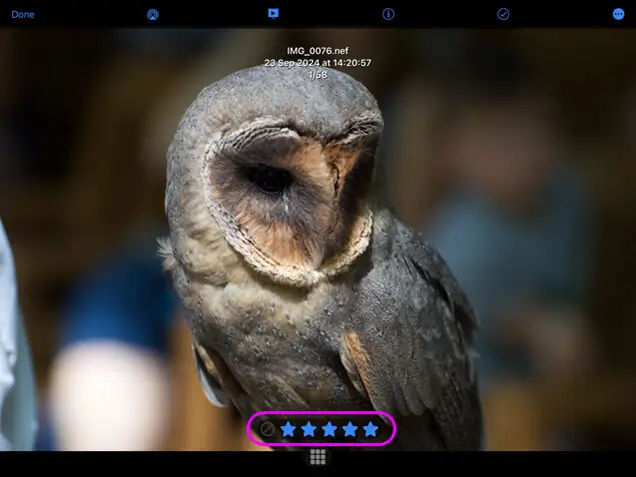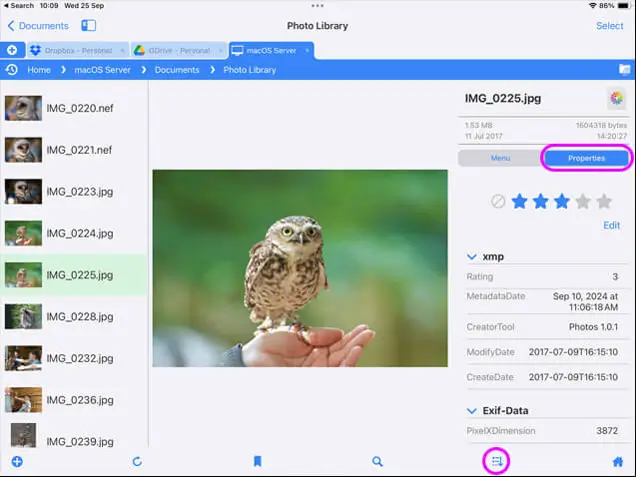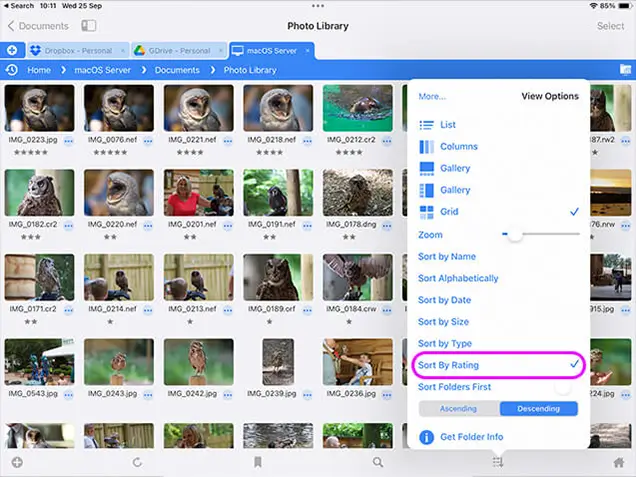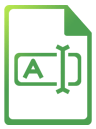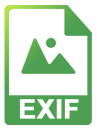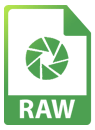View Photo Star Ratings and Edit them Using your iPad / iPhone
Simple Guide to Rate and Reject Photos using XMP
Professional photographers need to review, star rate or reject/cull photographs on a daily basis. This can be done with your iPad, or iPhone in the studio or out on location.
Step 1 - Locate your Photos
Your photos can be stored anywhere. Browse your photo folder on your computer, network drive or cloud storage using your iPad with FileBrowser Professional.
Import the photos from your SD card into your portable WiFi Drive or laptop using FileBrowser's multi-select and copy.
Portable WiFi drives such as the Western Digital passport with built-in SD card reader or the Toshiba AeroMobile SSD can help you travel light.
Step 2 - Rate or Reject Photos
Tap a photo to open it full screen in FileBrowser Professional. Then tap the photo anywhere to reveal the star rating control. Simply tap the star icons to rate your photos or the reject icon to mark photos for deletion. This info will be stored in a separate XMP file.
Any photos that already have an XMP file can also be rated or rejected, and FileBrowser Professional will update the existing XMP file.
The XMP files created by FileBrowser Professional can later be used with Adobe Lightroom, Adobe Bridge or other products, allowing the reviewed photos to be easily indexed.
Step 3 - Rate Photos in Gallery View
Rate and reject photos directly from the folder listing using Gallery View. Simply tap a photo and switch the menu over to the Properties panel.
Step 4 - Sort Photos by Star Rating
Sort photos by XMP rating using the sort/view popup, allowing you to quickly select photos to copy, move or delete.
This review process can be done with minimal hardware (iPad & WiFi drive), and could be done on an Airplane or train whilst travelling back to the office or studio.