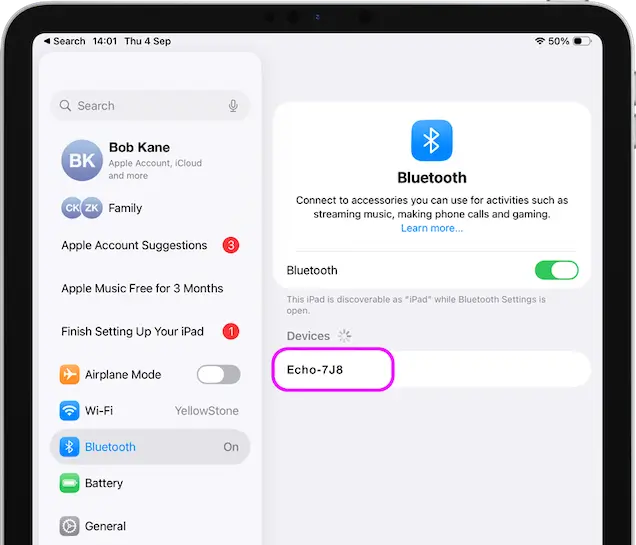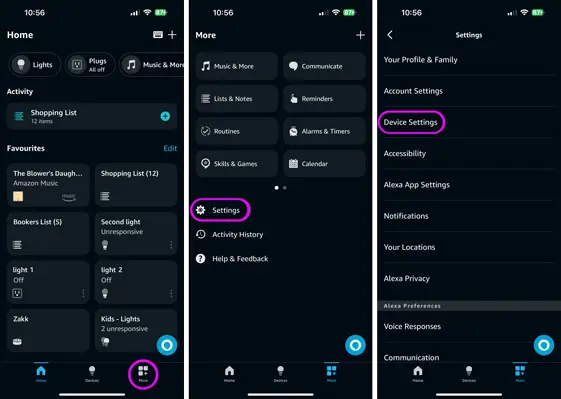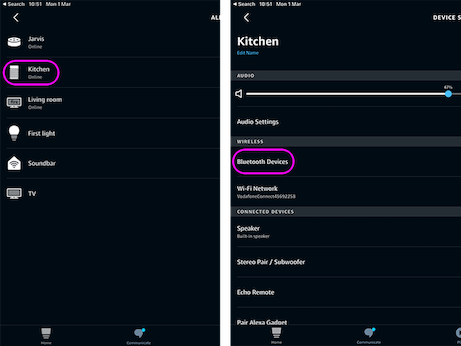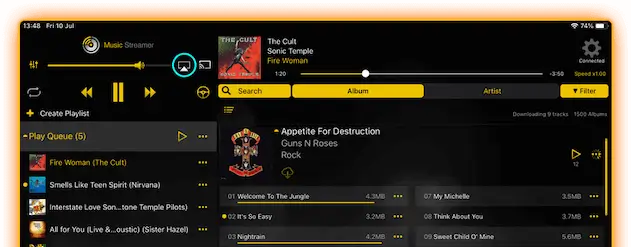How to pair an iPad or iPhone to your Amazon Echo Alexa Device
Easily Stream your Music from your iOS Device to Alexa via Bluetooth
These instructions detail how to Bluetooth pair your iOS device to a single Amazon echo device. Amazon don't support using Bluetooth to connect to a group of Echo devices.
Please note: This feature doesn't provide voice control of MusicStreamer via Alexa.How to pair an iPad or iPhone to your Amazon Echo Alexa Device without the Alexa App
Step 1
You can pair your Alexa device to your iOS device by saying the command "Alexa - Connect to BlueTooth device".
Step 2
Open up the iOS Settings app, then select Bluetooth
Select your Alexa device from the list. The device will then announce that "it is now connected to (Your) iPad".
Once paired, you can go ahead and close both the Settings app and the Alexa app.
If this doesn't work download the Alexa app and follow the instructions below.
Note:
Once you are paired to the Alexa device you can rename it by tapping the "i" under Settings>Bluetooth and rename the device to something more memorable.
Note:
If you have connected via Bluetooth to this device before, sometimes the iPad / iPhone won't connect to it again this is an iOS Bluetooth issue
Simply tap the "i" icon next to the name and choose "Forget this device". then rescan for Bluetooth devices and now select it. It should now pair for you.
How to pair an iPad or iPhone to your Amazon Echo Alexa Device with the Alexa App
Step 1
Open the Alex app and select "More" from the bottom menu, then select "Settings" then "Devices Settings"
Step 3
Open up the iOS Settings app, then select Bluetooth
Select your Alexa device from the list. The device will then announce that "it is now connected to (Your) iPad".
Once paired, you can go ahead and close both the Settings app and the Alexa app.
Note:
Once you are paired to the Alexa device you can rename it by tapping the "i" under Settings>Bluetooth and rename the device to something more memorable.
Note:
If you have connected via Bluetooth to this device before, sometimes the iPad / iPhone won't connect to it again this is an iOS Bluetooth issue
Simply tap the "i" icon next to the name and choose "Forget this device". then rescan for Bluetooth devices and now select it. It should now pair for you.
Step 4
In MusicStreamer your Alexa should already be selected as the playback device. If it isn't, simply tap the AirPlay icon to the right of the volume slider and select your Alexa from the list.
Download a Free Trial of MusicStreamer
If you want to stream your entire music library or your playlists from a computer or a network media drive to your Alexa device then you can via MusicStreamer. Simply download the app, scan your network and pair to your Alexa device.
Download a free trial of MusicStreamer.

FAQ
-
How do you connect to Alexa via Bluetooth?
You can only do this via the Alexa app. Follow our simple guide.
-
How do I play music from my iPhone to Alexa?
You need to pair your iPhone using the Alexa app, use our simple guide. If you want to play your music collection from your Mac or PC without syncing it all to your iPhone, try MusicStreamer’s Free Trial.
-
How do you connect your iPhone / iPad to Alexa?
To pair an iOS device you need to do this via the Alexa app. See our step by step guide.
-
How can I play my music collection on my computer to Alexa?
You can do this via the iOS app MusicStreamer. Connect to and scan your music library, then pair your device to Alexa with our simple guide. Download a Free trial of MusicStreamer on the Apple App Store.