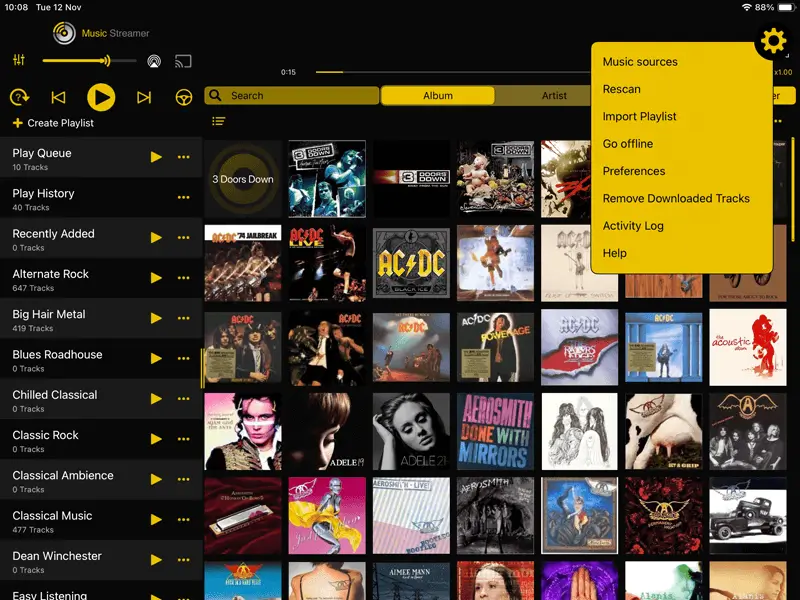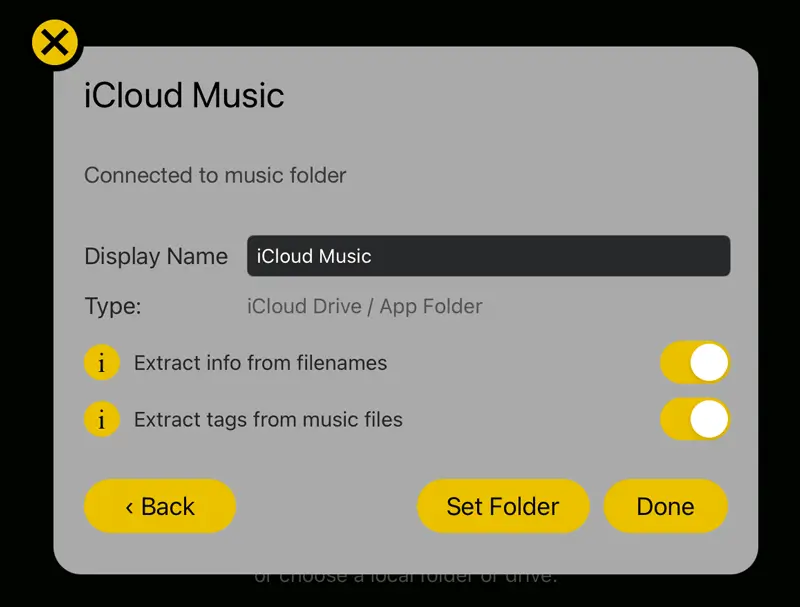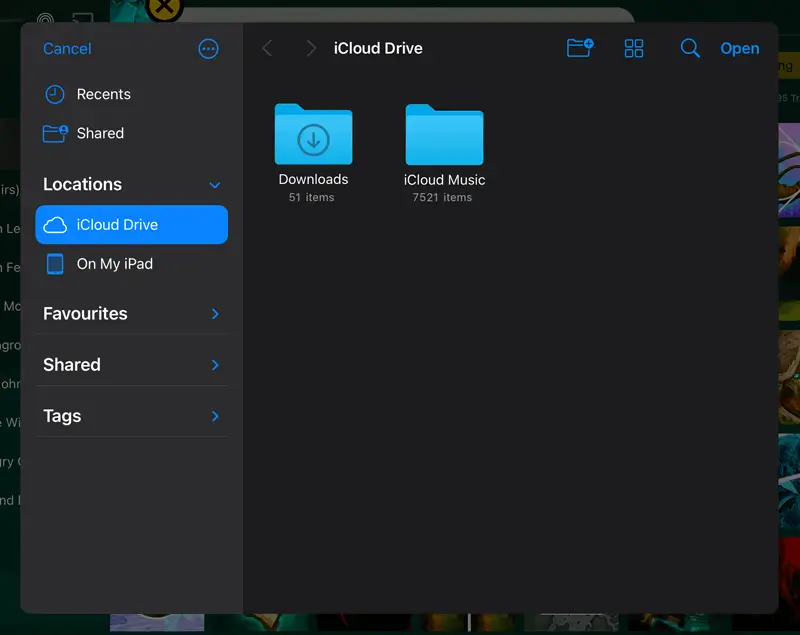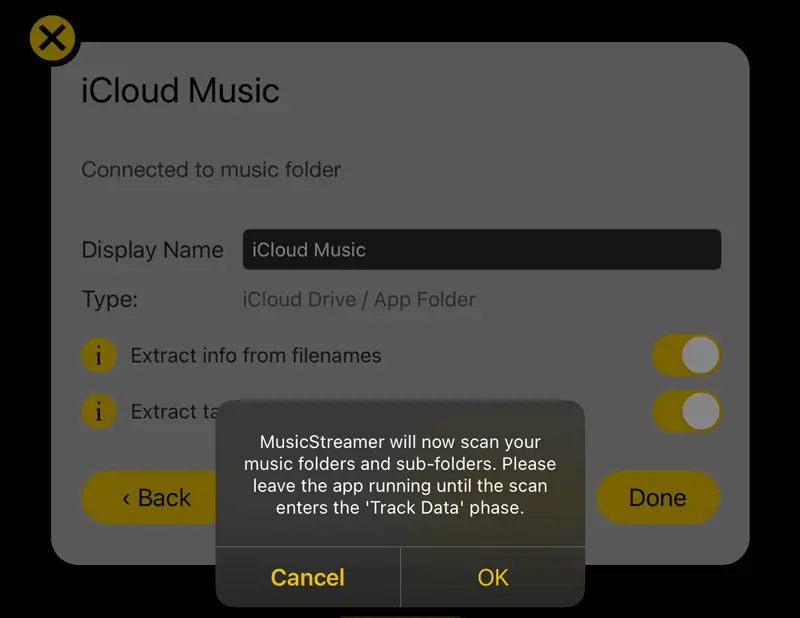How to Play Music from your iCloud Drive Directly to your iPhone
Save storage and stream your music library from your iCloud storage
Upload your music to your iCloud storage and play your entire music collection from anywhere with your iPhone / iPad. You can even import your existing playlists.
Step 1
In MusicStreamer tap the Cog icon in the top right corner and select "Music Sources".
Then tap "Add Music Source".
Then select "Choose Music Folder".
Step 3
In the files selector popup, select your "iCloud Drive" location in the left hand pane.
Browse to where your music folder is stored and tap "Open".
Step 4
Back in MusicStreamer tap "Done" then confirm the popup.
MusicStreamer will now scan your music collection.
WiFi
MusicStreamer can also play your music files from your computer to your iOS device over WiFi.
USB Drive
Plug in a USB Drive with your music library and play it directly on your iOS device with MusicStreamer.
Find out More
Download a free trial of MusicStreamer. Available on the App Store. The free version is restricted to 200 songs but allows you to try out all the features of MusicStreamer.
FAQ
-
Can I download music from iCloud Drive to iPhone without computer?
Yes, using MusicStreamer you can download any Album, Song or Even playlist from your iCloud storage. If your music is all purchased via Apple Music then you should be able to re-download those tracks from the store.
-
Can I stream music from iCloud Drive on my iPhone?
Yes, with the MusicStreamer app, simply point MusicStreamer to your iCloud music folder and stream all of your music. You can even import your playlists.
-
Can I play iCloud music on iPhone?
Yes, simply link MusicStreamer to your iCloud folder, and start streaming your music.