Restart, Shutdown and Manage your Windows Servers Remotely via iPhone
Manage your Windows Servers with our Simple Guide
Easily restart, shutdown or manage your Windows servers using the ServerControl app. Scan for Windows servers on your network and connect. Then select shutdown or restart, choose a timed delay and write a message to display to connected users.
Step 1
Open ServerControl on your iPhone and scan your WiFi network for your Windows servers and connect.
ServerControl can also connect using your VPN allowing you to manage your Windows servers remotely when out of the office with your iPhone.
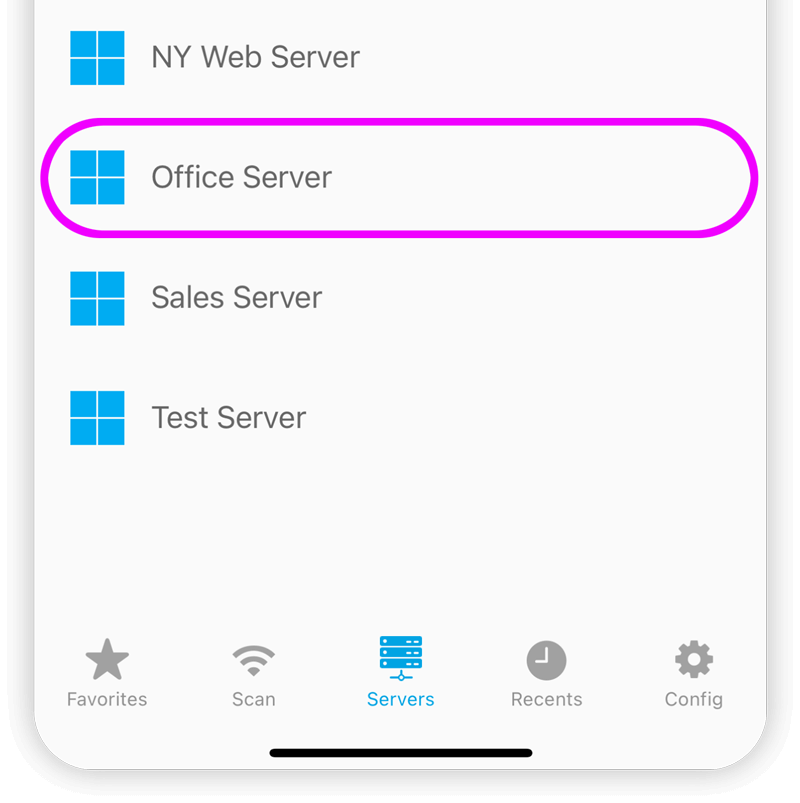
Step 2
Once connected to your Windows Server choose the "Shutdown" option. Restart is also available under this section.
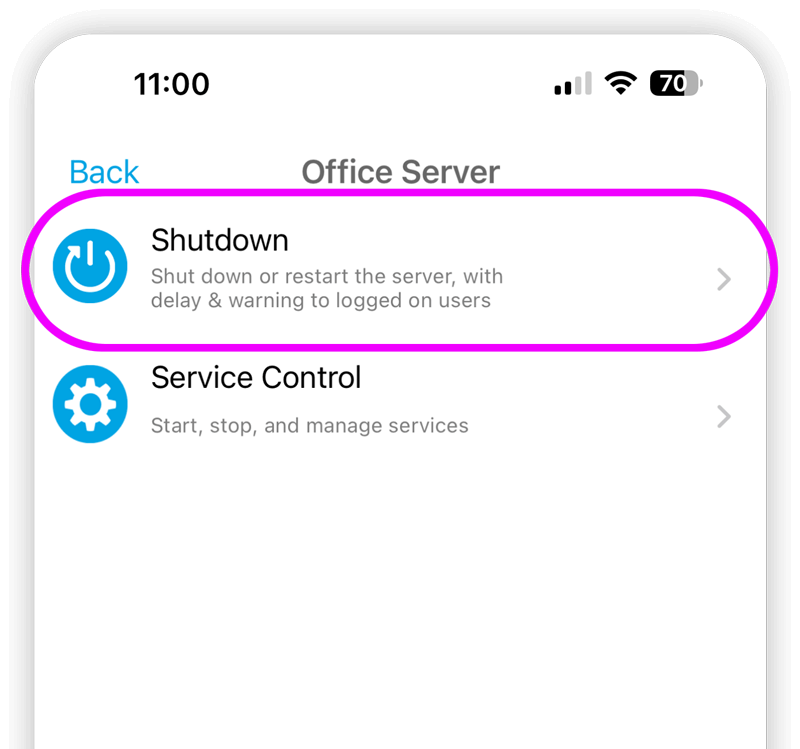
Step 3
Set an optional delay and give users a message for the reason for the shutdown or reboot.
You have 4 custom message slots you can choose between or you can write a custom message each time.
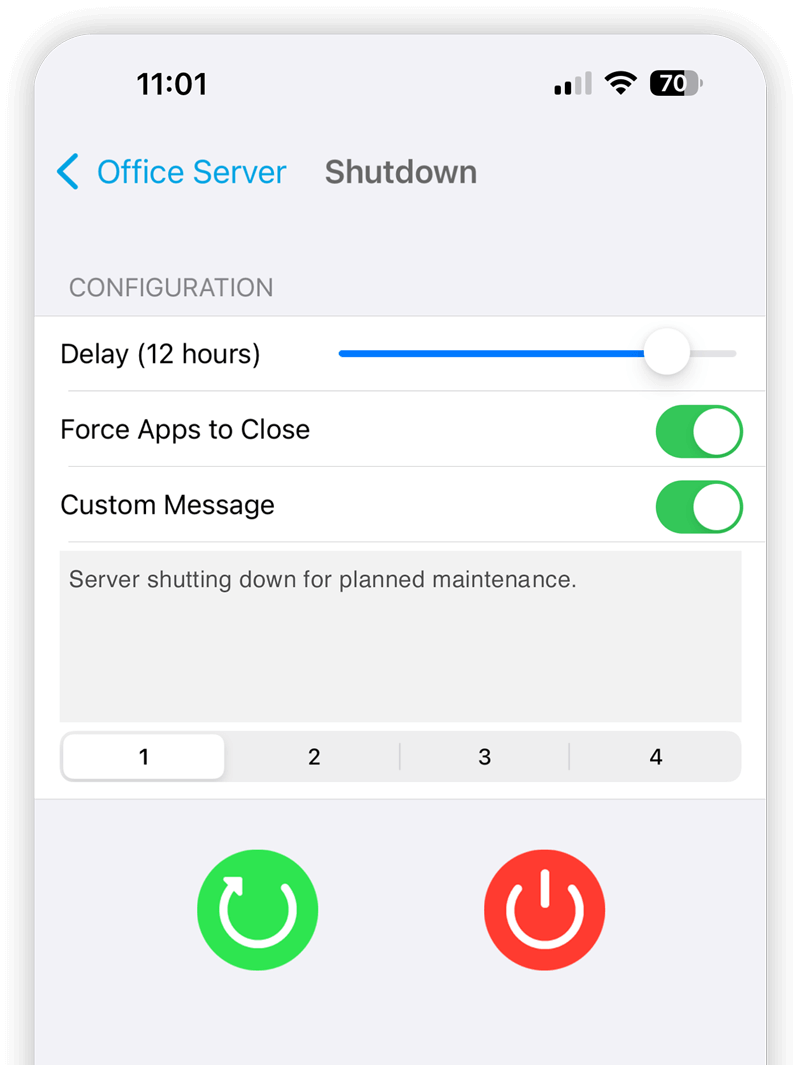
Step 4
A timer will appear on your iPhone and you can cancel the shutdown or reboot at any time.
Please Note: Once you quit the app you will not be able to change your issued shutdown or reboot.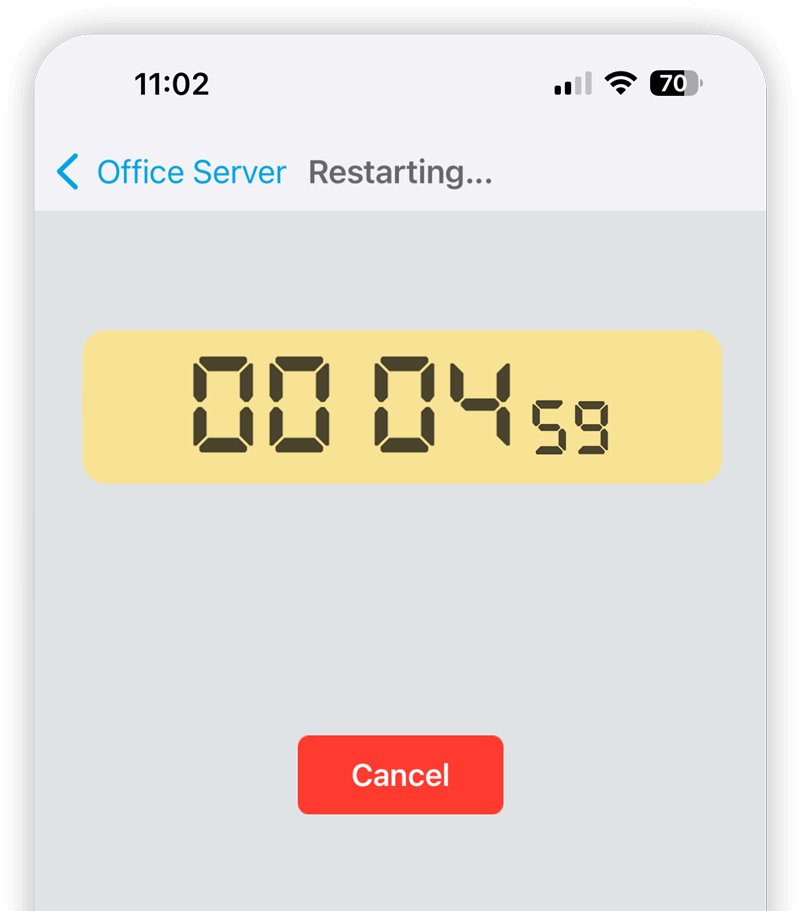
Step 5
All connected users to the Windows server will be presented with your custom shutdown message like this:
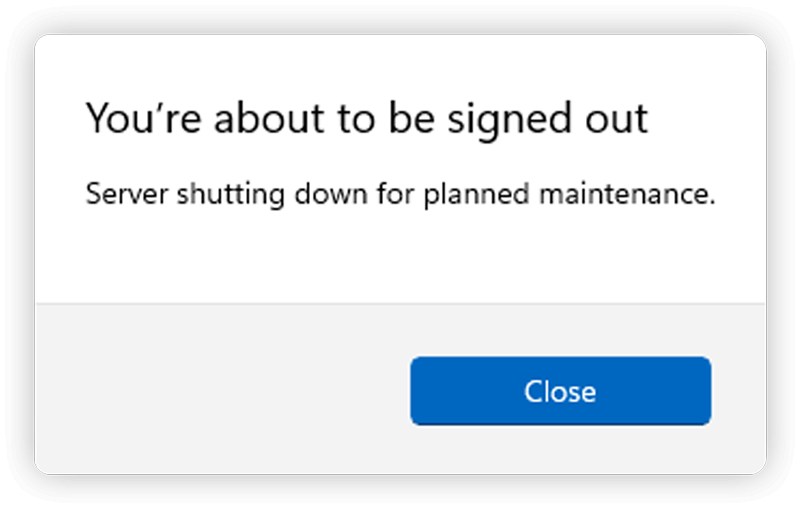
How-To Guides
Check out our easy how-to guides, they cover some of ServerControl's key features.
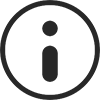
Enable Admin Account
ServerControl needs to connect as the Administrator account. This account is disabled by default and will need to be activated.

