Stop, Start or Restart Windows Services From your iPhone
Manage your Windows Services Control from your iOS Device with our Simple Guide
Scan your WiFi network and connect to your Windows Servers using the ServerControl app. From here you can manage the Windows Services Control.
Step 1
Scan your WiFi network and connect to your Windows server using the ServerControl iPhone app.
ServerControl can also connect remotely using your VPN allowing you to manage your Windows services when away from the office.
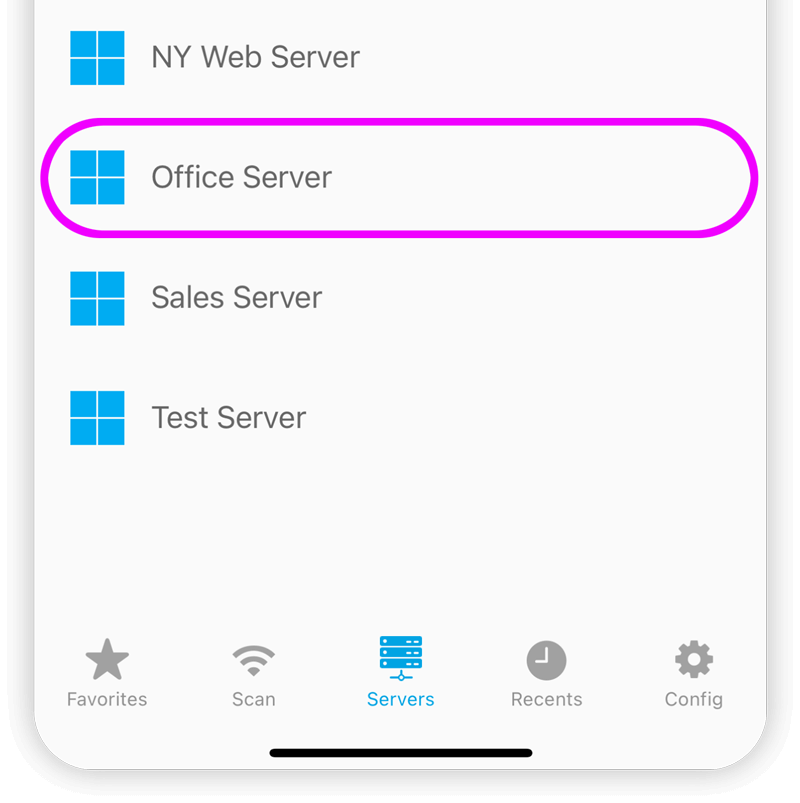
Step 2
Once connected select the "Service Control" option.
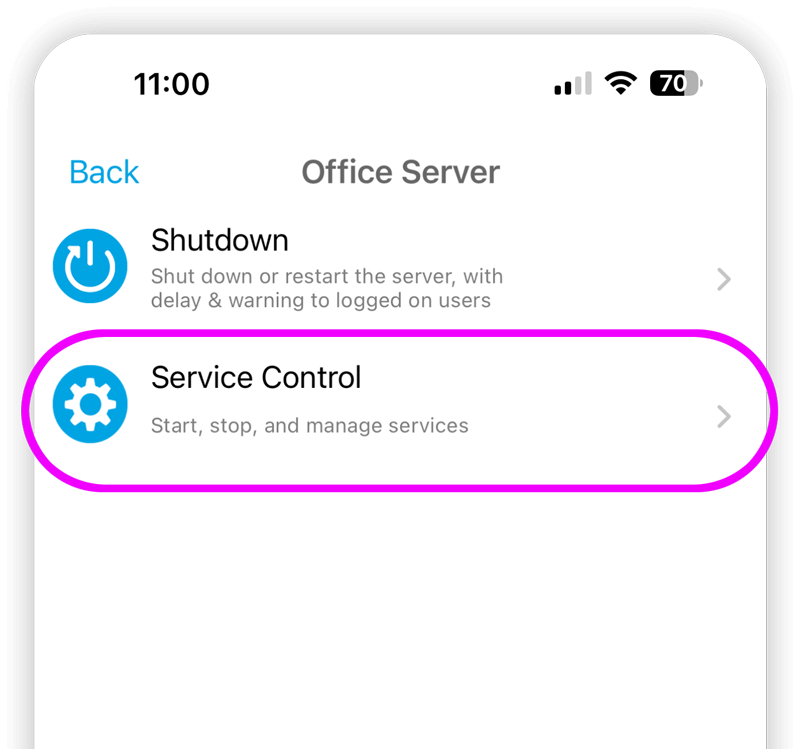
Step 3
To restart a Windows service select it to view its options.
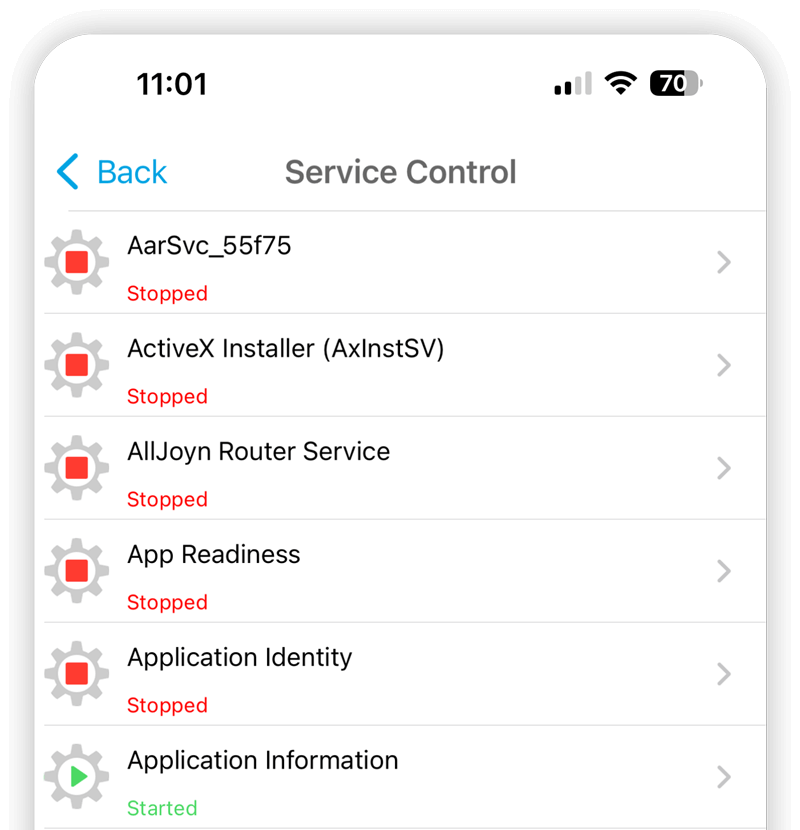
Step 4
Tap Start or Stop. When stopping a Windows service, ServerControl automatically stops all dependent services.
You can also change the startup type of services (Disabled, Manual, Automatic).
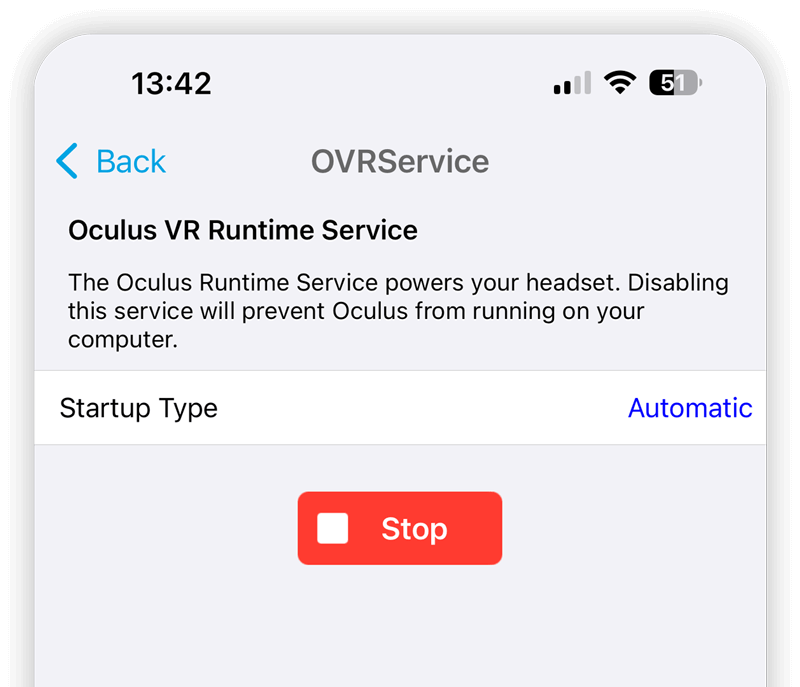
How-To Guides
Check out our easy how-to guides, they cover some of ServerControl's key features.

Restart, Shutdown or Manage Windows Servers
How to Shutdown or Reboot Windows servers.
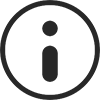
Enable Admin Account
ServerControl needs to connect as the Administrator account. This account is disabled by default and will need to be activated.
