How to configure Windows 10 Firewall for network sharing
If you have confirmed that folders are shared properly but you still cannot connect, then the Windows firewall may be blocking the network. Use the following steps to navigate to the firewall control screen.
-
Press the Windows key and type 'Control" select the Control Panel App from the listing.
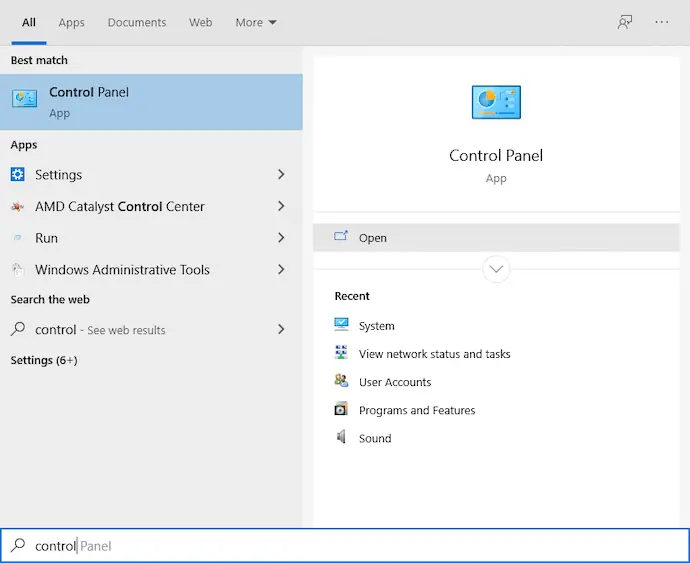
-
Now search for 'Firewall" in the top right and click "Allow an app through Windows Firewall."
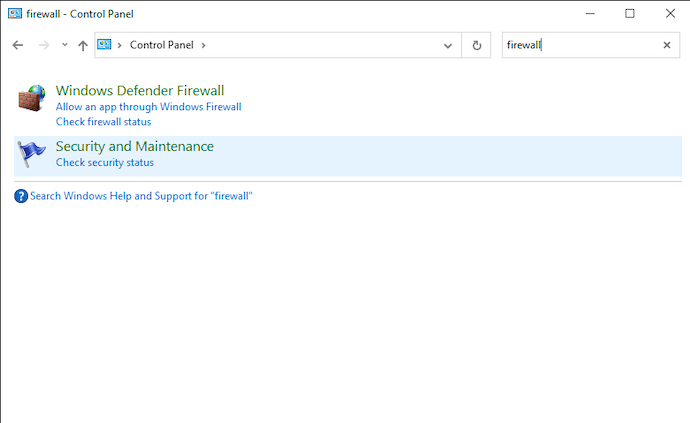
-
You should now see the following screen.
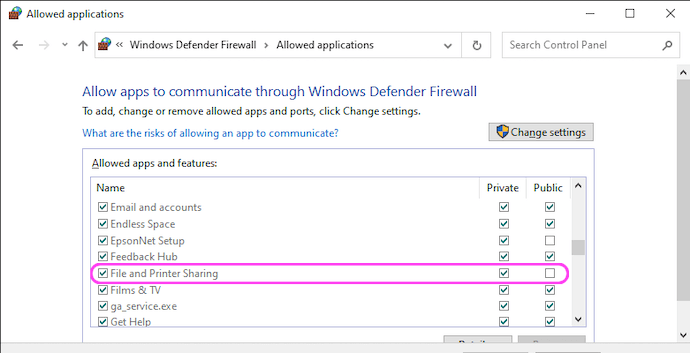
Scroll down the list and ensure that "File and Printer Sharing" "Private" is ticked.
If you are not using Windows Firewall but are using a third party product such as ZoneAlarm or Norton Internet Security then a similar exception will be necessary. Please try disabling your firewall temporarily to see if this is the problem.
Options
I have a different version of Windows
- How to configure Windows 7 Firewall for network sharing
- How to configure Windows Vista Firewall for network sharing
- How to configure Windows XP Firewall for network sharing

