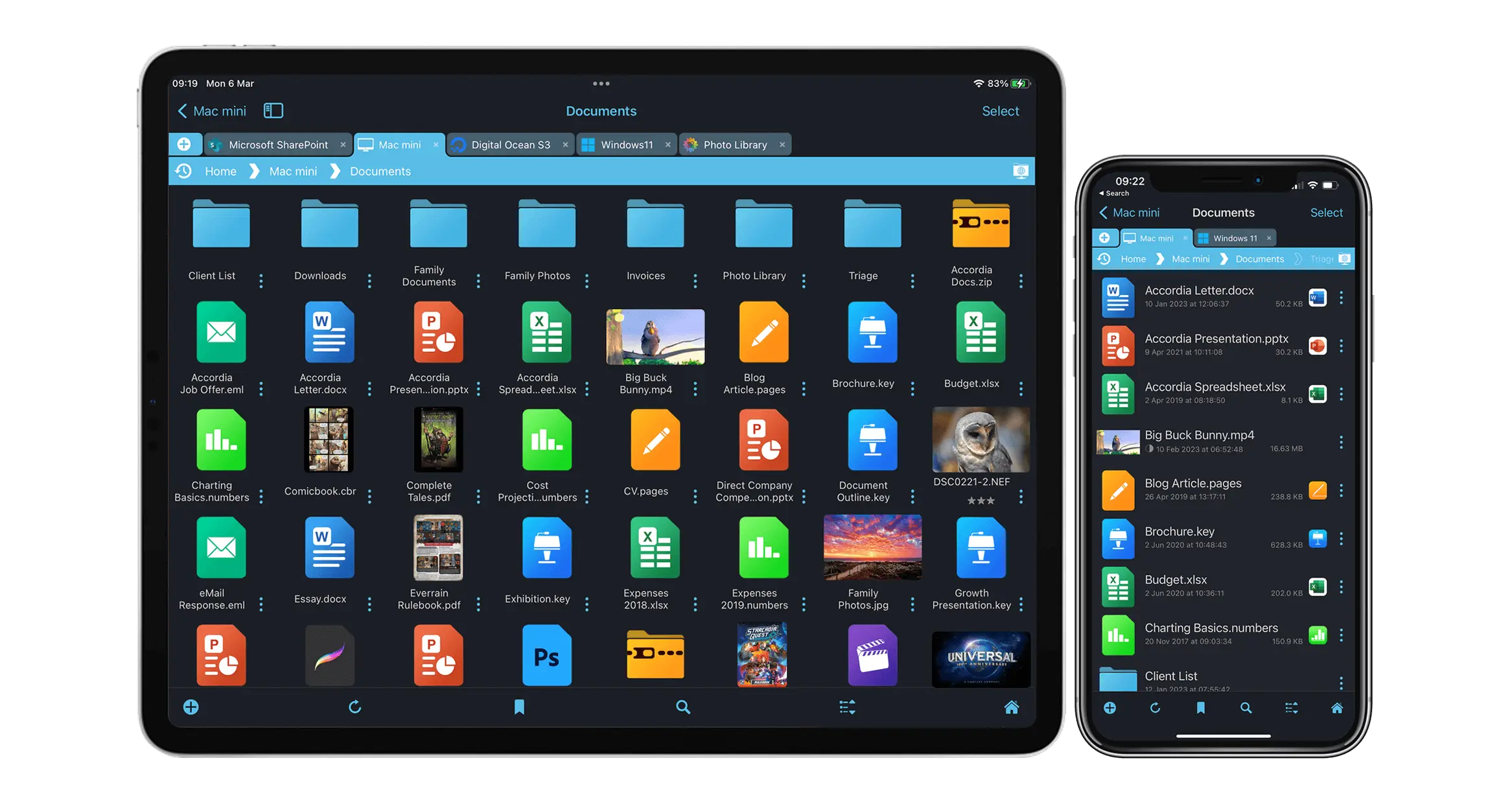Boost the iOS Files App to Connect to Over 20 Storage Types
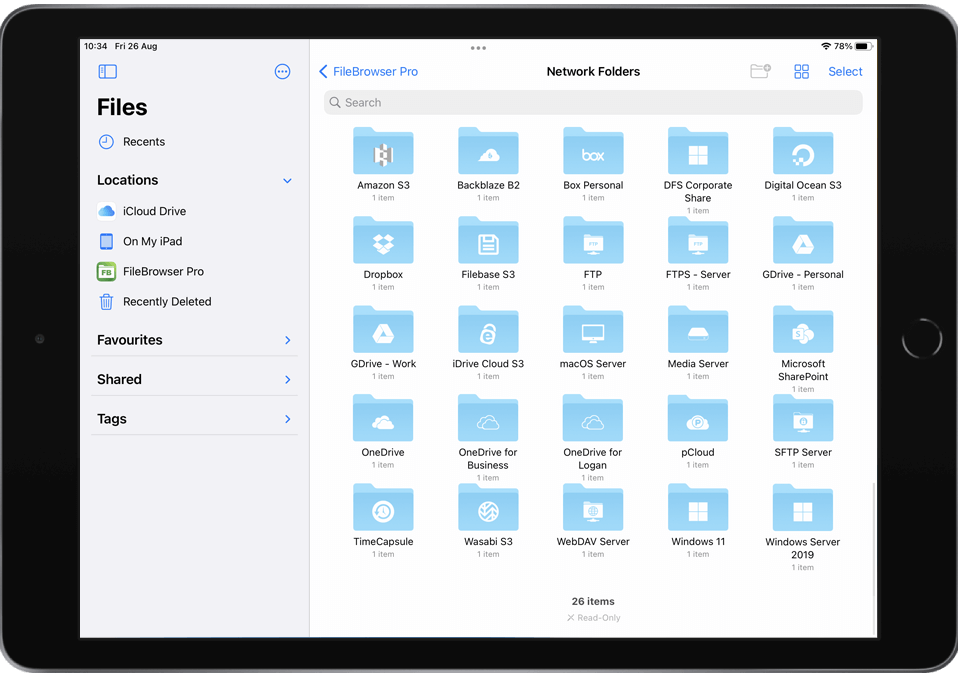
What does the Files App connect to on its own?
The iOS Files App can connect to modern Macs or PCs using SMB2 or SMB3. Older SMB devices, such as Apple's Time Capsule are not supported. It can also use plug-ins from third-party apps to connect to storage such as Google Drive and Dropbox.
Enhance the Files App with Filebrowser
FileBrowser comes with a library of over 20 different connections to get you started depending on which version you have. Any connection configured in FileBrowser can be accessed via the iOS Files App.
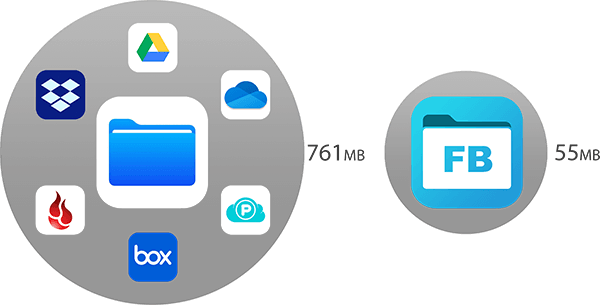
Save Space
Installing all these additional cloud storage apps can eat up valuable storage space on your iPad or iPhone. For example installing the following apps Google Drive, Box, Dropbox, OneDrive, pCloud and Backblaze takes up 761mb of space. FileBrowserGO connects to all of the above and many more.
To use our Files App integration just open the Files App, tap on your version of "FileBrowser" and all your FileBrowser connections will be listed under "Network Folders".
FileBrowser is much more Powerful than the Files App
The iOS Files App provides basic folder browsing, but FileBrowser offers much more in terms of user experience and useful features. FileBrowser has been on the App Store since 2010 with constant updates and improvements. We have highlighted some of its great features below.
Easier Tabbed Navigation
FileBrowser has a simple tabbed navigation exactly like a web browser. Create multiple tabs, each with their own breadcrumb trail for fast navigation. Easily copy files files between your tabs.
Adjustable View Size
Unlike the Files app you can easily adjust the size of your documents or image thumbnails using the pinch gesture.
Search Sub Folders
The Files App only does whole word searching so a search for "presentation" would return no results if the file is called "salespresentation". The Files App also doesn't display the file type so you can't search for all ".pptx" (Powerpoint) files for example. FileBrowser's search is more advanced.
Bookmark your page
Reading a good book or a technical manual? Bookmark a page in a PDF and have it update to your reading position. Or make multiple bookmarks for well used sections.
Sync
Create Sync tasks with FileBrowserGo or FileBrowser Professional to make folders on any remote cloud or computers always available, even when you're offline.
Backup
Create Backup tasks with FileBrowserGo or FileBrowser Professional to copy your photos to any remote storage. Set up multiple backup tasks or even back up your PC to cloud storage or vice-versa.
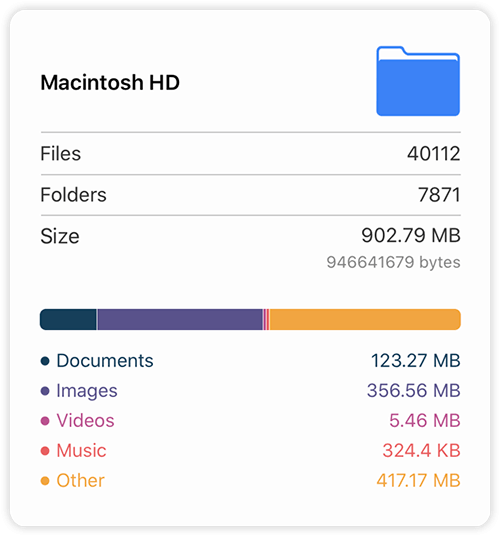
Get Folder Info
Easily see what's taking up space on your iPad or computer or cloud storage. FileBrowser also gives you a breakdown of the file types and counts up folders and sub folders too.
Bulk Rename
Rename hundreds of files with our Bulk Rename feature. With its advanced options you can add text to the beginning or end of the name, replace text or add a date or index number to all of the filenames.
Convert Multiple Images to PDF
Convert multiple images into a single PDF. Great for creating presentations or for capturing expenses. Capture from camera straight to multi page PDF too.

Airplay and Chromecast Images, Music and Movies
Easily Airplay your Music, Movies and images to your TV or computer. Any Airplay compatible device will work. Unlike the Files App you can also Chromecast your Music, Movies and images to Chromecast compatible devices. You can also choose another app to stream your movie files to such as VLC or Infuse and set the app as your default video player.
You can also stream your music to your Amazon Echo devices, see our guide here.
If you are looking for a dedicated Music Streaming app try our MusicStreamer app for free.
Edit Office documents
Browse to your computer or cloud storage to open Office documents and edit them directly in Word, Powerpoint or Excel. Once done the changes are saved to the file's original location.
TimeCapsule
Unlike the Files App, FileBrowser can easily connect and browse your TimeCapsule's disk.