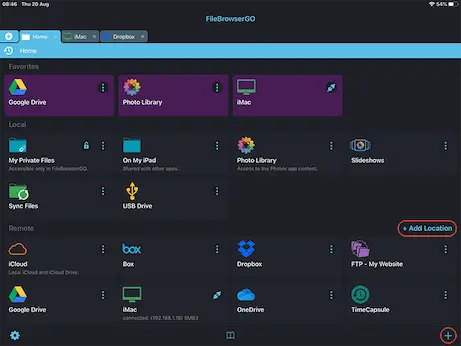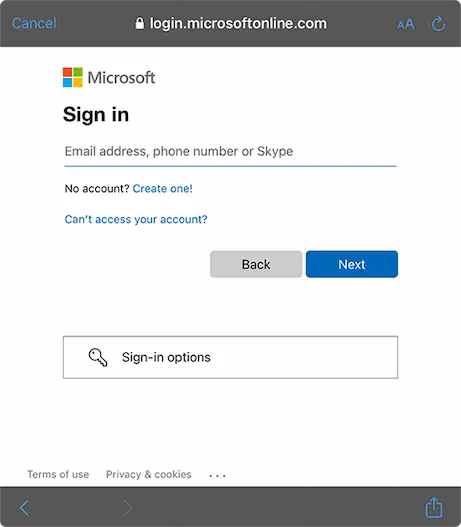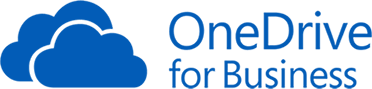
How to Connect to OneDrive for Business from your iPad or iPhone
OneDrive for Business Connection Guide
Easily access your OneDrive for Business documents and files on your iPad or iPhone using FileBrowser Professional or FileBrowserGO. Access and organise your files and folders in a professional file management app. Follow our simple OneDrive for Business connection guide below.
Add a OneDrive for Business Location
- In FileBrowser tap "Add Location" or the "+" icon in the bottom right bar then select "OneDrive for Business" from the list of connections.
Be sure to select OneDrive for Business not OneDrive. - Tap "Save".
- Tap the OneDrive for Business Machine on the homescreen.
Enter your Details
- Enter your Microsoft login details.
- Click to allow FileBrowser access.
You are all set. Just tap the OneDrive for Business Machine on the homescreen again to access all your files.
Please note access to OneDrive for Business is only available in FileBrowserGo and FileBrowser Professional.
Download FileBrowser Professional to access all your OneDrive for Business storage from your iPad / iPhone.
Connect to your S3 storage with FileBrowserGO and FileBrowser Professional
FAQ
-
Can I backup files from my iPad / iPhone to OneDrive?
Yes, backup your iPad / iPhone local files to your OneDrive storage using a FileBrowser Backup Task. You can also create Backup Tasks from cloud to cloud or a network location. Only available in FileBrowserGO or FileBrowser Professional.
-
Can you sync OneDrive files to your iPhone / iPad?
Yes, sync your files or folders from a OneDrive account to your iPad or iPhone. This can be as a one way sync or a two way sync and can be scheduled to run automatically. Only available in FileBrowserGO or FileBrowser Professional.
-
Can I transfer OneDrive files to another OneDrive account?
Yes, add multiple OneDrive for Business accounts and freely transfer files between them. OneDrive for Business only available in FileBrowserGO or FileBrowser Professional.
-
Can I rename OneDrive files in bulk on my iPad?
Yes with FileBrowser's bulk rename tools, easily find and replace text, add text to filenames, add dates dynamically or add EXIF data to filenames. EXIF renaming only available in FileBrowserGO or FileBrowser Professional.