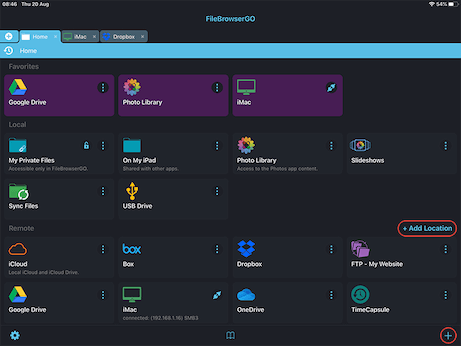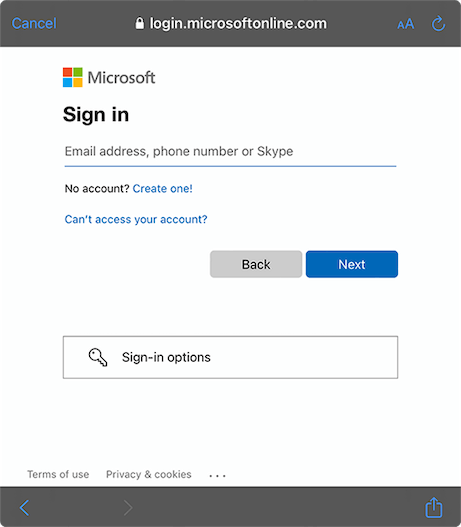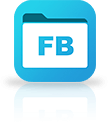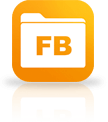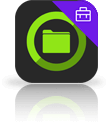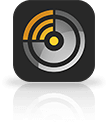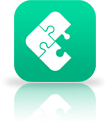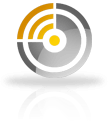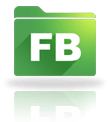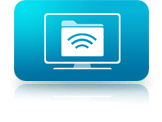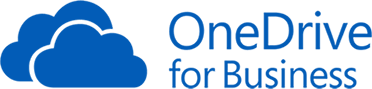
How to Connect to OneDrive for Business from your iPad or iPhone
OneDrive for Business Connection Guide
Easily access your OneDrive for Business documents and files on your iPad or iPhone using FileBrowser Professional or FileBrowserGO. Access and organise your files and folders in a professional file management app. Follow our simple OneDrive for Business connection guide below.
Download FileBrowser Professional to access all your OneDrive for Business storage from your iPad / iPhone.
Add a OneDrive for Business Location
- In FileBrowser tap "Add Location" or the "+" icon in the bottom right bar then select "OneDrive for Business" from the list of connections.
Be sure to select OneDrive for Business not OneDrive. - Tap "Save".
- Tap the OneDrive for Business Machine on the homescreen.
Enter your Details
- Enter your Microsoft login details.
- Click to allow FileBrowser access.
You are all set. Just tap the OneDrive for Business Machine on the homescreen again to access all your files.
Please note access to OneDrive for Business is only available in FileBrowserGo and FileBrowser Professional.