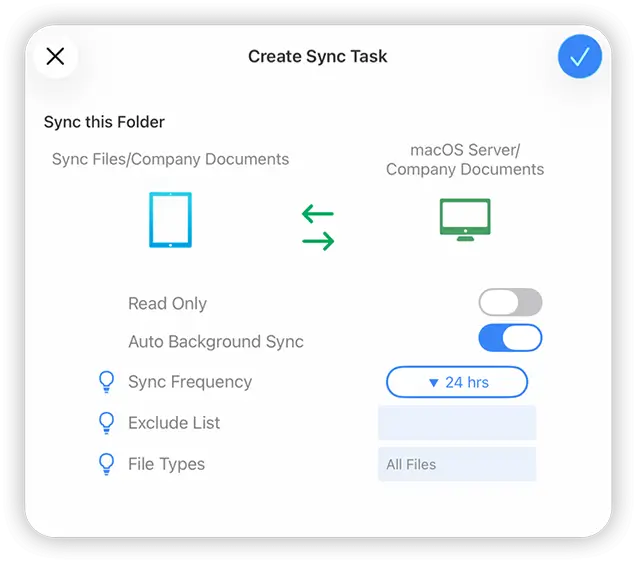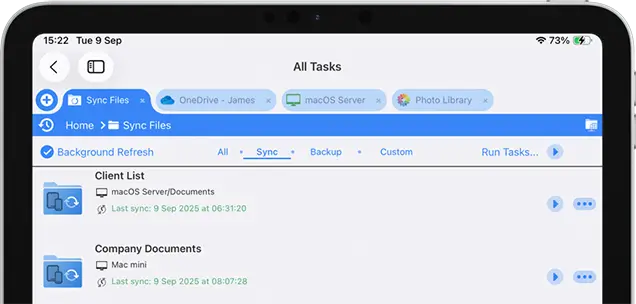Sync Files to your iPad / iPhone from a Computer or your Cloud Storage
Create Automatic Sync Tasks and Always Have The Latest Files At Your Fingertips
Easily Sync files or folders to your iOS device from your cloud storage, home computer or business server. Always have the latest file, no matter what device you are on with FileBrowser Professional.

Sync Tasks only available in FileBrowser Professional, FileBrowserGO or Enterprise Files.
How to Sync Files to your iPad or iPhone
Always have your documents, photos, music, or video files available to you offline or online. Sync entire folders or individual files from your cloud storage or your computer to your iPad / iPhone.
- Choose which files or folders you want to Sync.
- View and Edit local copies when offline.
To Sync a document folder on iPhone or iPad follow these steps:
- Open FileBrowser Professional
- Navigate to either your computer or cloud storage location, tap a folder context menu and select 'Create Sync Task'.
See our full list of syncable locations.
Sync Options
One Way Sync
Leave the "Read Only" option "On" if you want a one way Sync.
This will sync the files to your iPad from your remote source. Any changes you make to your files on the iPad will not be transfered back to the remote source.

Two Way Sync
Turn the "Read Only" option "Off" if you want a two way Sync.
This will sync the files to your iPad from your remote source, and any changes you make to your files on the iPad will be synced back to the remote source.
Documents edited while offline will be synced back to the remote source when you next connect via wifi.
How often would you like to Sync this folder?
Set your Sync Frequency to how often you want the Sync Task to update your local files. Ensure that Auto Background Sync is turned on for this.
Exclude List
Exclude files that match part of a filename. For example: "data." will exclude files data.txt and data.jpg.
File Types
Enter the filetypes you want included in your backup such as "jpg,jpeg,png" etc.
Once finished setting up your options tap "Confirm".
You can access your Synced files in the "Sync Files" section on the homescreen. From here you can also check the status of your Synced Tasks.
- Filter your View to "Sync"
- Auto background sync tasks are shown with a timer icon
You may create as many Sync Tasks for folders or individual documents to your iPhone / iPad as you wish.
Synced Files to Corporate iOS Devices
Use your MDM to setup Sync Tasks to remotely roll out to your corporate iOS devices. Keep your sales teams up to date with the latest brochures and price sheets. Comply with HR and safety policies by automatically distributing documents. Enforce these policies via your MDM system.
MDM Features only available in FileBrowser Pro or Enterprise Files.Syncing Files to iOS Devices FAQ
-
Can I sync files and or folders to my iPhone / iPad without using iCloud?
iOS only offers syncing files via Apple iCloud, you can however sync files from most cloud storage providers, your computer or file servers with the FileBrowserGO, FileBrowser Professional or EnterpriseFiles apps available from the Apple App Store.
-
Can I sync files from a company server to my iPad / iPhone?
Yes, with FileBrowser Professional or Enterprise Files simply create a Sync Task select a folder or document on a company server to sync to your iPad. You can also deploy sync tasks to all your iOS devices via an MDM.
-
Can I sync files from any cloud storage to my iPad / iPhone?
Yes using FileBrowserGO, FileBrowser Professional or Enterprise Files you can sync files from most cloud providers GoogleDrive, Box, Dropbox, OneDrive for Business and Sharepoint to name a few. The iOS Files app can only sync from Apple iCloud.
-
How do I sync Documents to my iPad?
iOS only allows you to sync documents from Apple iCloud. If you want to sync from other cloud providers or your computer then FileBrowserGO, FileBrowser Professional or Enterprise Files will allow you to sync folders from any location to your iPad. Either as a 1 way or 2 way syncs.
-
Can I create two way or bi-directional file syncs to my iPhone or iPad?
Yes, you can sync files to your iPad from any cloud or network location and if you check the bi-directional sync option any edits you make to your local documents will also be synced back to your remote location. This is only possible with FileBrowserGO, FileBrowser Professional and Enterprise Files.
-
Can I change how often I would like my iPad / iPhone File Sync to update?
Yes when creating a Sync Task in FileBrowser Professional simply change the frequency to how often you want your sync to run. This can be 1, 4, 8, 12 or 24hrs.
-
Can a file Sync Task be deployed via a company MDM to my iOS device?
Yes with FileBrowser Professional or Enterprise FIles you can create file Sync Tasks and deploy them to your company iOS devices via your MDM system. This can be great for global HR documents or department specific documents.