ServerControl - Enable the Windows Administrator Account
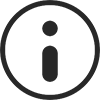
In order to shutdown or restart a Windows Server, ServerControl needs to connect as the Administrator account. This account is disabled by default and will need to be activated. See our help help article below:
Enabling the Administrator account
1 - In Windows start a Command Prompt as an Administrator by typing in "command" and right click the "Command Prompt" app in the Windows Start Menu and choose "Run as administrator". Click Continue if you are presented with a confirmation popup message box.
2 - In the new Command Prompt, enter:
net user administrator /active:yes
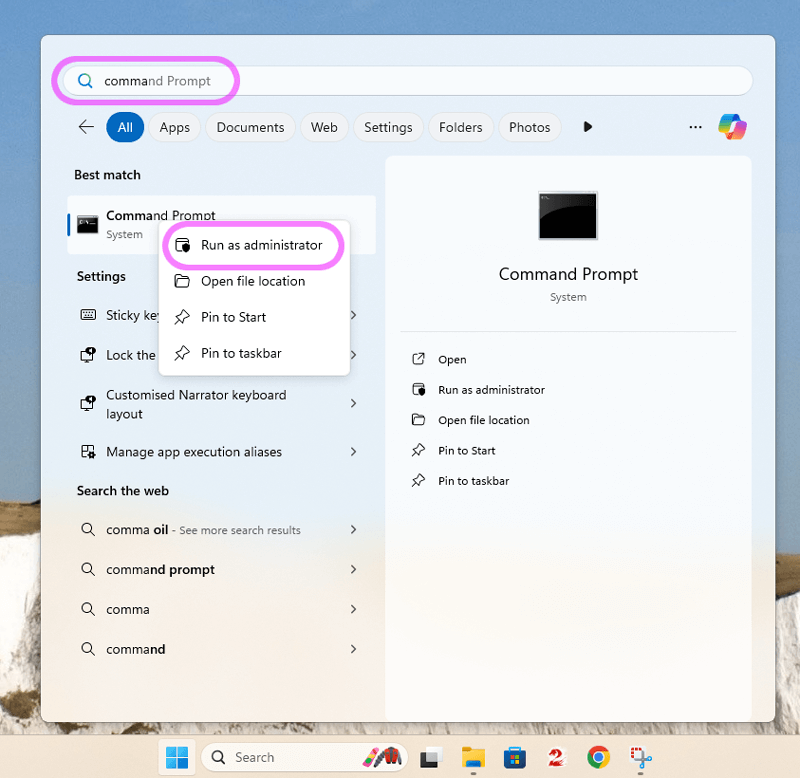
Setting the Administrator password
The Administrator password must be strong, otherwise your system will not be secure. We recommend using a password that has uppercase and lowercase letters, at least 1 number and at least one punctuation mark.
1 - Go to Control Panel->User Accounts and click the link "Manage another account" and you will see all your users. There should be one that is named "Administrator", with "Administrator" listed under it as well. This is the real Admin account.
2 - Click this user and then click the "Create a password" link and then enter a strong password.
Configure ServerControl
In ServerControl enter 'Administrator' into the User Name field
Disabling the Administrator account
If you no longer wish to use ServerControl the Administrator account can be disabled again using the 'Enabling the Administrator account' instructions above replacing step 2 with:
net user administrator /active:no
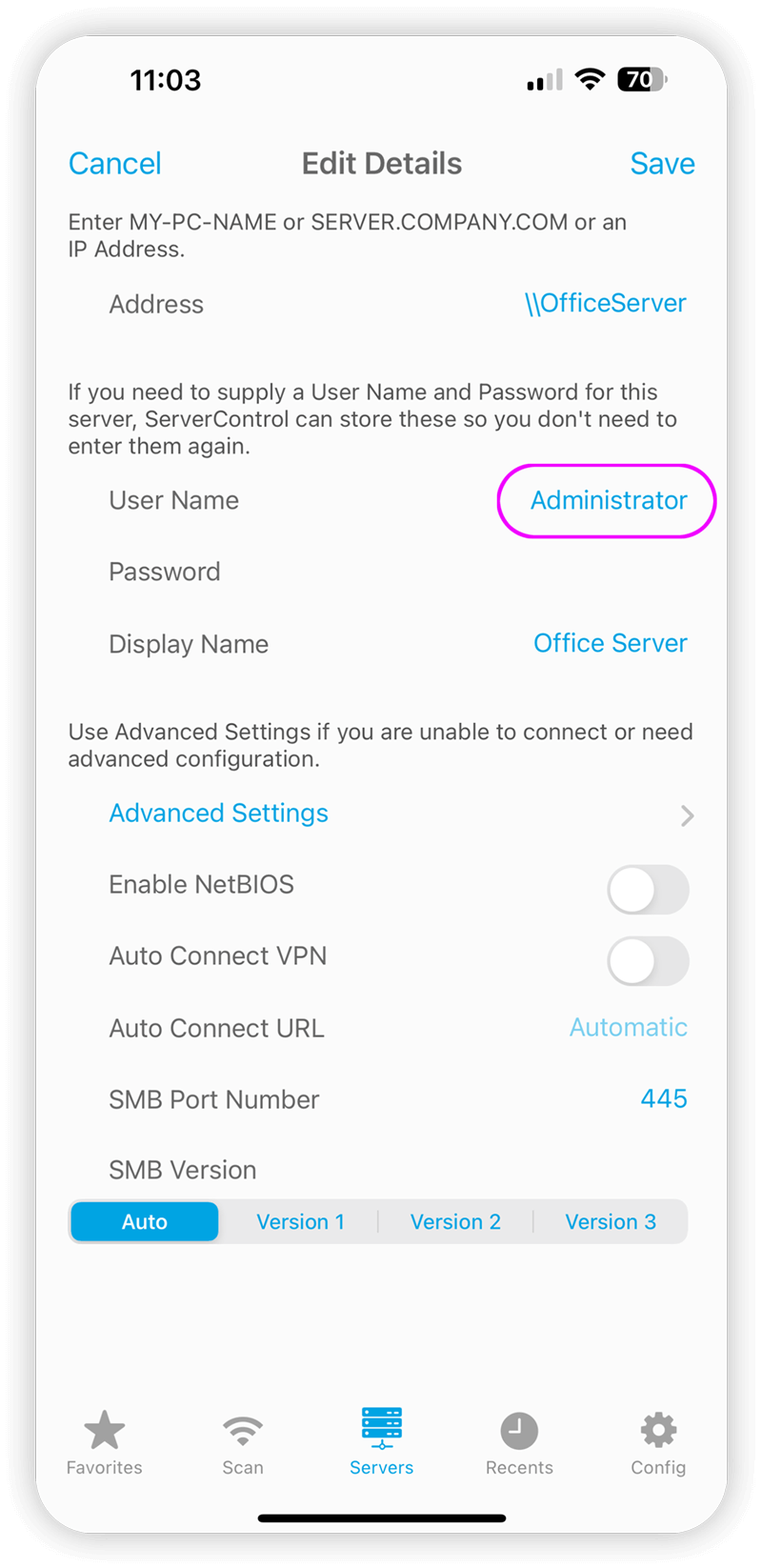
How-To Guides
Check out our easy how-to guides, they cover some of ServerControl's key features.

Restart, Shutdown or Manage Windows Servers
How to Shutdown or Reboot Windows servers.

