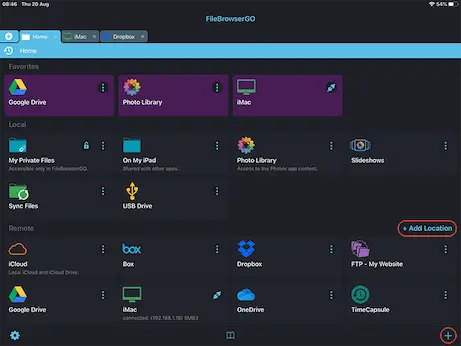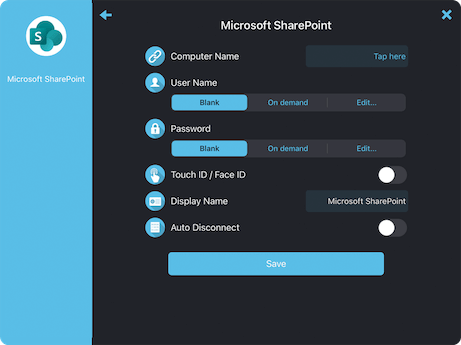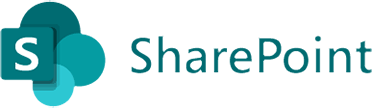
How to Connect to SharePoint from your iPad or iPhone
SharePoint Connection Guide
Easily access your SharePoint documents and files on your iPad or iPhone using FileBrowser Professional: Access and organise your files and folders in a professional file management app. Follow our simple SharePoint connection guide below:
Add a SharePoint Location
In FileBrowser Professional tap "Add Location" or the "+" icon in the bottom right bar then select "Microsoft SharePoint" from the list of connections.
Enter your Details
Enter your details into the setup wizard to continue:
- Name or URL - Enter your Microsoft SharePoint Server URL
- UserName - Enter your Microsoft SharePoint email address.
- Password - Enter your Microsoft SharePoint password.
Once finished tap "Save".
You are all set. Just tap the SharePoint Machine on the homescreen to access all your files.
Please note access to Microsoft SharePoint is only available in FileBrowser Professional.
Connect to your S3 storage with FileBrowserGO and FileBrowser Professional
Wasabi - Connect to your Wasabi S3 storage from your iOS devices.
Wasabi Guide
Digital Ocean - Access your Digital Ocean S3 files on iPad / iPhone.
Digital Ocean Guide
Storj - View and manage your Storj files from your iPad/iPhone.
Storj Guide
Filebase - Browse your Filebase S3 storage from your iOS devices.
Filebase Guide
iDrive - Connect to your iDrive e2 S3 storage with ease.
iDrive e2 S3 Guide
Amazon S3 - Access your Amazon S3 storage from your iOS device.
Amazon S3 Guide