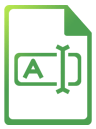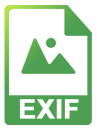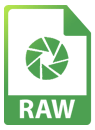Browse SD & MicroSD Cards Using iPad, iPhone
View and Edit SD Card Files with Ease
SD Cards are used in digital cameras and also as bulk storage devices for Computers, Raspberry Pi's or mobile phones. You can access SD cards in several ways from iPad or iPhone with FileBrowser Professional. Use a lightning or USB-C cable adapter, a portable wifi drive with an SD card slot or a WiFi SD Card that hosts its own SMB, WebDAV or HTTP server.
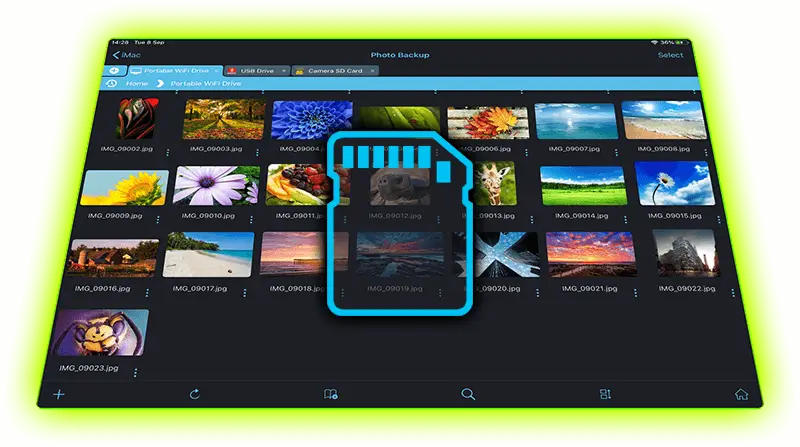
Edit XMP, EXIF and Image IPTC Properties
FileBrowser Professional has been build with Professional photographers in mind. View high quality RAW images files, rate SD card photos via XMP, update photo file names using EXIF data and change IPTC info.
Do More
Browse, edit and rename files in bulk. You can even set up custom tasks to run often repeated tasks like renaming, resizing, set IPTC info and copying whole folders from your SD cards to any other location.
FileBrowser Professional has so many features that sets its above the standard iOS Files app, unifying how you access your files from one app.
Browse RAW photos wherever they are stored, on your Mac, PC, Server or Network Drive. Even your Cloud storage such as Google Drive, Amazon S3 and Sharepoint.
See a full list of connections.
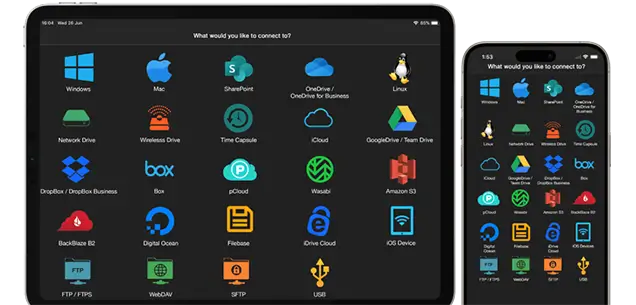
FAQ
-
Can you use a WiFi SD card with the iOS Files app?
WiFi SD cards tend to have their own hosted SMB, WebDAV or HTTP server which you can connect to using your iPhone. We recommend using the FileBrowser Professional App as it supports multiple connection methods.
-
Can you move photos from iPhone to SD card?
Yes, with FileBrowser Professional simply browse your photo library on your iPhone and copy your photos to any location such as your SD card, a computer or cloud account.
-
Can I rename photos with EXIF data on iOS?
Yes, you can rename your photos in bulk by selecting which EXIF properties to include such as "[FileName]-Make-Model" or any of the other EXIF properties. Only FileBrowser Professional supports this.
-
Can you Backup Files from SD Card to the Cloud using iOS?
Yes, simply open your SD Card in the FileBrowser Professional app and copy the files to your cloud account or computer. Or setup a Backup Task.