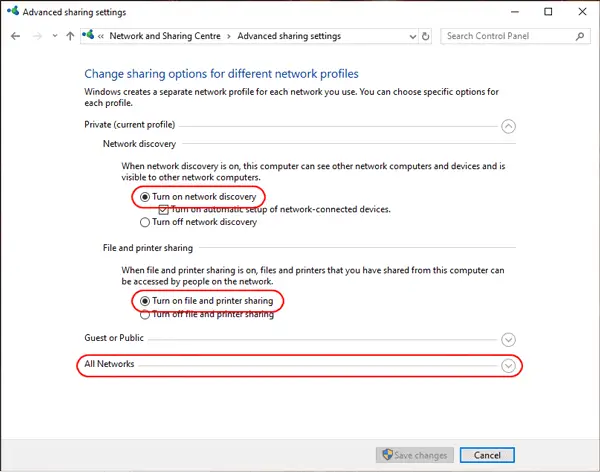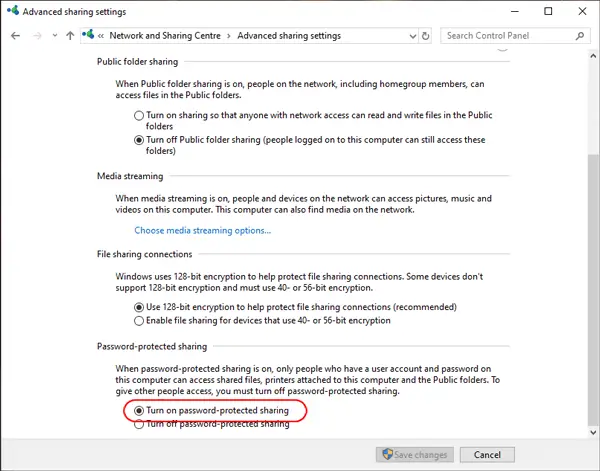Setup MusicStreamer iOS App with Windows 10
How to Scan your MP3 Music Collection on Windows 10 from your iPad/iPhone
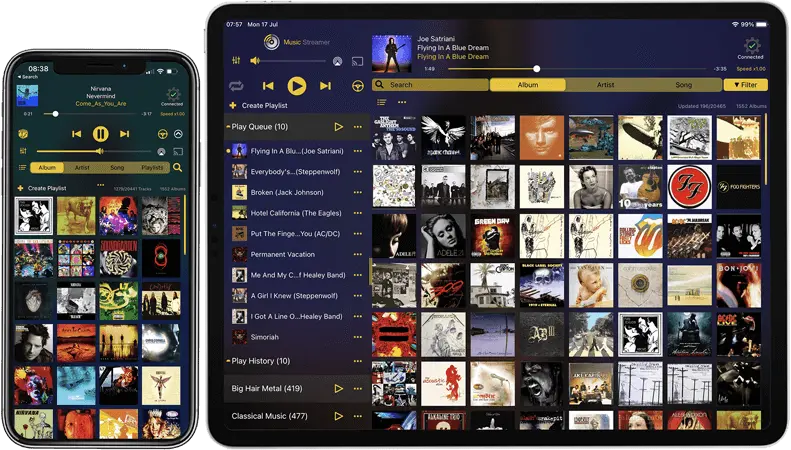
Enable File Sharing on Windows 10
Follow our simple step by step guide on how to enable File Sharing in Windows 10 and browse your music with your iPad or iPhone using MusicStreamer.
Windows 10 File Sharing may not be enabled, especially if you don't have other computers on your network or this is the first time you have tried to access shared folders over your network.
Use the following steps to enable File Sharing on Windows 10.
Enable File Sharing
Step 1
- Launch Control Panel (To start Control Panel on Windows 10, at the tiles screen type 'Control Panel'.), under "Network and Internet" click "View network status and tasks".
- On the left hand side, click the link "Change advanced sharing settings".
- Select "Turn on network discovery".
- Select "Turn on file and printer sharing".
Step 2
- Expand the "All Networks" section and scroll to the bottom, and enable "Turn on password-protected sharing".
We recommend using password protected sharing, but if you want people with no username or password to be able to access your files (only those files marked for 'Everyone' access), then set password protected sharing to "off". - Click "Save changes".
How to Share your Music Folder
- This folder may be called 'My Music' or 'iTunes Music'. In Windows Explorer (on the Windows 10 Desktop or type "File Explorer" at the tiles screen ), right-click the music folder and choose "Properties"
- In the Properties window select the "Sharing" tab.
Click the "Advanced Sharing..." button.
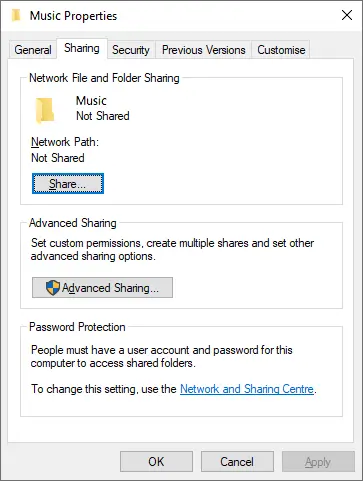
This window should now appear.
Tick "Share this folder" and then click OK.
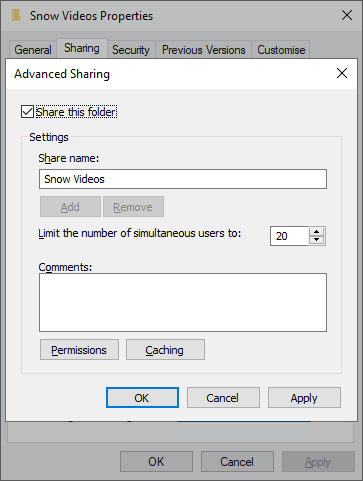
Find your Username
- Launch "Control Panel" (To start Control Panel on Windows 10, at the tiles screen type 'Control Panel'.)
- Click "User Accounts" Now click "User Accounts"
- The user account you are currently accessing is highlighted on the right. When MusicStreamer prompts for a login, you will use this name.
- If the account you have chosen does not say "Password protected" under it, then it has no password. You need to click the "Create a password" option. Having a password will mean that you will need to enter it each time you boot your Windows PC.
- You will enter this password into MusicStreamer (but be careful when typing it because it is case-sensitive).
Now close this help and try a scan. Come right back if your PC isn't found automatically.
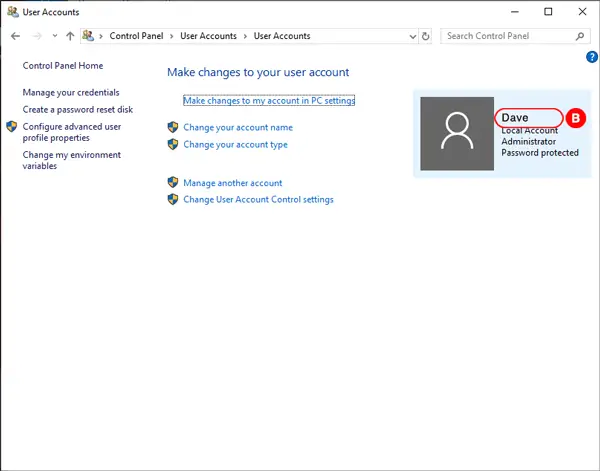
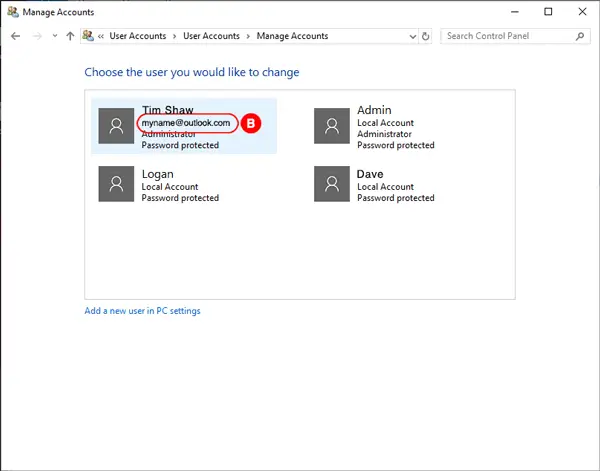
If the scan hasn't worked try adding it manually
- Tap the 'Manual Setup' icon that appears after you have started a scan.
- Enter your machine name (shown in the screenshot below labelled 'A') or IP address and tap 'OK'.
- Enter your username and password used to access your PC. The username is your logon username for your PC (shown above in the screenshot labelled 'B').
- Choose your music directory. By default MusicStreamer will locate your My Music folder. If your music is stored elsewhere on your drive simply locate it and tap 'Done'.
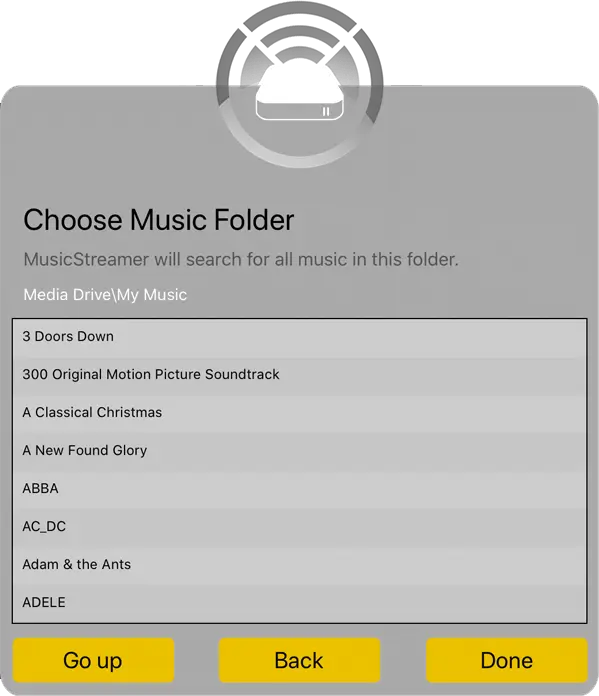
Find the Computer's Network Name
- Launch Windows Explorer. (To start Explorer on Windows 8, at the tiles screen type 'File Explorer'.)
- In the left-hand pane, find the "Computer" or "This PC" node.
- Right-click it and choose "Properties".
- The text ringed in red is your computer name.
- This will be the text to enter in Music Streamer's "Address" setting.
And that's it.
If you still can't connect please email us at support@stratospherix.com
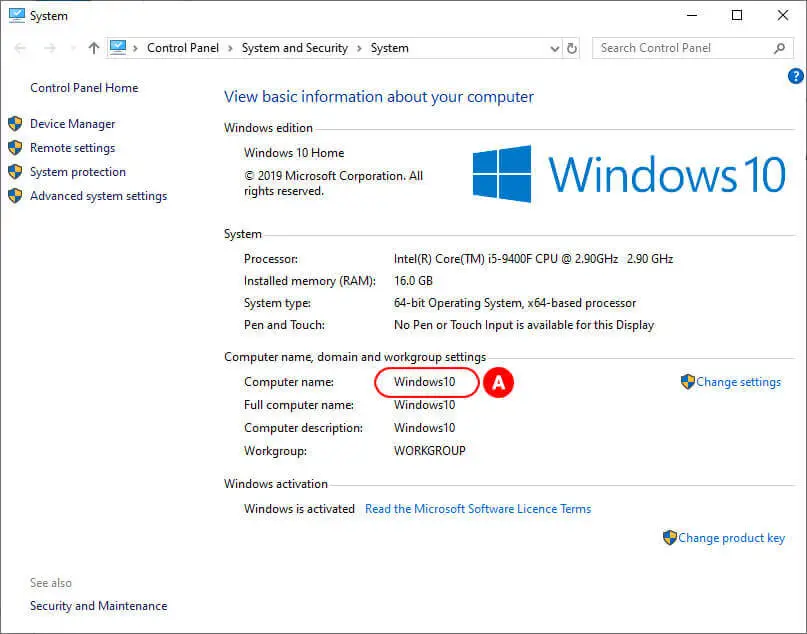
FAQ
-
Can I play music from WIndows 10 to my Chromecast device?
Yes, Simply connect to Windows via WiFi with the MusicStreamer app, scan your music folder and cast your tracks, albums or playlists to your Chromecast device.
-
Can I transfer music files from Windows 10 to iPhone without iTunes?
Yes, you can stream your music files or playlists over WiFi or download them for offline listening without iTunes with MusicStreamer. Try the FREE trial.
-
How do I transfer and play FLAC music files to my iPhone without converting them?
With MusicStreamer, connect over WiFi to your music folder, and any song, album or playlist can be downloaded to your iOS device for offline listening. Try the FREE trial.