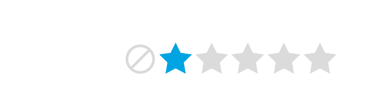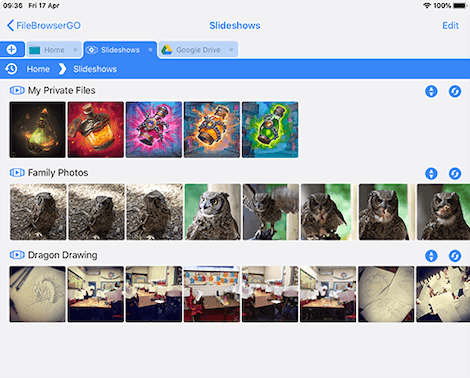Browse all your Photo Libraries from your iPad/iPhone
View Photos Stored on your Computer or in the Cloud on your iOS Devices
No matter where you stored your photo library your home computer, network drive or on your cloud storage. Simply connect to it with FileBrowser and start browsing straight away on your iPad/iPhone. Create Slideshows, cast your photos to your tv or rate your photos with XMP.
Directly access your photo libraries on
Camera Roll
Windows
Mac
Linux
TimeCapsule
Network Drives
WebDAV
Dropbox
Box
OneDrive
Powerful thumbnail viewing
Automatically generates thumbnail images. Fast access to your thousands of images. Resizable thumbnails.
View high quality image formats
View standard image formats
JPG, BMP, GIF, GIF animated, PNG, TIF, TGA, ICO, HEIC
Digital SLR and raw formats supported
View your hi resolution photo files taken with your Nikon or Canon SLR Cameras, we support the vast majority of hi-res formats.
File Types supported include: ARW, CR2, CRW, DCR, DNG, ERF, KDC, MOS, MEF, NEF, NRW, ORF, PPM, PEF, RAW, RW2, RAF, SRF, SR2, SRW, 3FR.
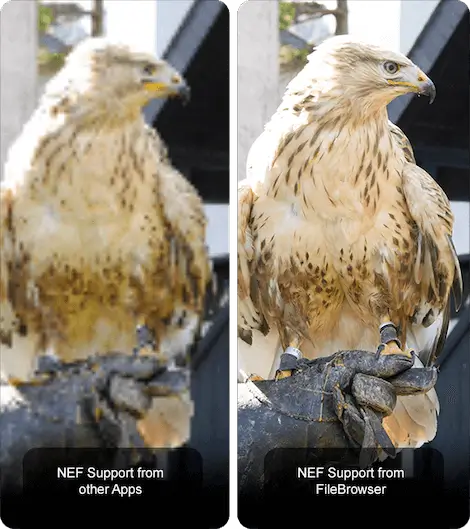
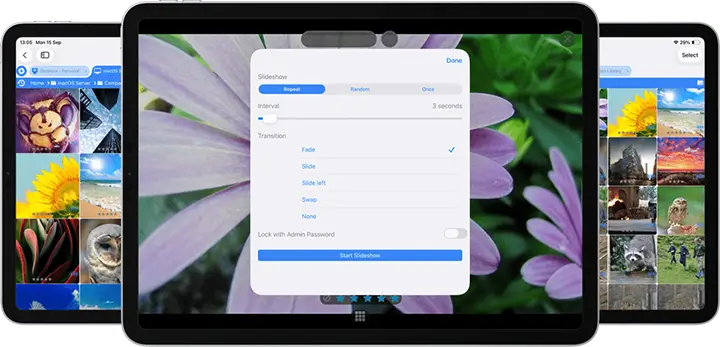
Built-in slideshow viewer
Simply navigate to your photos folder and choose from a variety of slideshow transitions and modes. Automatically play video clips in your slideshows. Play music while browsing or watching a slideshow. Turn your iPad into a digital photo frame.
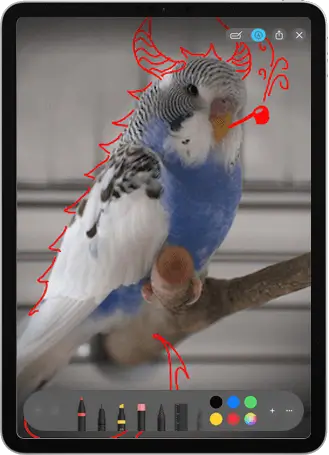
Cast photos to your TV or projector using Apple AirPlay or Chromecast
Allows easy viewing by all the family. Supports casting of full HD images. Zoom in / out and pan while casting.
FileBrowser casts the original photo instead of using screen mirroring, so you can use the full size of your TV when casting from your iPhone or iPad.
Annotate your Images
Add simple annotations to photos to share with your friends or family
Use FileBrowser's built in annotator or use the annotation features of the Files app in iOS.