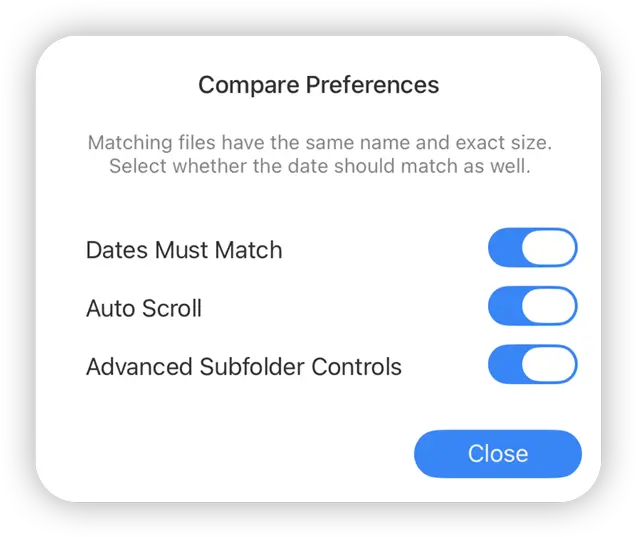- Connect to Mac
- Connect to Windows
- Connect to NAS Drives
- Connect to Cloud Storage
- USB Drives
- Map an App folder
- File Selection Mode
- Selecting Images in the Image Viewer
- Copying Files
- Drag and Drop
- AirDrop Files
- Copy Large files with macOS Finder
- Share Files
- Copy to iOS Clipboard
- eMail Files
- Download Files Using URL
- Bulk Rename - Add text to filenames
- Bulk Rename - Find and Replace
- Bulk Rename - Rename with Dates
- Bulk Rename - Rename using EXIF Data
- Rotate Images
- Convert Images
- Create Contact Sheets
- Rate Photos with XMP
- Remove GPS from Photos
- Edit IPTC Properties on Photos
- Slideshows
- - Chromecast Images
- - Airplay Photos
- Supported Music Types
- Play Modes
- Queueing Tracks
- Speed Up/Slow Down Playback
- AirPlay Music
- Chromecast Music
- Cast Music to Alexa Devices
- Recording Audio into FileBrowser
- Create Custom Tasks
- Monitor a Folder for a Keyword and Download Hourly
- Download PDFs from the Last 7 Days
- Trim PDF Pages
- Change IPTC Properties on Images in Bulk
- Rotate Images in Bulk
- Automated Backup of Video Files from a Chosen Folder
- Automate Backup and Deletion of Files Older than a Chosen Date
- Remove GPS from Multiple Photos
- Convert Images in Bulk
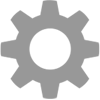
Compare Files and Folders
Compare Files and Folders side by side on iOS with FileBrowser Professional.
To compare a folder either tap the context menu for a folder and select "Compare With Folder" or navigate into a folder tap the View Options button and select "Compare".
When in Comparison Mode, tap and hold a file to bring up the menu:
- View Both: Bring up both files in a side by side preview to compare their contents.
- Copy to : Copy the current file to the other compared folder.
- Rename: You can choose to delete the file or both files.
Grey: Same Folder name.
Purple: Same File name only.
Blue: Same File name and File Size (and Date if the "Dates Must Match" setting is turned on).
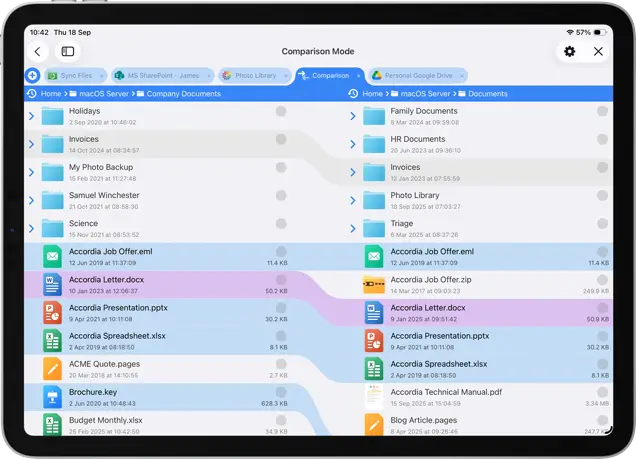
Comparison Settings
Date Must Match: If this is checked, then Blue items match all 3 requirements, Name, Size and Date.
Auto Scroll: This scrolls both directories when you scroll either side.
Advanced Subfolder Controls: Tap the chevrons to expand subfolders whilst in Comparison Mode.