- Connect to Mac
- Connect to Windows
- Connect to NAS Drives
- Connect to Cloud Storage
- USB Drives
- Map an App folder
- File Selection Mode
- Selecting Images in the Image Viewer
- Copying Files
- Drag and Drop
- AirDrop Files
- Copy Large files with macOS Finder
- Share Files
- Copy to iOS Clipboard
- eMail Files
- Download Files Using URL
- Bulk Rename - Add text to filenames
- Bulk Rename - Find and Replace
- Bulk Rename - Rename with Dates
- Bulk Rename - Rename using EXIF Data
- Rotate Images
- Convert Images
- Create Contact Sheets
- Rate Photos with XMP
- Remove GPS from Photos
- Edit IPTC Properties on Photos
- Slideshows
- - Chromecast Images
- - Airplay Photos
- Supported Music Types
- Play Modes
- Queueing Tracks
- Speed Up/Slow Down Playback
- AirPlay Music
- Chromecast Music
- Cast Music to Alexa Devices
- Recording Audio into FileBrowser
- Create Custom Tasks
- Monitor a Folder for a Keyword and Download Hourly
- Download PDFs from the Last 7 Days
- Trim PDF Pages
- Change IPTC Properties on Images in Bulk
- Rotate Images in Bulk
- Automated Backup of Video Files from a Chosen Folder
- Automate Backup and Deletion of Files Older than a Chosen Date
- Remove GPS from Multiple Photos
- Convert Images in Bulk

Connect to and Manage your Cloud Storage
FileBrowser Professional the multi cloud storage app for iOS, Easily connect to and manage add all your Cloud Storage accounts with FileBrowser Professional and add as many cloud user accounts and copy files between them.
Connect to Cloud Storage
Open the FileBrowser Professional app.
Tap the "+ Add Location" or the "+" icon on the home screen to start the setup wizard.
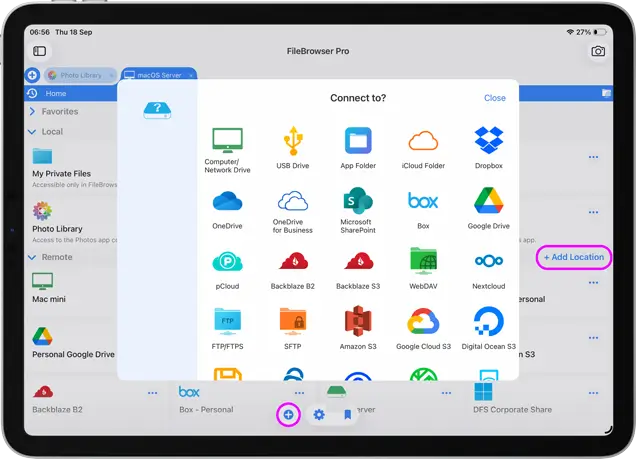
In the setup wizard select the Cloud Storage you want to to connect to enter your details and tap "Save".
For some connections like GoogleDrive you will then need to open your new location and enter your credentials and will be asked to link your account like this.
For more detailed guides on how to connect to the following cloud providers see links below:
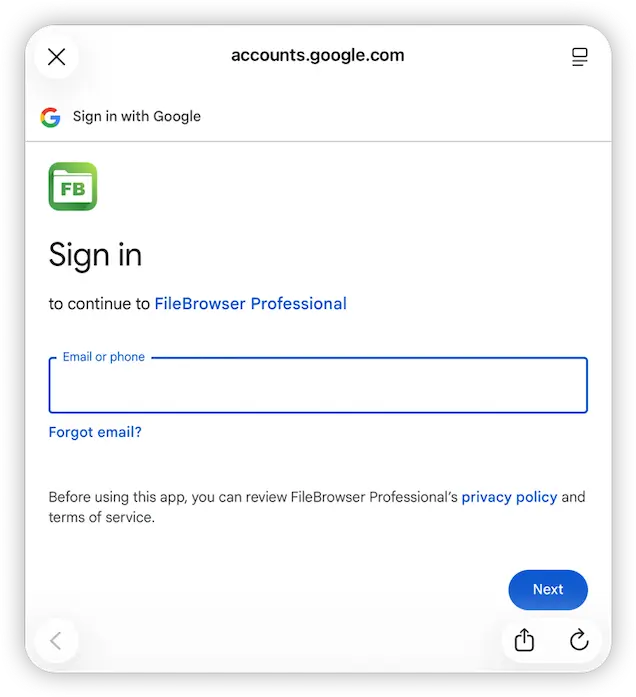
Connection Guides
Use our cloud connection guides to have you setup in minutes.
FAQ
-
How do I manage multiple cloud accounts on iOS?
Most cloud storage apps only allow one signed in account, however FileBrowser Professional allows you to link and access multiple accounts at once. Allowing you to transfer documents easily between accounts.
-
Can I copy files from one cloud to another?
Yes, this is easy with FileBrowser Professional simply drag and drop or copy/paste your files.
-
Do I need to install multiple cloud storage apps on iPhone?
No. You don't need to install each cloud storage app, you can link all your cloud storage accounts directly in FileBrowser Professional. Easily copy documents from GoogleDrive to SharePoint or from anywhere to anywhere.
