- Connect to Mac
- Connect to Windows
- Connect to NAS Drives
- Connect to Cloud Storage
- USB Drives
- Map an App folder
- File Selection Mode
- Selecting Images in the Image Viewer
- Copying Files
- Drag and Drop
- AirDrop Files
- Copy Large files with macOS Finder
- Share Files
- Copy to iOS Clipboard
- eMail Files
- Download Files Using URL
- Bulk Rename - Add text to filenames
- Bulk Rename - Find and Replace
- Bulk Rename - Rename with Dates
- Bulk Rename - Rename using EXIF Data
- Rotate Images
- Convert Images
- Create Contact Sheets
- Rate Photos with XMP
- Remove GPS from Photos
- Edit IPTC Properties on Photos
- Slideshows
- - Chromecast Images
- - Airplay Photos
- Supported Music Types
- Play Modes
- Queueing Tracks
- Speed Up/Slow Down Playback
- AirPlay Music
- Chromecast Music
- Cast Music to Alexa Devices
- Recording Audio into FileBrowser
- Create Custom Tasks
- Monitor a Folder for a Keyword and Download Hourly
- Download PDFs from the Last 7 Days
- Trim PDF Pages
- Change IPTC Properties on Images in Bulk
- Rotate Images in Bulk
- Automated Backup of Video Files from a Chosen Folder
- Automate Backup and Deletion of Files Older than a Chosen Date
- Remove GPS from Multiple Photos
- Convert Images in Bulk
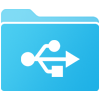
Map USB Drives and App Folders
Add USB drives and browse them with FileBrowser Professional, you can also map other apps shared folders such as Firefox's Download folder for instant access in FileBrowser Professional.

USB Drives
- Open FileBrowser Professional then plug your USB drive into your iPad then tap "Add Location"
- Select "USB Drive" then tap "Select Location"
- the iOS files app picker will appear select your usb drive from the left menu and then tap "Open".
- Now tap "Save".
You can add multiple USB drives and FileBrowser Professional will remember them.
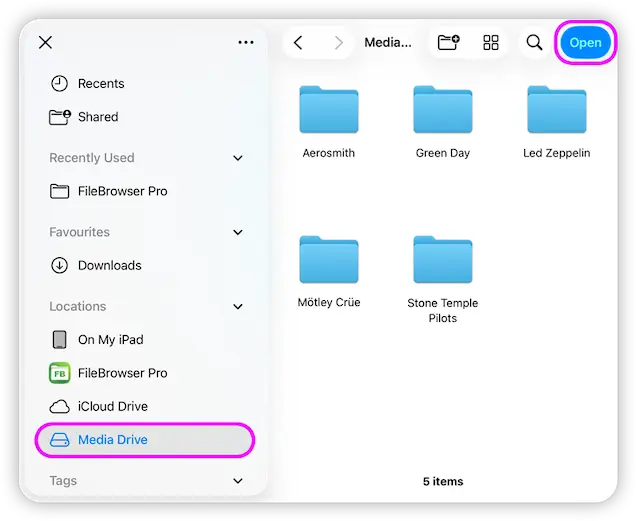
SanDisk iXpand Drive
An easy way to free up storage on your iPad / iPhone is to keep large files on a SanDisk iXpand drive. Simply plug it in and it will appear as another location in FileBrowser Professional.

Map an App Folder
FileBrowser Professional can map the folders of other apps such as FireFox's Download folder or PDF Viewer's folder for easy access and manipulation.
- From FileBrowser Professional's Home screen tap "Add Location", then tap "App Folder"
- From here, tap "Select Location" and tap the "On My iPad" section in the sidebar and browse into an app's folder. Tap the "Open" here or browse into a sub-folder to add just that folder.
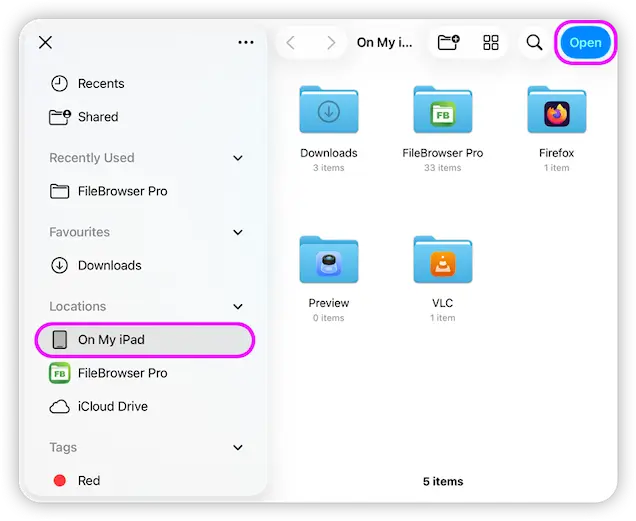
Map an iCloud Folder
Map an iCloud folder for direct access in FileBrowser Professional.
- From FileBrowser Professional's Home screen tap "Add Location", then tap "iCloud Drive"
- From here, navigate into any folder. Tap the "Open" here or browse into a sub-folder to add just that folder.

