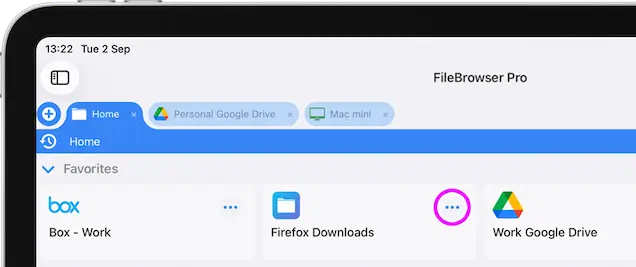- Connect to Mac
- Connect to Windows
- Connect to NAS Drives
- Connect to Cloud Storage
- USB Drives
- Map an App folder
- File Selection Mode
- Selecting Images in the Image Viewer
- Copying Files
- Drag and Drop
- AirDrop Files
- Copy Large files with macOS Finder
- Share Files
- Copy to iOS Clipboard
- eMail Files
- Download Files Using URL
- Bulk Rename - Add text to filenames
- Bulk Rename - Find and Replace
- Bulk Rename - Rename with Dates
- Bulk Rename - Rename using EXIF Data
- Rotate Images
- Convert Images
- Create Contact Sheets
- Rate Photos with XMP
- Remove GPS from Photos
- Edit IPTC Properties on Photos
- Slideshows
- - Chromecast Images
- - Airplay Photos
- Supported Music Types
- Play Modes
- Queueing Tracks
- Speed Up/Slow Down Playback
- AirPlay Music
- Chromecast Music
- Cast Music to Alexa Devices
- Recording Audio into FileBrowser
- Create Custom Tasks
- Monitor a Folder for a Keyword and Download Hourly
- Download PDFs from the Last 7 Days
- Trim PDF Pages
- Change IPTC Properties on Images in Bulk
- Rotate Images in Bulk
- Automated Backup of Video Files from a Chosen Folder
- Automate Backup and Deletion of Files Older than a Chosen Date
- Remove GPS from Multiple Photos
- Convert Images in Bulk
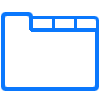
Navigation
Use FileBrowser Professional's Tabs to open new locations allowing you to copy files between tabs with ease. Use the Breadcumb bar to quickly navigate back up the folder hierarchy. Bookmark files of folders to return to them with a single tap. Open files or folders in your history. Pin Favorites to your homescreen.
Tabs
Create a New Tab
Tap the Plus icon on the far left of the Tab bar to open a new Tab.
Re-arrange Tabs
Tap and hold a Tab then drag it left or right to re-position it. You can also drag a tab to the far left or right to open a second instance of FileBrowser Professional.
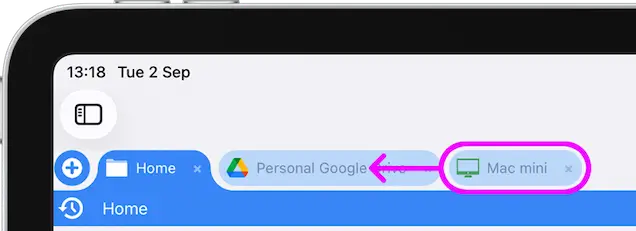
Copy Files Between Tabs
Drag a single or multi file selection into an existing tab, and drop them into that folder or drag them onto the breadcrumb bar and wait for the view to navigate then drop the file there instead.
Note: Dragging files to somewhere on the same location will move the files. Dragging files to another location will copy the files.
Tip: You can change the tabs from using folder names to just the location name. Under "Preferences -> Tab Name from Folder".
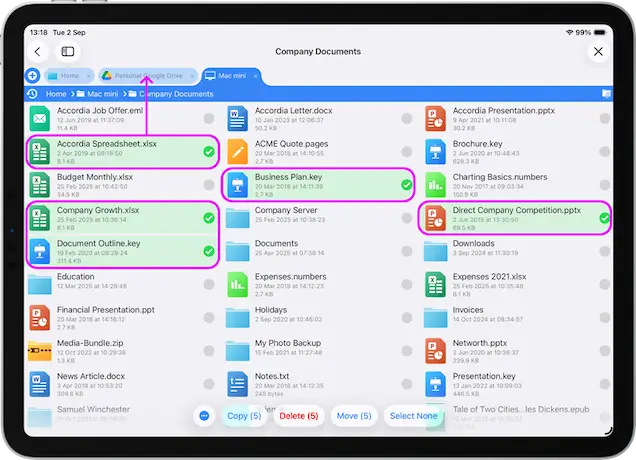
Breadcrumb
FileBrowser Professional's Breadcrumb bar updates as you navigate into folders displaying each nested folder, tapping any folder name in the bar will navigate back to that folder.
When navigating back up the folders towards the root, the previous folders you navigated to are still displayed but greyed out you can tap these to navigate back to that folder.
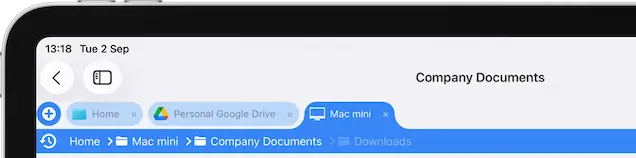
Tip: You can drag files or folders onto the breadcrumb bar to quickly navigate to a folder and copy the files into the chosen folder.
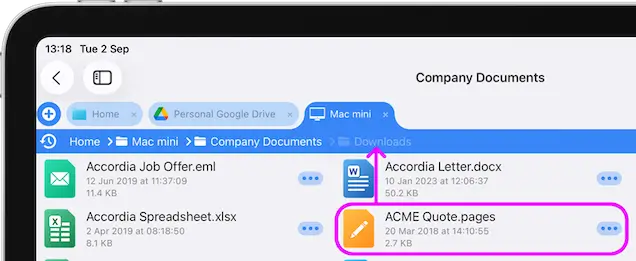
Bookmarks
Easily Bookmark folders for quick access to them.
Bookmark Folders
To add a Bookmark to the current folder, tap the Bookmarks icon and tap "Add" give it a name and tap "Add".
Edit Bookmarks
To rename or delete a Bookmark, tap the Bookmark action menu.
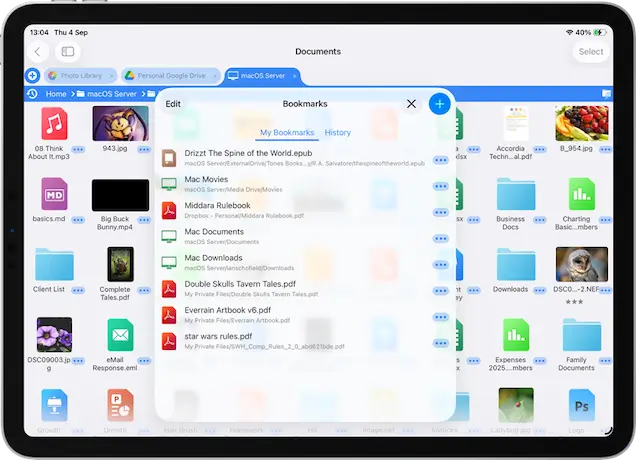
Sort & Reorder Bookmarks
To re-order the Bookmarks, open the Bookmarks popover and select "Edit". Drag the re-order icons up or down. You can also change the sort order from user arranged to another mode by tapping the "Sort" button.
- Most Recently Used
- Name
- Location
- User Arranged
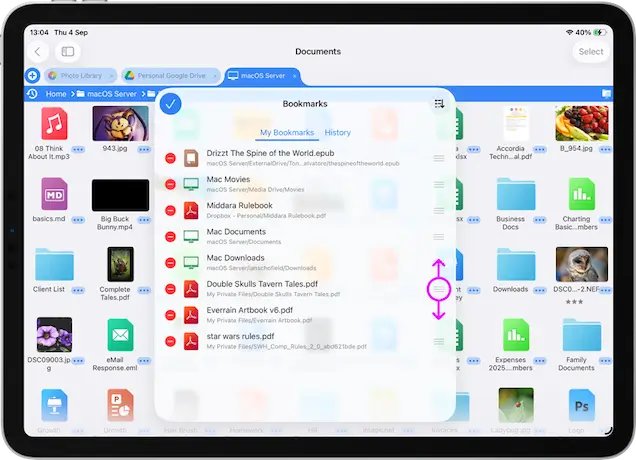
Bookmark Files
Bookmark pages in ePub or PDF documents.
PDFs and ePub
Add a Bookmark to the PDF or ePub file you are reading.
- Tap the Bookmarks icon.
- Tap "Add".
- Give your Bookmark a name.
Edit Bookmarks
To rename or delete a Bookmark, tap the Bookmark action menu on the right hand edge.
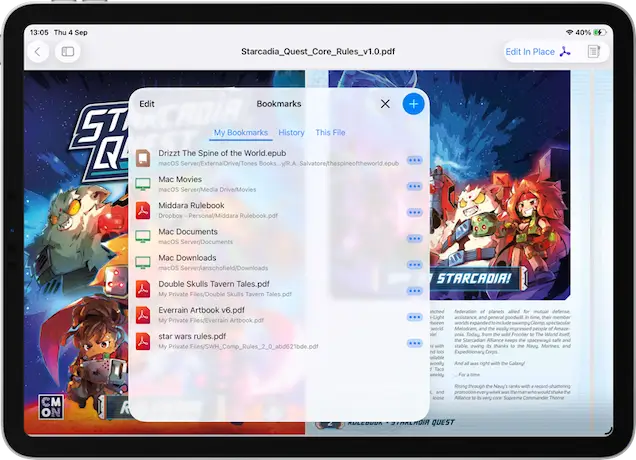
You can add several Bookmarks to a single document to easily jump to the correct page in large documents.
Just add Bookmarks as normal and tap the "This File" tab to see all the Bookmarks in your current file.
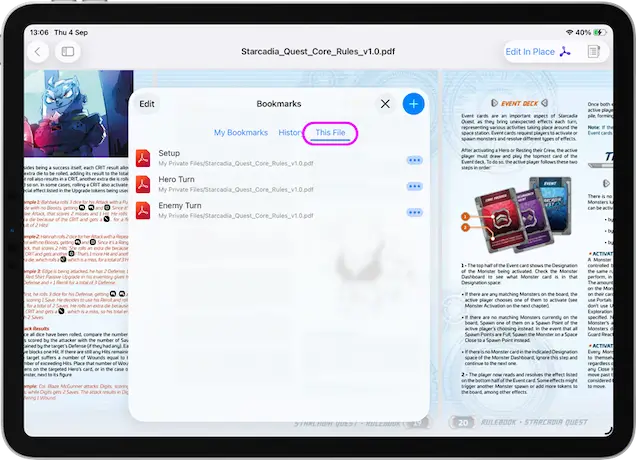
History
Quickly re-open the files of folders you recently accessed.
- Tap the History icon to the left of the breadcrumb bar.
- Tap a file or folder to navigate to it.
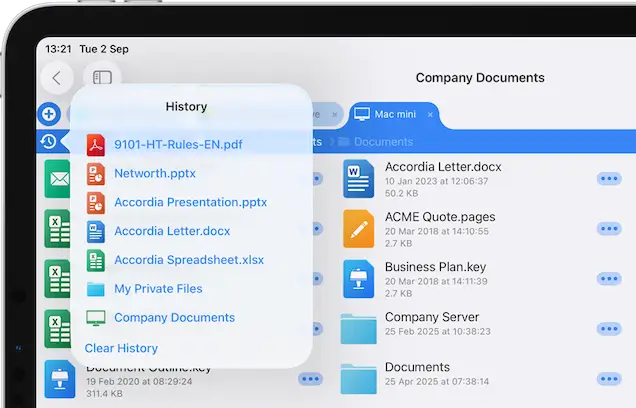
To clear an item from your History, tap the Bookmarks icon and select the "History" tab.
Delete these entries by:
- Single file: Swipe right on a file and tap the delete icon.
- Multiple files: Tap "Edit" then delete items using the "-" symbol icons.
- All History: Tap "Edit" then tap the "Clear History" button.
Turn Off History
If you want to turn off history: Use the cog icon on the home screen and select "Admin Settings -> Feature Switches" and turn off the "Show Folder History" switch.
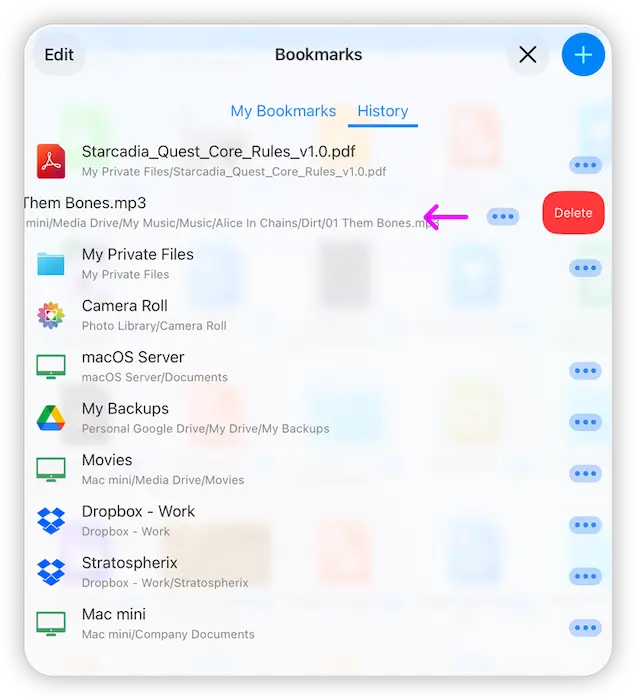
Favorites
Add your Favorite files, folder or server locations to the top of FileBrowser Professional's Home Screen, speeding up your workflow.
Drag Favorites to re-order them.
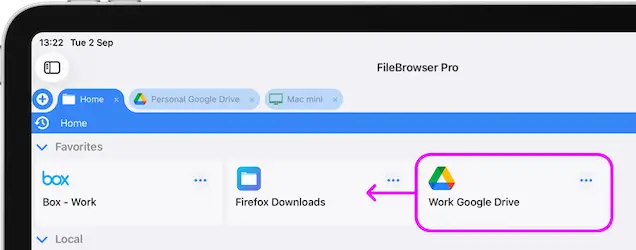
Add a Favorite
Tap a folder or file action menu, scroll to the bottom and tap "Add to Favorites"
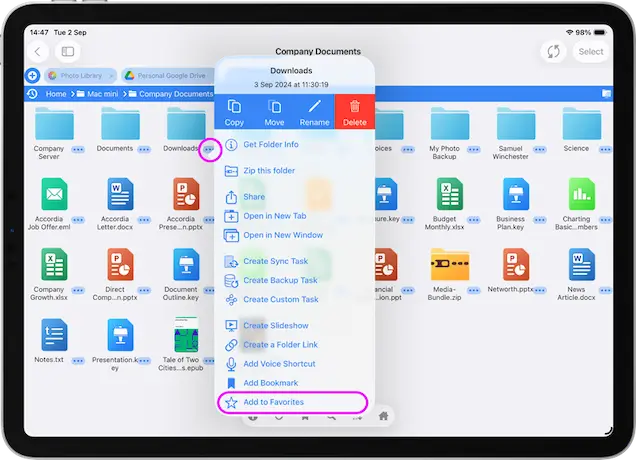
Tap the content menu on one of your locations in your Local or Remote sections, then select "Add to Favorites" this will create a new section at the top of FileBrowser Professional's home screen called Favorites your location is added to this space.
Remove Favorite
If you want to remove a Favorite, tap the locations menu icon and select "Remove from Favorites".