- Connect to Mac
- Connect to Windows
- Connect to NAS Drives
- Connect to Cloud Storage
- USB Drives
- Map an App folder
- File Selection Mode
- Selecting Images in the Image Viewer
- Copying Files
- Drag and Drop
- AirDrop Files
- Copy Large files with macOS Finder
- Share Files
- Copy to iOS Clipboard
- eMail Files
- Download Files Using URL
- Bulk Rename - Add text to filenames
- Bulk Rename - Find and Replace
- Bulk Rename - Rename with Dates
- Bulk Rename - Rename using EXIF Data
- Rotate Images
- Convert Images
- Create Contact Sheets
- Rate Photos with XMP
- Remove GPS from Photos
- Edit IPTC Properties on Photos
- Slideshows
- - Chromecast Images
- - Airplay Photos
- Supported Music Types
- Play Modes
- Queueing Tracks
- Speed Up/Slow Down Playback
- AirPlay Music
- Chromecast Music
- Cast Music to Alexa Devices
- Recording Audio into FileBrowser
- Create Custom Tasks
- Monitor a Folder for a Keyword and Download Hourly
- Download PDFs from the Last 7 Days
- Trim PDF Pages
- Change IPTC Properties on Images in Bulk
- Rotate Images in Bulk
- Automated Backup of Video Files from a Chosen Folder
- Automate Backup and Deletion of Files Older than a Chosen Date
- Remove GPS from Multiple Photos
- Convert Images in Bulk
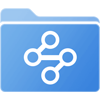
Custom Task - Download PDFs from the Last 7 Days
Select a Folder and run this task to copy all the PDFs created in the last 7 days and download them to your iPad with FileBrowser Professional Custom Tasks.
- Tap the Sync Tasks location on your home screen.
- Then tap the "+" icon in the bottom toolbar and select "Create Custom Task".
- Give your task a name like "Download PDFs last 7 Days"
This will run the task on the files and folders selected from within FileBrowser Professional.
Use files from:
Change the top dropdown to "Selection when task is run"
Then tap "Insert Step"
Find all files in subfolders.
In the new section, change the top dropdown to "files in subfolders"
Then tap "Insert Step"
We can now limit our selection to PDF files only.
In the new section, change the top dropdown to "with names matching text"
Type in the input the text you want to match in this case ".pdf".
Change the option of "Anywhere" to "at end"
Then tap "Insert Step"
Only include files modified in the last week.
In the new section, change the top dropdown to "including file modified"
Tap the next dropdown and choose "within last 7 days"
Then tap "Insert Step"
Copy the PDFs matching your date requirements to your "On My iPad/PDFs" folder, ignoring any folders the original files were in. You will see a list of files with plus icons next to them, these are the files that will be copied.
In the new section, change the top dropdown to "Copy to"
Browse to the location you want your PDF files copied to, for example "On My iPad/PDFs"
Choose "ignore source folders" from the last dropdown.
Run task:
Leave it as "Manual".
Tap "Close"
To run this Task simply browse to any folder, select files and sub-folders, then the toolbar actions menu and select "Run Custom Task", selecting your new "Download PDFs last 7 Days" task.
